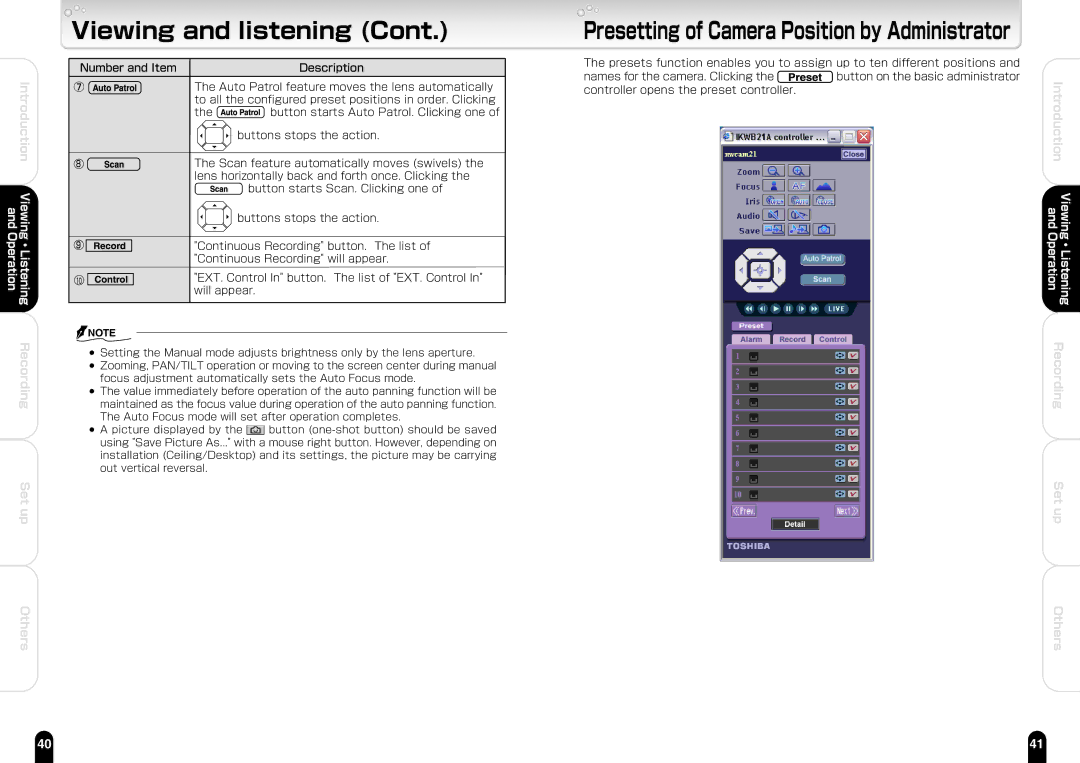and Operation
Introduction
Viewing ・ Listening
Recording
Set up
Others
Viewing and listening (Cont.)
Number and Item |
|
| Description |
|
| |||||||||||
⑦� |
|
| The Auto Patrol feature moves the lens automatically |
|
| |||||||||||
|
|
| ||||||||||||||
� | to all the configured preset positions in order. Clicking | |||||||||||||||
� | the |
| button starts Auto Patrol. Clicking one of� | |||||||||||||
| ||||||||||||||||
| ||||||||||||||||
� |
|
| � |
|
| |||||||||||
� | � | buttons stops the action. |
|
| ||||||||||||
� |
|
|
|
| ||||||||||||
8 � | The Scan feature automatically moves (swivels) the |
|
| |||||||||||||
� | lens horizontally back and forth once. Clicking the | � | ||||||||||||||
� |
|
| � |
|
| |||||||||||
| button starts Scan. Clicking one of � |
|
| |||||||||||||
� |
|
| � |
|
| |||||||||||
|
|
|
|
|
|
|
|
|
|
|
|
|
|
|
| |
� | � | buttons stops the action. |
|
| ||||||||||||
|
| � |
|
|
|
|
|
|
|
|
| |||||
9 |
|
|
|
| "Continuous Recording" button. The list of |
|
| |||||||||
|
|
|
| |||||||||||||
� | "Continuous Recording" will appear.� |
|
| |||||||||||||
10 |
| � |
|
|
| "EXT. Control In" button. The list of "EXT. Control In" |
|
| ||||||||
|
|
|
|
|
|
| ||||||||||
� |
|
|
|
|
| will appear. |
|
| ||||||||
![]() NOTE
NOTE
●Setting the Manual mode adjusts brightness only by the lens aperture.
●Zooming, PAN/TILT operation or moving to the screen center during manual focus adjustment automatically sets the Auto Focus mode.
●The value immediately before operation of the auto panning function will be maintained as the focus value during operation of the auto panning function. The Auto Focus mode will set after operation completes.
●A picture displayed by the ![]() button
button
Presetting of Camera Position by Administrator
The presets function enables you to assign up to ten different positions and
names for the camera. Clicking the ![]() button on the basic administrator controller opens the preset controller.
button on the basic administrator controller opens the preset controller.
Introduction | |
and | Viewing |
Operation | Listening |
| ・ |
Recording | |
Set up
Others
40 | 41 |