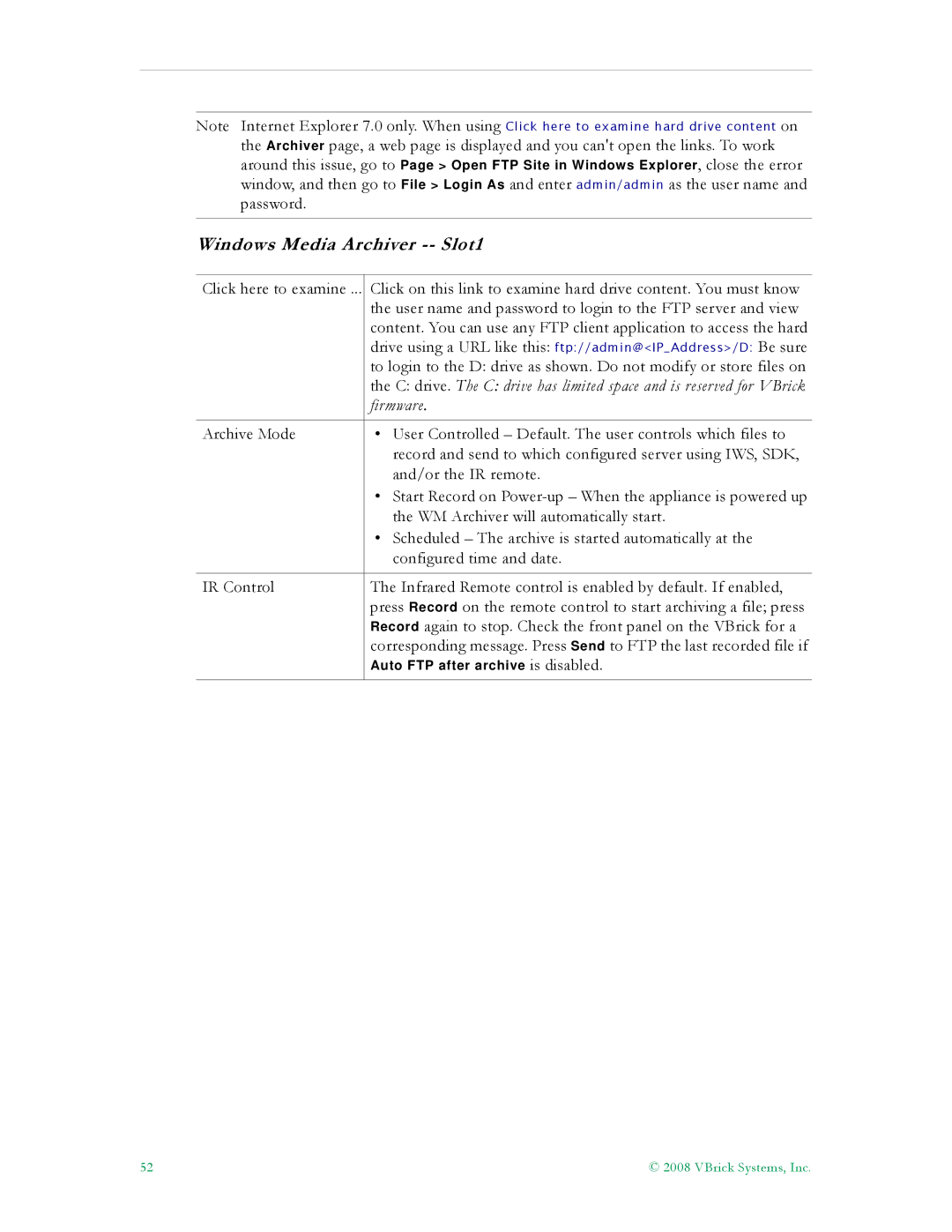VB4000-5000-6000 Series Network Video Appliances
Copyright
Contents
SDI Configuration
Status
Maintenance Mode
Diagnostics
Maintenance
WM Templates
Stream Prioritization
Index
WM Admin Guide
Organization
Getting Help
Getting the Best Video
Font Conventions
Printer-Friendly
Preface
Topics in this chapter
Overview
System Requirements for Windows Media Player
Typical VBrick Applications
Standard Features
Standard Feature Encoder Reflector
Http TCP
Application Description
VBricks Streaming Ecosystem
Multicasting
Unicasting
VBrick Reflecting
Reflecting
Reflecting from VBrick Appliances
Push Reflecting
Pull Reflector Type
Pull Reflecting
Push Reflecting from a Windows Media Server
Other Considerations
Using Multiple Bit Rate Streams
MBR Output Streams
Configurable Input/Output Stream Rates WM Output Streams
Output Description
HTTP/RTSP
MBR Output Settings
Shared Video Settings Independent Video Settings
Shared Audio Settings Independent Audio Settings
MBR Groups
MBR Troubleshooting
Using On Demand Playback
Optimizing System Performance
Mixed Model Appliances
Archiver and Recorder Functionality
Archiver/Recorder Functionality
VBrick Systems, Inc
WM Configuration
Configuration Network
Configuration Network Ethernet
Domain Name Server
Numbers or hyphens
Configuration Network Routing
Network Time Synchronization
WM Configuration
Configuration Network Management
Template Name Description
Configuration Encoder
Configuration Encoder Template
LAN
Configuration Encoder Video
Windows Media Encoder Video -- Slot1
Svid
VBrick Systems, Inc
Reduces the saturation
Settings to allow this Tools Options Security Run Script
Video Template Settings -- Slot1 Video Rate1
Video Rate1 Video Rate2 Video Rate3
Video Rate1 Video Rate2 Video Rate3
WM Configuration
Configuration Encoder Audio
Audio Template Settings
Bit Rate and Sample Frequency
Stereo Mono
Configuration Encoder Multicast
Windows Media Encoder Multicast -- Slot1
Multicast Playback
NSC File Information -- Slot1
Configuration Encoder Announce SAP
Windows Media Announce Common Information -- Slot1
Bit mask. This string is simply another keyword you can use
Configuration Encoder Server
Announce Program Guide SAP for Multicast -- Slot1
Windows Media Encoder Server -- Slot1
Http
Rtspu URL
Rtspu
Http URL
Unicast Playback
Rtsp UDP
Announce Http and Rtspu Server
Rtsp URL
Http SAP
Rtspu SAP
ASX Rollover
Announce External Server -- Slot1
Creating Publishing Points
Creating Publishing Points on Windows Media Servers
Creating Non-Authenticated Push Publishing Points
Creating Publishing Points on Helix Universal Servers
Configuration Encoder Archiver
Creating Pull Publishing Points
WM Configuration
Windows Media Archiver -- Slot1
Firmware
WM Configuration
FTP Server Enable
Progressive Download
Configuration Encoder Push
Http Push Slot1
VBrick Systems, Inc
Configuration Reflector
Configuration Reflector Source
Push Receiver
Pull Receiver
ASX
Microsoft Server on-demand
Pulling MBR Streams
Pulling VOD Files from a Microsoft WM Server
Configuration Reflector Multicast
Configuration Reflector Announce SAP
Configuration Reflector Server
Configuration Reflector Archiver
Configuration Reflector Push
Configuration Jpeg
Jpeg Configuration
Jpeg FTP Configuration
Jpeg Capture Constraints
Model Jpeg Configuration Max Clients †
Configuration FTP File Transfer
Configuration FTP File Transfer Servers
FTP Server
Configuration FTP File Transfer Transfers
FTP Status
FTP Queue Operation
Configuration Passthrough
Hard Drive Status
Configuration Passthrough COM1
Passthrough State Responder
Passthrough State Initiator
WM Configuration
Configuration System General
Configuration System
Configuration Passthrough COM2
System
Configuration System Snmp Traps
Front Panel LCD Display
Program Files\VBrick\VB6000\Download\ReleaseVxxxxxx
Number Event Description
Configuration System Security
Improving Security
Page
Run Scripts Using IWS
Configuration Script Management
Configuration Script Management Event Triggering
VBrick Systems, Inc
Sample Script
Run Scripts Using the IR Remote Control
Run Scripts Using Event Triggers
Configuration Script Management Auto Configuration
Scripting Notes
URL
VBrick Systems, Inc
SDI Configuration
Introduction
Configuration Encoder Video Configuration Encoder Audio
Audio Limitations with SDI Video Input and SDI Audio Input
SDI Limitations
Video Limitations with SDI Video Input
VBrick Systems, Inc
Status
Status System Information
General
Status Network Status
Status Network Status Codec
Interface
Status Network Status Routing
Status Encoder Status
Status Network Status Network Time
Video
PLX Eeprom
Audio
Close Captioning
Multicast
Status Reflector Status
Status Reflector Status General
Push Receive
Status Jpeg Status
VBrick WM Appliance Admin Guide 101
Status Hard Drive
Status Hard Drive General Status Hard Drive Archiver
VBrick WM Appliance Admin Guide 103
Status Server Status Encoder Details
Status Server Status
Status Server Status General
HTTP/RTSP Server
Status Push Status
Status Server Status Reflector Details
Http Push Status
Status System Log Config
Status FTP Server Status Status System Log
Status System Log System Event
Status System Log Traps
Status System Log System Info
Status User Information
Status User Information Main Board
Status User Information Slot1
112
Diagnostics Network Tests
Diagnostics Network Tests Ping Test
Diagnostics Network Tests Trace Route Test
PDU
Diagnostics Device Test
Trace Route Test Results
When done, reset Configured Operational Mode to Run
Diagnostics Hard Drive
118
Maintenance
Maintenance Device Information
Maintenance Read/Write Read From Device
Maintenance Default All Configuration
Maintenance Read/Write Configuration
Read Configuration Data from Device
Maintenance Read/Write Write To Device
Sample VBrick Configuration File
Maintenance Usernames & Passwords
Write Configuration Data to Device
124
Maintenance Usernames & Passwords Change SNMPv3 Passwords
User Level Default User Name Default Password Authority
126
Maintenance Mode
Maintenance Mode Limitations
Maintenance Mode Features
Maintenance Mode Indicators
Maintenance Mode CLI Operation
Command Description Entry
Subnet mask associated with
WM Templates
CBR/CFR
Video Encoder Parameter Setting
Best Quality
Audio Encoder Parameter Setting
Cable/DSL-300K, High Motion
Cable/DSL-128K, Low Motion
Cable/DSL-300K, Low Motion
Cable/DSL-128K, High Motion
Modem 56K
Security & Surveillance
Audio Channels Mono L +R Bit Rate 8000 Sample Frequency KHz
Stream Prioritization
Stream Prioritization
Example 1 Priority List
Non Bitrate Constrained
Bitrate Constrained
Example 2 Redundant List
For Archiving, and Pushing to or Pulling from a WM Server
How the WM Appliance Creates Priority Lists
For Group Serving
Example 4 Sliding Window Behavior
Configuring Groups
Safe Group Configurations
Index
Initiator
Device Test Network Tests
144