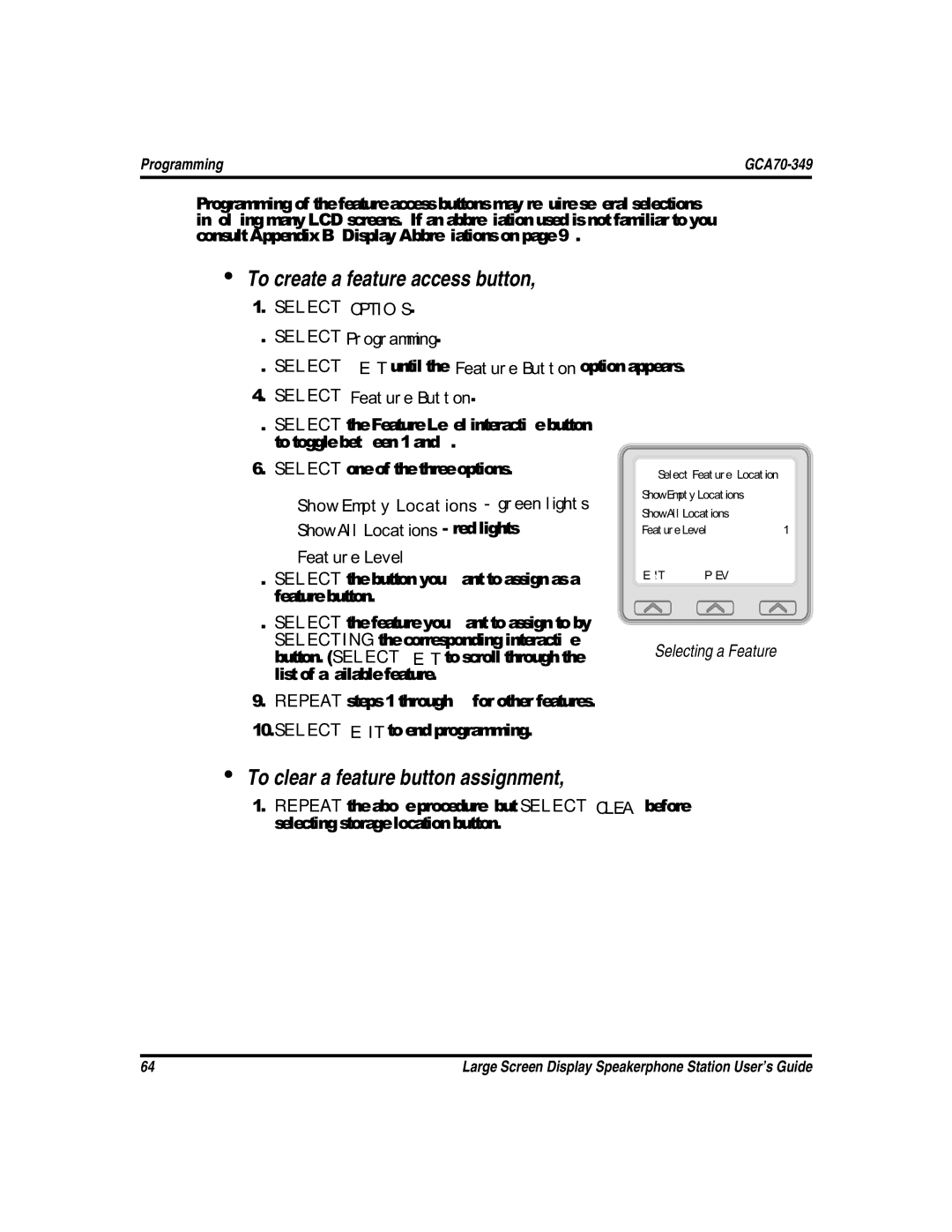DXP, DXP Plus, FXS, and FXT Digital Communication Systems
This User’s Guide is for the following system
DXP, DXP Plus, FXS and FXT Digital Communication Systems
About This Book
Introduction
System-to-System Network
Options
Contents
Making Calls
Display Abbreviations Glossary
Contents
Setting Up Your Speakerphone
Welcome
To adjust the pedestal
Positioning Your Speakerphone
Using Your Speakerphone
To manually place a call using your speakerphone
To automatically dial a number using your speakerphone
To answer a call with your speakerphone
Setting Display Contrast
Setting a Personal Ringing Tone
To adjust the display contrast
To select one of the ring tones, proceed as follows
Setting Volume Levels
To set the ringer loudness level
To set the speaker and handset loudness levels
Select Save to end
When you hear outside ringing long bursts
When you hear intercom ringing two short bursts
Answering and Making Calls
To dial an outside number manually
Understanding the Basic Functions
Impact SCS 8412S and 8412F LCD Speakerphone
Your Speakerphone’s Buttons
Speaker Button Speaker
Tap Button TAP
Transfer/Conference Button TRNS/CONF
Next to a fixed feature or programmable feature button
Your Speakerphone’s Display Lights
Next to a line button
Mute Button
Intercom Button
Hold Button
Speaker Button
Understanding The Large Screen Display
GCA70-258
Answering Outside Calls
Selecting Hold, Transfer, or Conference
When you hear an intercom tone followed by a caller’s voice
Answering Intercom Calls
Press Intercom or Select Answer
Night-Transferred Calls Line Access From Any Station
When you hear loud ringing anywhere in the system
If your telephone rings
Holding Calls
To place a call on hold
To retrieve a held call
To place a call on exclusive hold
If a held line is recalling, choose one of the following
To place a call on directed station hold
To retrieve a held call at another station
Hang UP
Specific one
Repeatedly Press Hold to scan held call list
Call Pickup
Group Call Pickup
Directed Call Pickup
To answer a call that is ringing within your group
Pickup For Monitored Stations
To monitor another telephone
Flashing
To respond to a Sohva verbally
Select and Hold Reply
Voice Announce Blocking
To block unblock all voice-announced calls
Select Options
Caller ID Automatic Number Identification
To determine who viewed the number and returned the call
GCA70-258
To dial an outside number using your prime line
Making Outside Calls
Press Intercom and Dial or Select a line button
Making Intercom Calls
To tone call automatically
To voice announce manually
To voice announce automatically
Automatic Dialing
To speed dial a personal speed dial number
To speed dial a system speed dial number
Redialing
Redial Last-Dialed Number
Redial Programming Storing Numbers
Camping On Busy Station Automatic Callback
To camp on at any busy station
To camp on at a station with a Do Not Disturb condition set
Press Intercom and Dial or Select Clear
To cancel the camp-on condition
To activate call waiting when you hear a busy signal
To cancel call waiting
Press Intercom and Dial
Camping On Options
Sending Subdued Off-Hook Voice Announcements Sohva
Select Sohva and Hear several quick tone bursts
To cancel line queuing or line group queuing
Waiting For a Line Queuing
To queue for a line group
Conferencing
Press Hold
To drop a party out of a conference call
Press TAP
Call Forwarding Forwarding a Call
To forward your calls
To cancel call forwarding
ALL
Diverting All Incoming Calls To Another Station
To identify the station to receive diverted calls
Call Forward Outside System Cfos
To activate Cfos with your LCD speakerphone
Select Cfos Select Next
Select Exit
To deactivate CFOS, choose one of the following
Select Clear
To park a call using a programmed Park button
Call Parking Parking a Call
Handling Park Recalls
To park a call in orbit
To re-park a park recall and restart the park timer
ANSWER/RETRIEVE call
Installer programming
Call Transferring Screened Call Transfers
Unscreened Call Transfers
To transfer an unscreened call to another system telephone
Other Call Transferring Options Hot Transfer
Quick Transfer
To make a hot transfer to another telephone in the system
To do a quick screened transfer
Call Transferring Summary
LCD Message Delivery
To turn on a message from your telephone
To turn off the message and your intercom light
Dialing Code Table
LCD Message List
Message Waiting Light and Messaging
Response Message Delivery
To receive a message at an alerted station
Nonverbal Messaging
DSS Numbers
To store an intercom number as a DSS number
Speed Dial Numbers
Select Edit
Feature Access Codes
To clear a feature button assignment
Selecting Next
Speed Dial Numbers, Features or DSS/BLF Locations
LCD Feature Buttons
Call Forward Ring No Answer Personal Call Forward RNA
GCA70-349
To create a feature access button
Reminder Alert
To set a reminder alert at your telephone
Response Message Button
Background Music
To turn the music on
To turn the music off
If your system has line groups, access them as follows
Line Groups
To enable DND, proceed as follows
To disable the DND condition
Do Not Disturb Condition
Automatic Redial
Initiating Auto Redial
GCA70-349
Tracker Paging System
To track a called party after receiving a ring-no answer
To track a called party without first calling them
Select Track
To retrieve a call that you parked using the Tracker option
To enable or disable a Tracker pager at your station
If you receive a parked call message on your Tracker pager
Answer call and Select Transfer
Auxiliary Jack
To enable an auxiliary mode
Account Codes
To enter account code on an outgoing call
Dial By Name
To use Dial By Name
PRS TUV WXY
Volume Control Setting Current Volume Level
Muting Your Speakerphone
To mute your station
To speak to the distant party
To button query your telephone
To identify the station that occupies a busy line
To identify the line that a busy station occupies
Automatic Set Relocation
Paging
To send a paging announcement
To reply to a Meet-Me
Viewing The Call Log
To view the call log
Imist Module
DSS/BLF Console Operation
Accessing The DSS/BLF Console Button Levels
IB24X DSS/BLF Console
Feature Access Codes
Feature
Executive Override Extension number + Hold, Manual
Tone code to
Speed Dial, System Speed Dial, Programming
GCA70-349
Display Abbreviations
Has system call you when busy station becomes idle
Light contrast Makes the LCD screen lighter
Button Query Displays program status of any button
Available only on Impact SCS 8412FJ and 8412SJ models only
GCA70-258
Account Code
All-Call Paging
Assist Button
Attendant
Class Of Service COS Programming
Block Programming
Button Query
Call Forward
Direct Inward System Access Disa
Departmental Station Operation
Dial By Name
Digital Voice Announcing DVA
Imist
LCD
Pulse/Tone Switching
Paging
Prime Line
Privacy
Service Observing
System Alarm Reporting
Screened Call Transfer
Speed Dialing
TRNS/CONF
Speakerphone Characteristics
Full-Duplex Speakerphone Guidelines
Speakerphone Characteristics
Half-Duplex Speakerphone Guidelines
110
Type Remote Feature Program Feature Name
Parameters Feature
Support
Feature Program Feature Name
DSS/BLF
LCD
Large Screen Display Speakerphone Station User’s Guide 115
SLPS-TAP
VVP
118
Index
Index
Large Screen Display Speakerphone Station User’s Guide 121
Index GCA70-349
CCB 15B