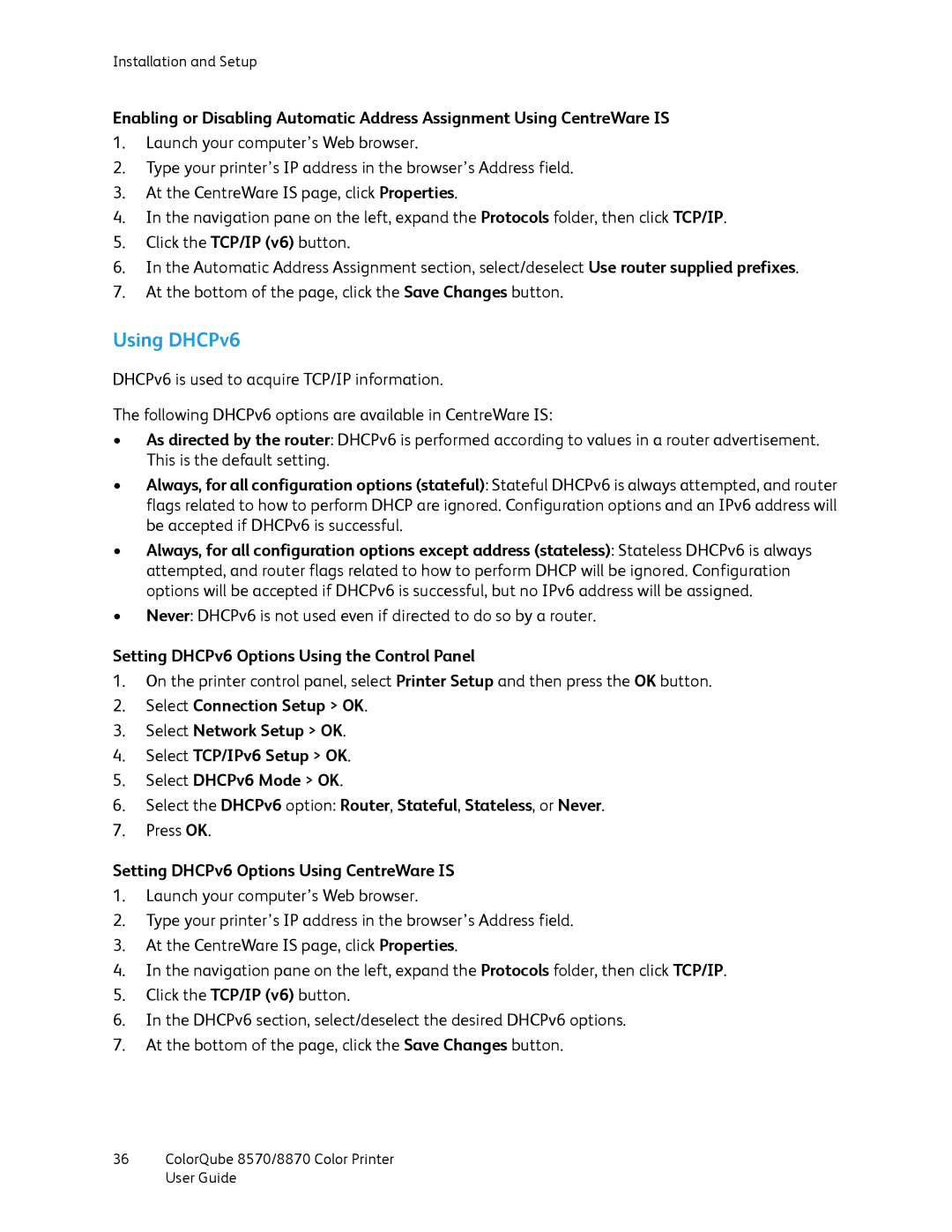Installation and Setup
Enabling or Disabling Automatic Address Assignment Using CentreWare IS
1.Launch your computer’s Web browser.
2.Type your printer’s IP address in the browser’s Address field.
3.At the CentreWare IS page, click Properties.
4.In the navigation pane on the left, expand the Protocols folder, then click TCP/IP.
5.Click the TCP/IP (v6) button.
6.In the Automatic Address Assignment section, select/deselect Use router supplied prefixes.
7.At the bottom of the page, click the Save Changes button.
Using DHCPv6
DHCPv6 is used to acquire TCP/IP information.
The following DHCPv6 options are available in CentreWare IS:
•As directed by the router: DHCPv6 is performed according to values in a router advertisement. This is the default setting.
•Always, for all configuration options (stateful): Stateful DHCPv6 is always attempted, and router flags related to how to perform DHCP are ignored. Configuration options and an IPv6 address will be accepted if DHCPv6 is successful.
•Always, for all configuration options except address (stateless): Stateless DHCPv6 is always attempted, and router flags related to how to perform DHCP will be ignored. Configuration options will be accepted if DHCPv6 is successful, but no IPv6 address will be assigned.
•Never: DHCPv6 is not used even if directed to do so by a router.
Setting DHCPv6 Options Using the Control Panel
1.On the printer control panel, select Printer Setup and then press the OK button.
2.Select Connection Setup > OK.
3.Select Network Setup > OK.
4.Select TCP/IPv6 Setup > OK.
5.Select DHCPv6 Mode > OK.
6.Select the DHCPv6 option: Router, Stateful, Stateless, or Never.
7.Press OK.
Setting DHCPv6 Options Using CentreWare IS
1.Launch your computer’s Web browser.
2.Type your printer’s IP address in the browser’s Address field.
3.At the CentreWare IS page, click Properties.
4.In the navigation pane on the left, expand the Protocols folder, then click TCP/IP.
5.Click the TCP/IP (v6) button.
6.In the DHCPv6 section, select/deselect the desired DHCPv6 options.
7.At the bottom of the page, click the Save Changes button.
36ColorQube 8570/8870 Color Printer User Guide