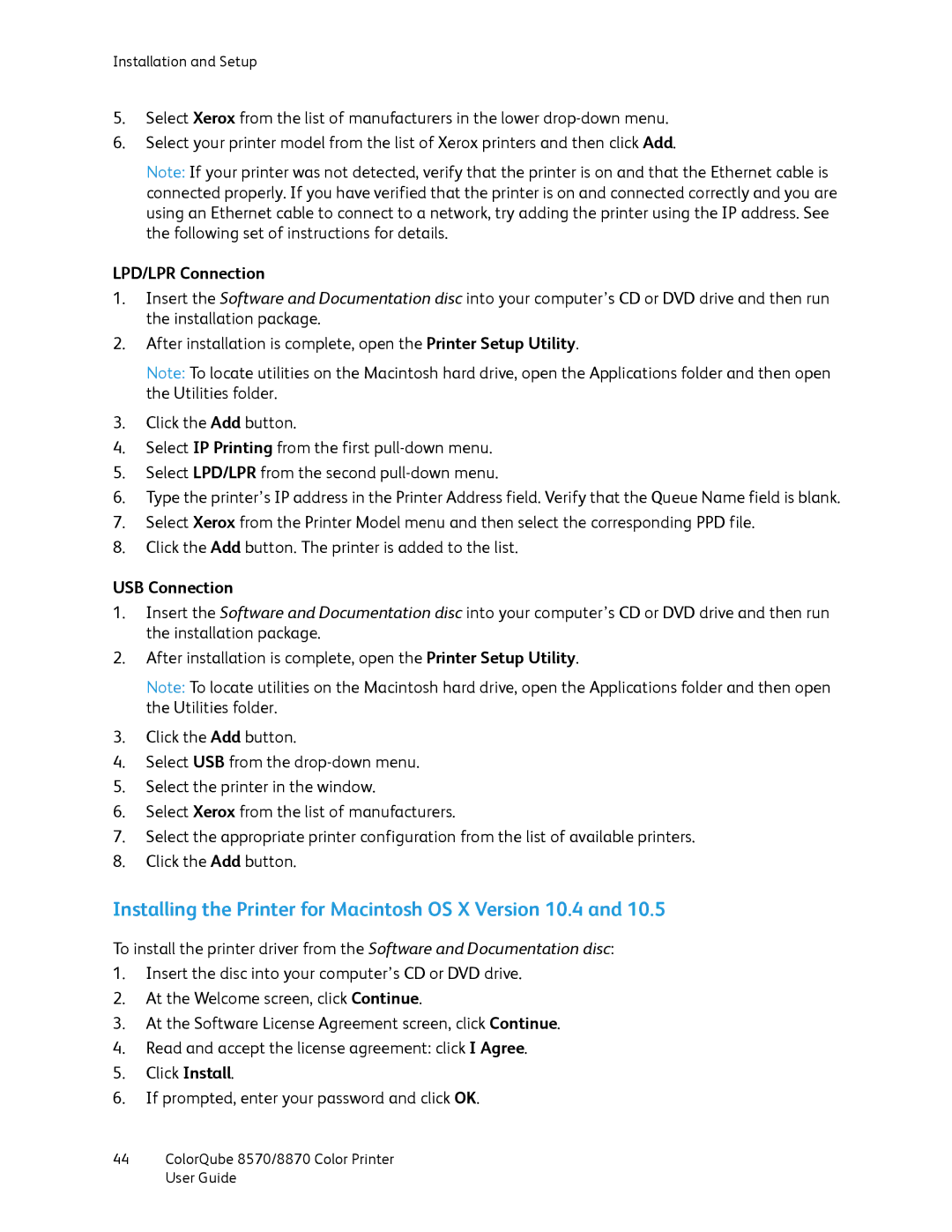Installation and Setup
5.Select Xerox from the list of manufacturers in the lower
6.Select your printer model from the list of Xerox printers and then click Add.
Note: If your printer was not detected, verify that the printer is on and that the Ethernet cable is connected properly. If you have verified that the printer is on and connected correctly and you are using an Ethernet cable to connect to a network, try adding the printer using the IP address. See the following set of instructions for details.
LPD/LPR Connection
1.Insert the Software and Documentation disc into your computer’s CD or DVD drive and then run the installation package.
2.After installation is complete, open the Printer Setup Utility.
Note: To locate utilities on the Macintosh hard drive, open the Applications folder and then open the Utilities folder.
3.Click the Add button.
4.Select IP Printing from the first
5.Select LPD/LPR from the second
6.Type the printer’s IP address in the Printer Address field. Verify that the Queue Name field is blank.
7.Select Xerox from the Printer Model menu and then select the corresponding PPD file.
8.Click the Add button. The printer is added to the list.
USB Connection
1.Insert the Software and Documentation disc into your computer’s CD or DVD drive and then run the installation package.
2.After installation is complete, open the Printer Setup Utility.
Note: To locate utilities on the Macintosh hard drive, open the Applications folder and then open the Utilities folder.
3.Click the Add button.
4.Select USB from the
5.Select the printer in the window.
6.Select Xerox from the list of manufacturers.
7.Select the appropriate printer configuration from the list of available printers.
8.Click the Add button.
Installing the Printer for Macintosh OS X Version 10.4 and 10.5
To install the printer driver from the Software and Documentation disc:
1.Insert the disc into your computer’s CD or DVD drive.
2.At the Welcome screen, click Continue.
3.At the Software License Agreement screen, click Continue.
4.Read and accept the license agreement: click I Agree.
5.Click Install.
6.If prompted, enter your password and click OK.
44ColorQube 8570/8870 Color Printer User Guide