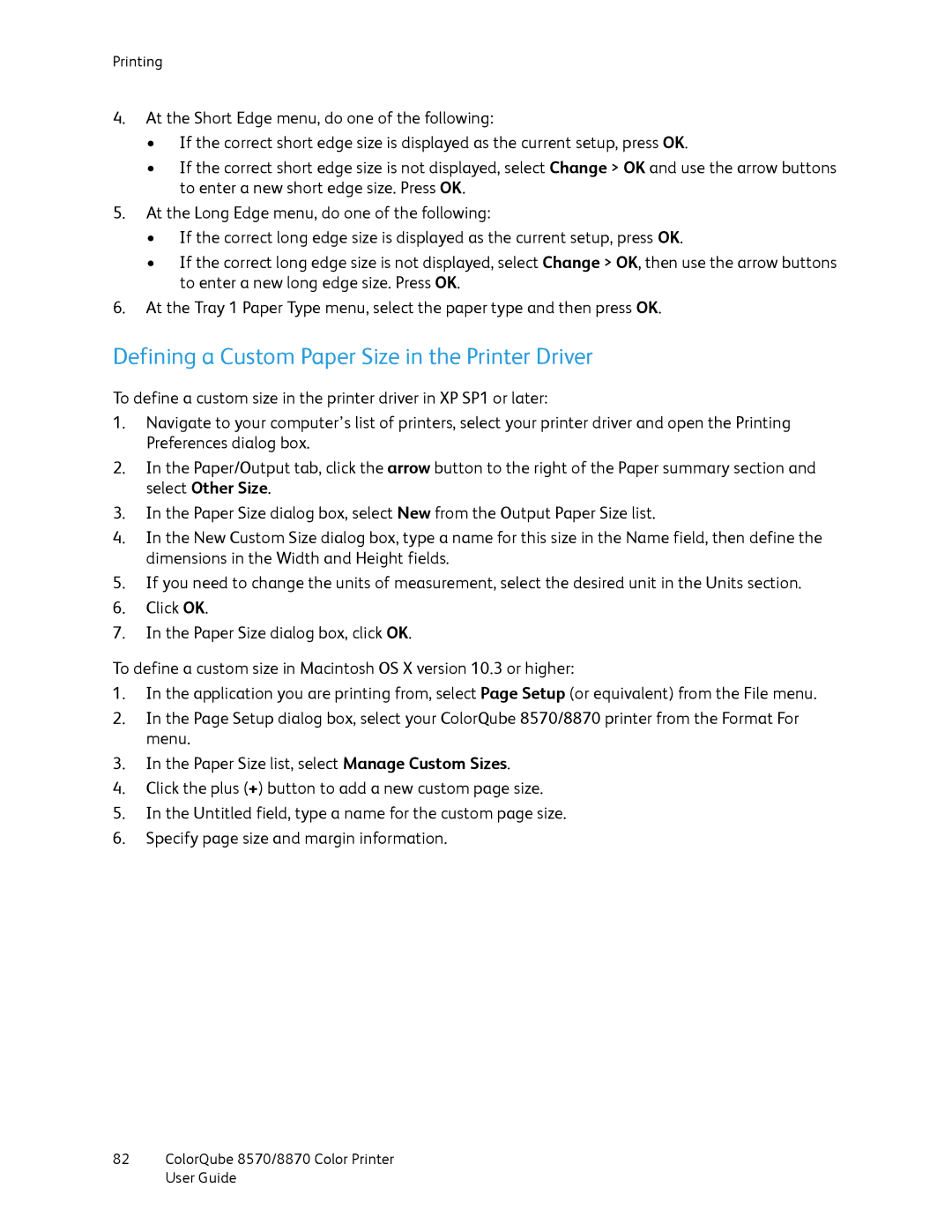Printing
4.At the Short Edge menu, do one of the following:
•If the correct short edge size is displayed as the current setup, press OK.
•If the correct short edge size is not displayed, select Change > OK and use the arrow buttons to enter a new short edge size. Press OK.
5.At the Long Edge menu, do one of the following:
•If the correct long edge size is displayed as the current setup, press OK.
•If the correct long edge size is not displayed, select Change > OK, then use the arrow buttons to enter a new long edge size. Press OK.
6.At the Tray 1 Paper Type menu, select the paper type and then press OK.
Defining a Custom Paper Size in the Printer Driver
To define a custom size in the printer driver in XP SP1 or later:
1.Navigate to your computer’s list of printers, select your printer driver and open the Printing Preferences dialog box.
2.In the Paper/Output tab, click the arrow button to the right of the Paper summary section and select Other Size.
3.In the Paper Size dialog box, select New from the Output Paper Size list.
4.In the New Custom Size dialog box, type a name for this size in the Name field, then define the dimensions in the Width and Height fields.
5.If you need to change the units of measurement, select the desired unit in the Units section.
6.Click OK.
7.In the Paper Size dialog box, click OK.
To define a custom size in Macintosh OS X version 10.3 or higher:
1.In the application you are printing from, select Page Setup (or equivalent) from the File menu.
2.In the Page Setup dialog box, select your ColorQube 8570/8870 printer from the Format For menu.
3.In the Paper Size list, select Manage Custom Sizes.
4.Click the plus (+) button to add a new custom page size.
5.In the Untitled field, type a name for the custom page size.
6.Specify page size and margin information.
82ColorQube 8570/8870 Color Printer User Guide