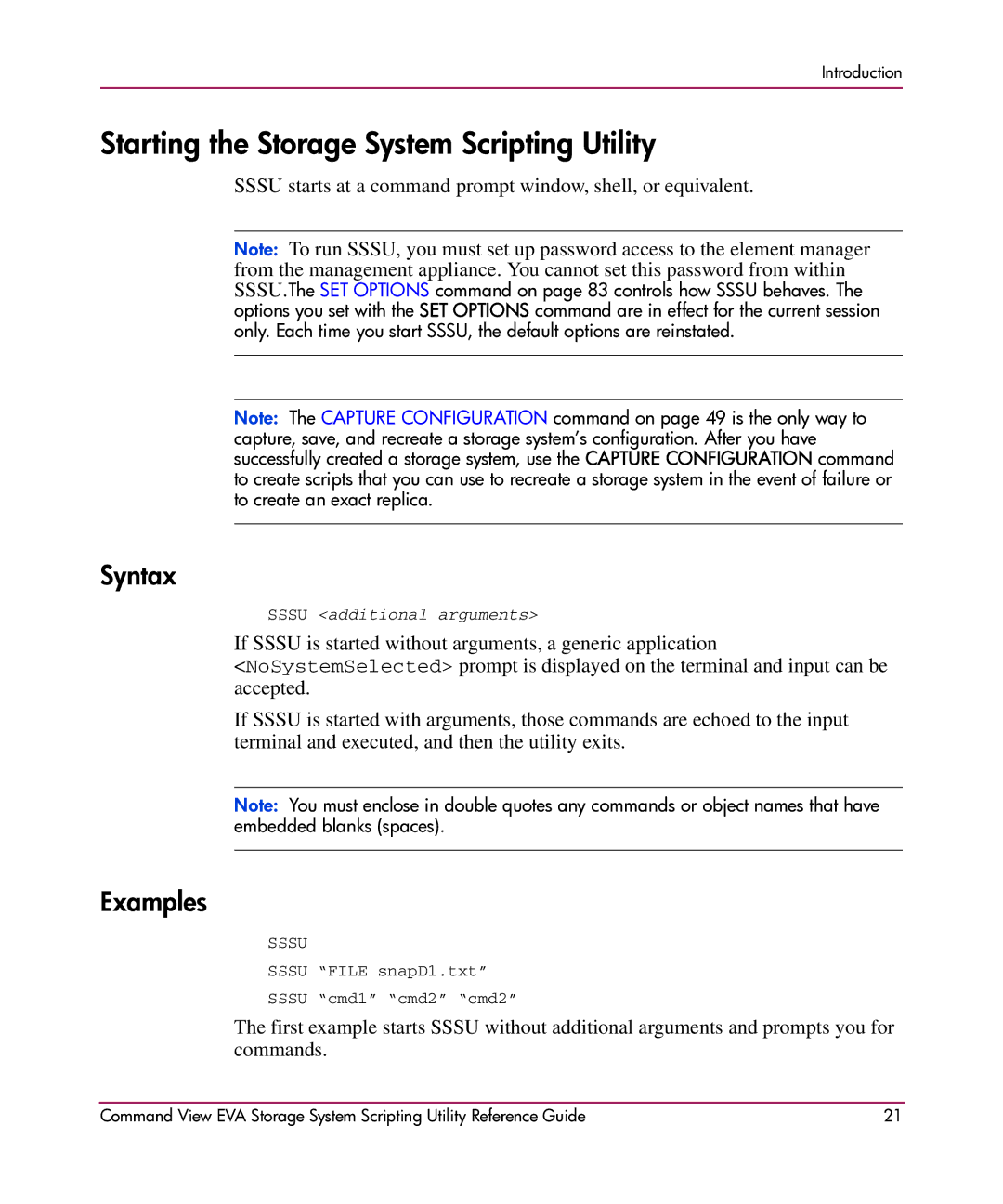Introduction
Starting the Storage System Scripting Utility
SSSU starts at a command prompt window, shell, or equivalent.
Note: To run SSSU, you must set up password access to the element manager
from the management appliance. You cannot set this password from within SSSU.The SET OPTIONS command on page 83 controls how SSSU behaves. The options you set with the SET OPTIONS command are in effect for the current session only. Each time you start SSSU, the default options are reinstated.
Note: The CAPTURE CONFIGURATION command on page 49 is the only way to capture, save, and recreate a storage system’s configuration. After you have successfully created a storage system, use the CAPTURE CONFIGURATION command to create scripts that you can use to recreate a storage system in the event of failure or to create an exact replica.
Syntax
SSSU <additional arguments>
If SSSU is started without arguments, a generic application
<NoSystemSelected> prompt is displayed on the terminal and input can be accepted.
If SSSU is started with arguments, those commands are echoed to the input terminal and executed, and then the utility exits.
Note: You must enclose in double quotes any commands or object names that have embedded blanks (spaces).
Examples
SSSU
SSSU “FILE snapD1.txt”
SSSU “cmd1” “cmd2” “cmd2”
The first example starts SSSU without additional arguments and prompts you for commands.
Command View EVA Storage System Scripting Utility Reference Guide | 21 |