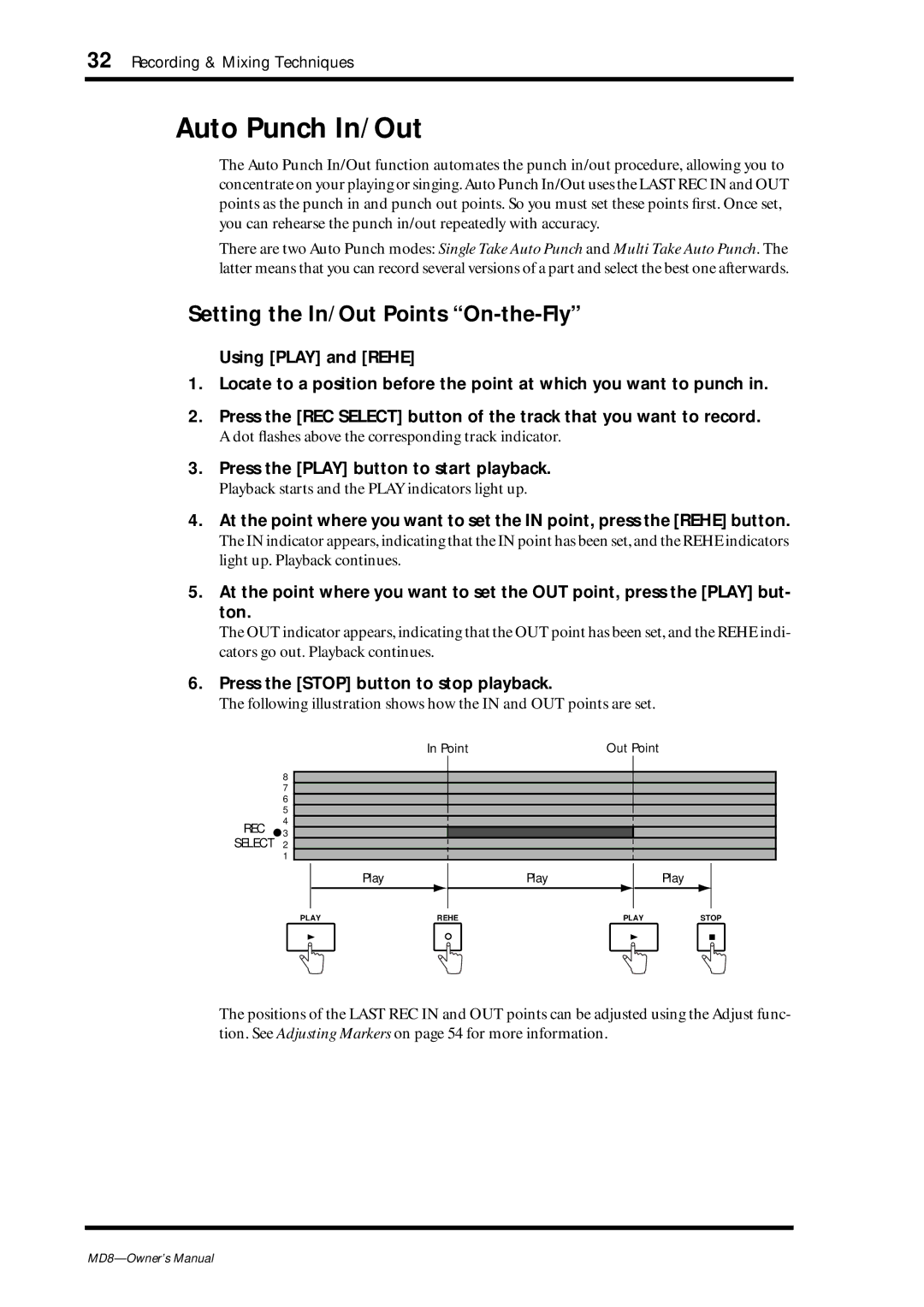32 Recording & Mixing Techniques
Auto Punch In/Out
The Auto Punch In/Out function automates the punch in/out procedure, allowing you to concentrate on your playing or singing.Auto Punch In/Out uses the LAST REC IN and OUT points as the punch in and punch out points. So you must set these points first. Once set, you can rehearse the punch in/out repeatedly with accuracy.
There are two Auto Punch modes: Single Take Auto Punch and Multi Take Auto Punch. The latter means that you can record several versions of a part and select the best one afterwards.
Setting the In/Out Points “On-the-Fly”
Using [PLAY] and [REHE]
1.Locate to a position before the point at which you want to punch in.
2.Press the [REC SELECT] button of the track that you want to record.
A dot flashes above the corresponding track indicator.
3.Press the [PLAY] button to start playback.
Playback starts and the PLAY indicators light up.
4.At the point where you want to set the IN point, press the [REHE] button.
The IN indicator appears, indicating that the IN point has been set, and the REHE indicators light up. Playback continues.
5.At the point where you want to set the OUT point, press the [PLAY] but- ton.
The OUT indicator appears, indicating that the OUT point has been set, and the REHE indi- cators go out. Playback continues.
6.Press the [STOP] button to stop playback.
The following illustration shows how the IN and OUT points are set.
In Point | Out Point |
8
7
6
5
4 REC ![]() 3 SELECT 2
3 SELECT 2
1
Play
Play
Play
PLAY | REHE | PLAY | STOP | ||
|
|
|
|
|
|
|
|
|
|
|
|
The positions of the LAST REC IN and OUT points can be adjusted using the Adjust func- tion. See Adjusting Markers on page 54 for more information.