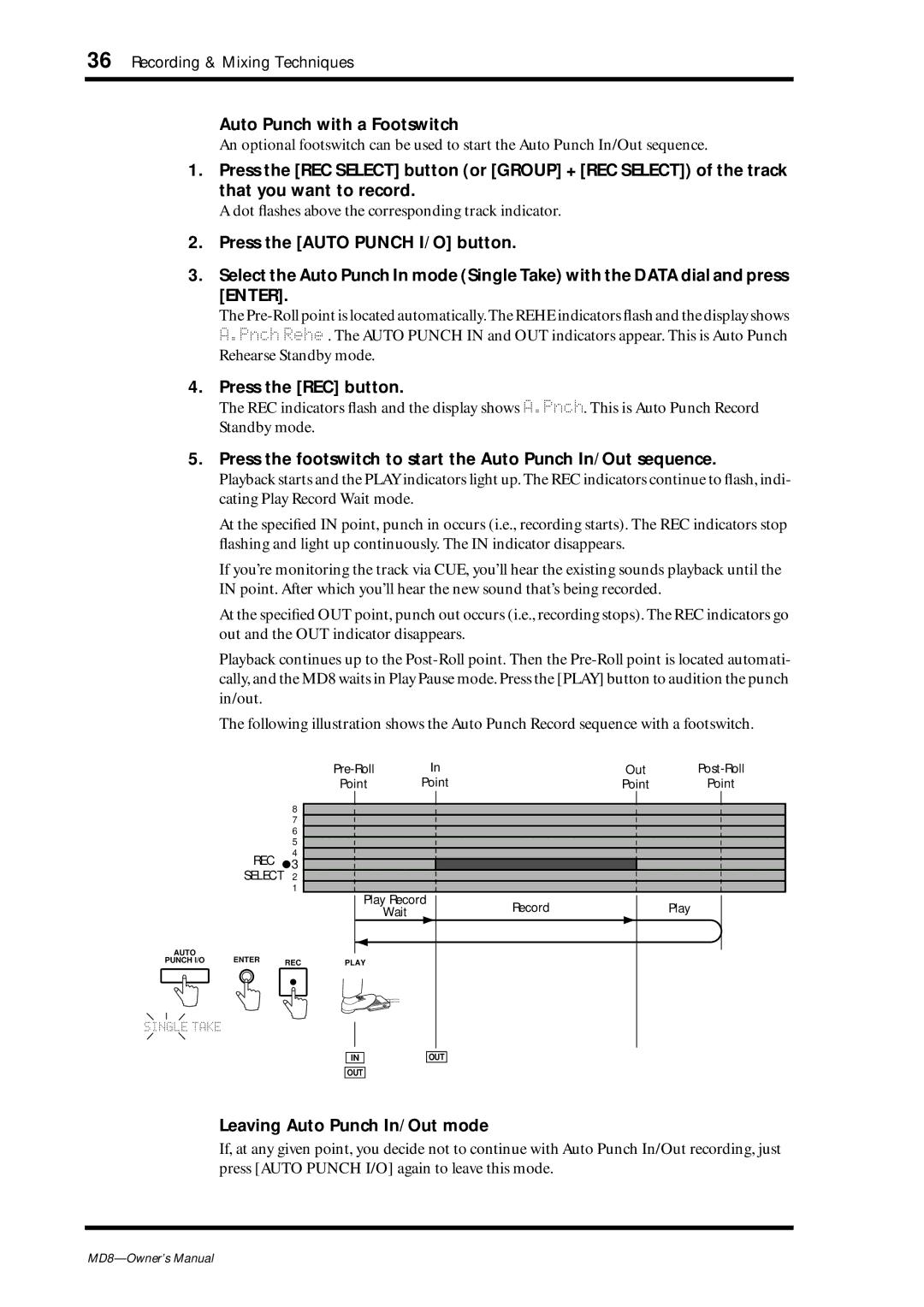36 Recording & Mixing Techniques
Auto Punch with a Footswitch
An optional footswitch can be used to start the Auto Punch In/Out sequence.
1.Press the [REC SELECT] button (or [GROUP] + [REC SELECT]) of the track that you want to record.
A dot flashes above the corresponding track indicator.
2.Press the [AUTO PUNCH I/O] button.
3.Select the Auto Punch In mode (Single Take) with the DATA dial and press [ENTER].
The
4.Press the [REC] button.
The REC indicators flash and the display shows A.Pnch. This is Auto Punch Record Standby mode.
5.Press the footswitch to start the Auto Punch In/Out sequence.
Playback starts and the PLAY indicators light up. The REC indicators continue to flash, indi- cating Play Record Wait mode.
At the specified IN point, punch in occurs (i.e., recording starts). The REC indicators stop flashing and light up continuously. The IN indicator disappears.
If you’re monitoring the track via CUE, you’ll hear the existing sounds playback until the IN point. After which you’ll hear the new sound that’s being recorded.
At the specified OUT point, punch out occurs (i.e., recording stops). The REC indicators go out and the OUT indicator disappears.
Playback continues up to the
The following illustration shows the Auto Punch Record sequence with a footswitch.
In | Out | ||
Point | Point | Point | Point |
8
7
6
5
4 REC ![]() 3 SELECT 2
3 SELECT 2
1
Play Record
WaitRecord
AUTO | ENTER |
|
|
PUNCH I/O | REC | PLAY |
SINGLE TAKE
IN |
| OUT |
OUT
Play
Leaving Auto Punch In/Out mode
If, at any given point, you decide not to continue with Auto Punch In/Out recording, just press [AUTO PUNCH I/O] again to leave this mode.