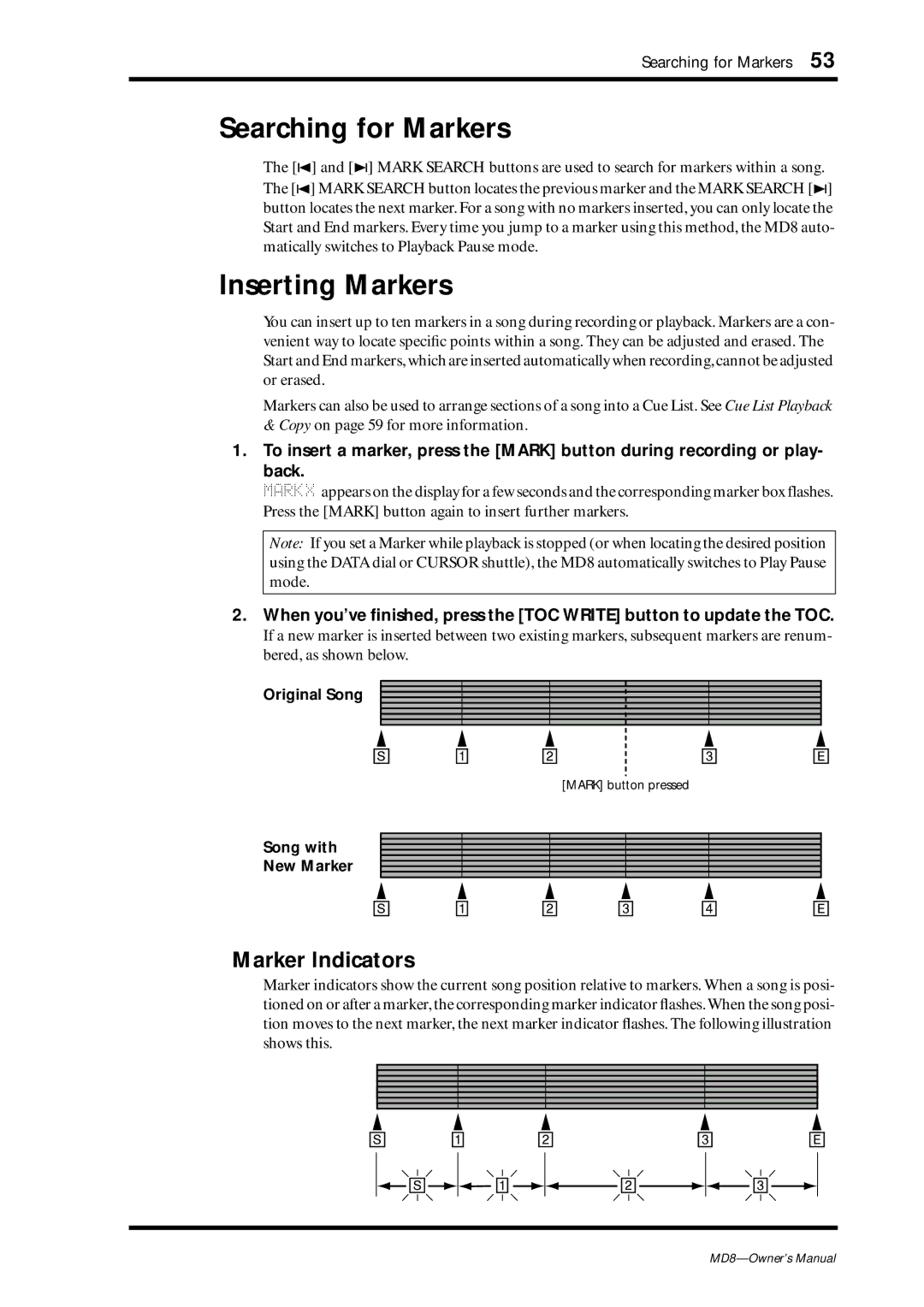Searching for Markers 53
Searching for Markers
The [![]() ] and [
] and [![]() ] MARK SEARCH buttons are used to search for markers within a song. The [
] MARK SEARCH buttons are used to search for markers within a song. The [![]() ] MARK SEARCH button locates the previous marker and the MARK SEARCH [
] MARK SEARCH button locates the previous marker and the MARK SEARCH [![]() ] button locates the next marker. For a song with no markers inserted, you can only locate the Start and End markers. Every time you jump to a marker using this method, the MD8 auto- matically switches to Playback Pause mode.
] button locates the next marker. For a song with no markers inserted, you can only locate the Start and End markers. Every time you jump to a marker using this method, the MD8 auto- matically switches to Playback Pause mode.
Inserting Markers
You can insert up to ten markers in a song during recording or playback. Markers are a con- venient way to locate specific points within a song. They can be adjusted and erased. The Start and End markers,which are inserted automatically when recording,cannot be adjusted or erased.
Markers can also be used to arrange sections of a song into a Cue List. See Cue List Playback
& Copy on page 59 for more information.
1.To insert a marker, press the [MARK] button during recording or play- back.
MARKX appears on the display for a few seconds and the corresponding marker box flashes. Press the [MARK] button again to insert further markers.
Note: If you set a Marker while playback is stopped (or when locating the desired position using the DATA dial or CURSOR shuttle), the MD8 automatically switches to Play Pause mode.
2.When you’ve finished, press the [TOC WRITE] button to update the TOC.
If a new marker is inserted between two existing markers, subsequent markers are renum- bered, as shown below.
Original Song 
[S] | [1] | [2] | [3] | [E] |
[MARK] button pressed
Song with
New Marker
[S] | [1] | [2] | [3] | [4] | [E] |
Marker Indicators
Marker indicators show the current song position relative to markers. When a song is posi- tioned on or after a marker, the corresponding marker indicator flashes.When the song posi- tion moves to the next marker, the next marker indicator flashes. The following illustration shows this.
[S] | [1] | [2] | [3] | [E] |
![]() [S]
[S]![]()
![]() [1]
[1]![]()
![]() [2]
[2]![]()
![]() [3]
[3]![]()