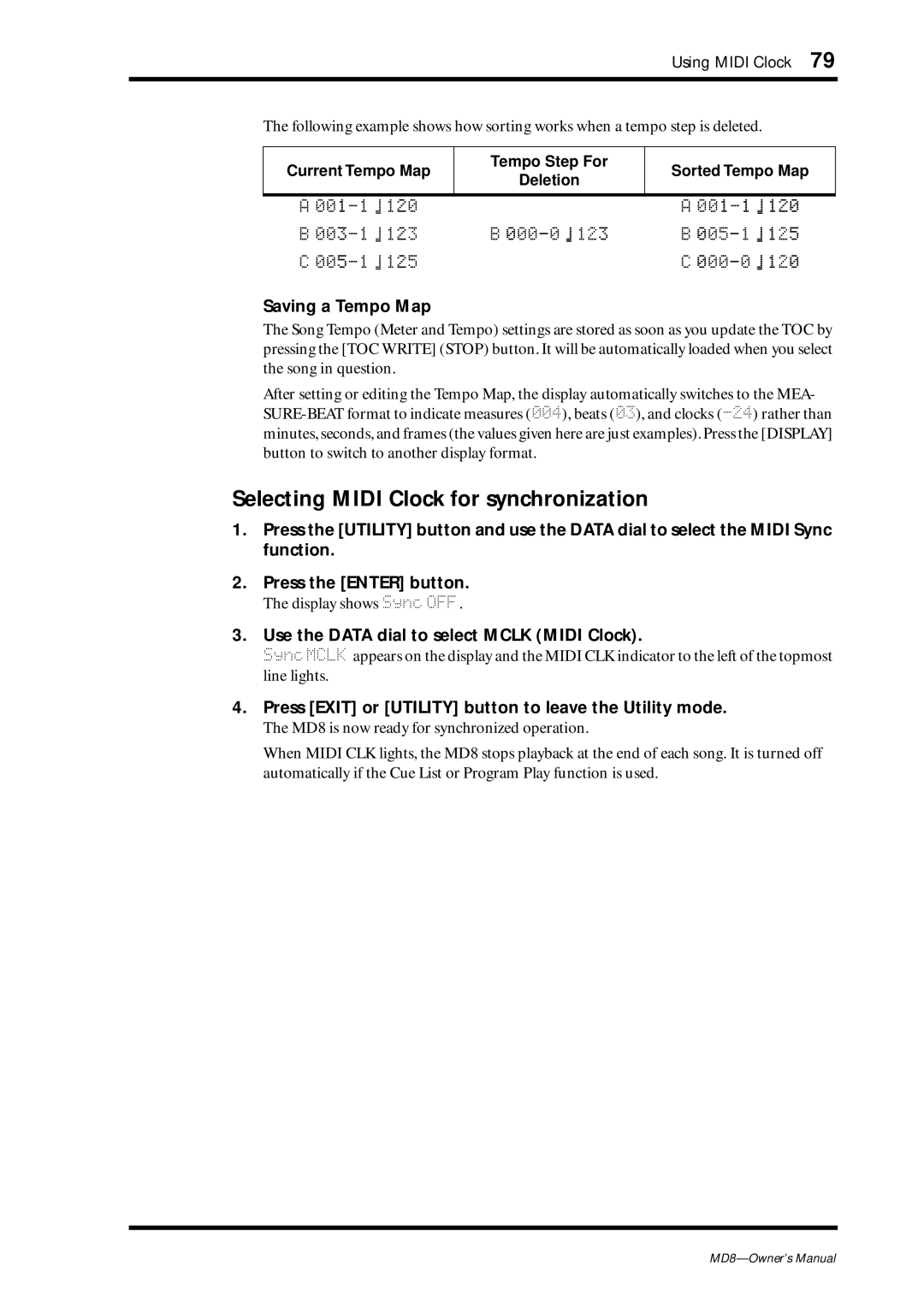Using MIDI Clock 79
The following example shows how sorting works when a tempo step is deleted.
Current Tempo Map
Tempo Step For
Deletion
Sorted Tempo Map
A |
| A |
B | B | B |
C |
| C |
Saving a Tempo Map
The Song Tempo (Meter and Tempo) settings are stored as soon as you update the TOC by pressing the [TOC WRITE] (STOP) button. It will be automatically loaded when you select the song in question.
After setting or editing the Tempo Map, the display automatically switches to the MEA-
Selecting MIDI Clock for synchronization
1.Press the [UTILITY] button and use the DATA dial to select the MIDI Sync function.
2.Press the [ENTER] button.
The display shows Sync OFF .
3.Use the DATA dial to select MCLK (MIDI Clock).
Sync MCLK appears on the display and the MIDI CLK indicator to the left of the topmost line lights.
4.Press [EXIT] or [UTILITY] button to leave the Utility mode.
The MD8 is now ready for synchronized operation.
When MIDI CLK lights, the MD8 stops playback at the end of each song. It is turned off automatically if the Cue List or Program Play function is used.