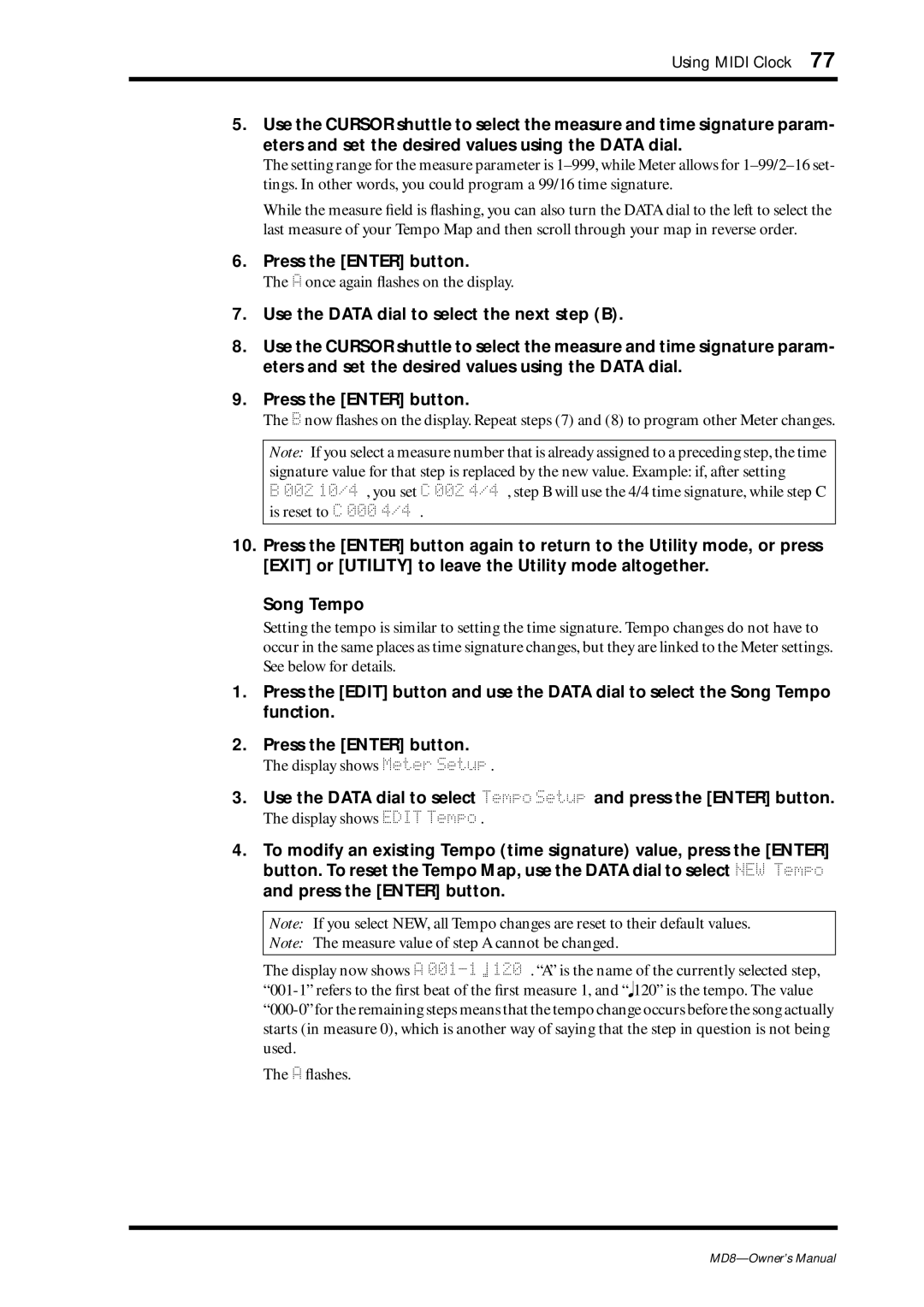Using MIDI Clock 77
5.Use the CURSOR shuttle to select the measure and time signature param- eters and set the desired values using the DATA dial.
The setting range for the measure parameter is
While the measure field is flashing, you can also turn the DATA dial to the left to select the last measure of your Tempo Map and then scroll through your map in reverse order.
6.Press the [ENTER] button.
The A once again flashes on the display.
7.Use the DATA dial to select the next step (B).
8.Use the CURSOR shuttle to select the measure and time signature param- eters and set the desired values using the DATA dial.
9.Press the [ENTER] button.
The B now flashes on the display. Repeat steps (7) and (8) to program other Meter changes.
Note: If you select a measure number that is already assigned to a preceding step, the time
signature value for that step is replaced by the new value. Example: if, after setting
B 002 10/4 , you set C 002 4/4 , step B will use the 4/4 time signature, while step C is reset to C 000 4/4 .
10.Press the [ENTER] button again to return to the Utility mode, or press [EXIT] or [UTILITY] to leave the Utility mode altogether.
Song Tempo
Setting the tempo is similar to setting the time signature. Tempo changes do not have to occur in the same places as time signature changes, but they are linked to the Meter settings. See below for details.
1.Press the [EDIT] button and use the DATA dial to select the Song Tempo function.
2.Press the [ENTER] button.
The display shows Meter Setup .
3.Use the DATA dial to select Tempo Setup and press the [ENTER] button.
The display shows EDIT Tempo .
4.To modify an existing Tempo (time signature) value, press the [ENTER] button. To reset the Tempo Map, use the DATA dial to select NEW Tempo and press the [ENTER] button.
Note: If you select NEW, all Tempo changes are reset to their default values.
Note: The measure value of step A cannot be changed.
The display now shows A
The A flashes.