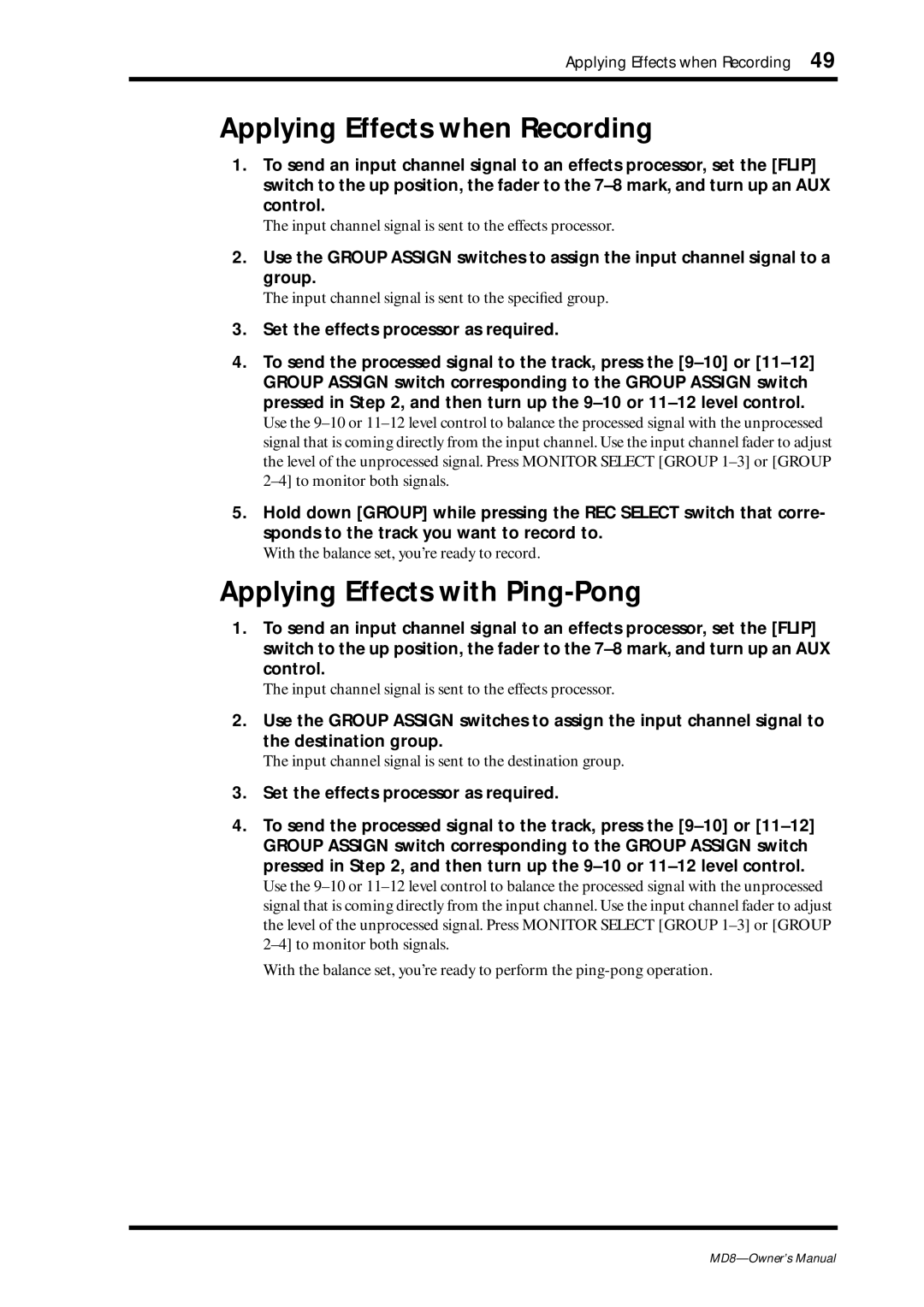Applying Effects when Recording 49
Applying Effects when Recording
1.To send an input channel signal to an effects processor, set the [FLIP] switch to the up position, the fader to the
The input channel signal is sent to the effects processor.
2.Use the GROUP ASSIGN switches to assign the input channel signal to a group.
The input channel signal is sent to the specified group.
3.Set the effects processor as required.
4.To send the processed signal to the track, press the
Use the
5.Hold down [GROUP] while pressing the REC SELECT switch that corre- sponds to the track you want to record to.
With the balance set, you’re ready to record.
Applying Effects with Ping-Pong
1.To send an input channel signal to an effects processor, set the [FLIP] switch to the up position, the fader to the
The input channel signal is sent to the effects processor.
2.Use the GROUP ASSIGN switches to assign the input channel signal to the destination group.
The input channel signal is sent to the destination group.
3.Set the effects processor as required.
4.To send the processed signal to the track, press the
Use the
With the balance set, you’re ready to perform the