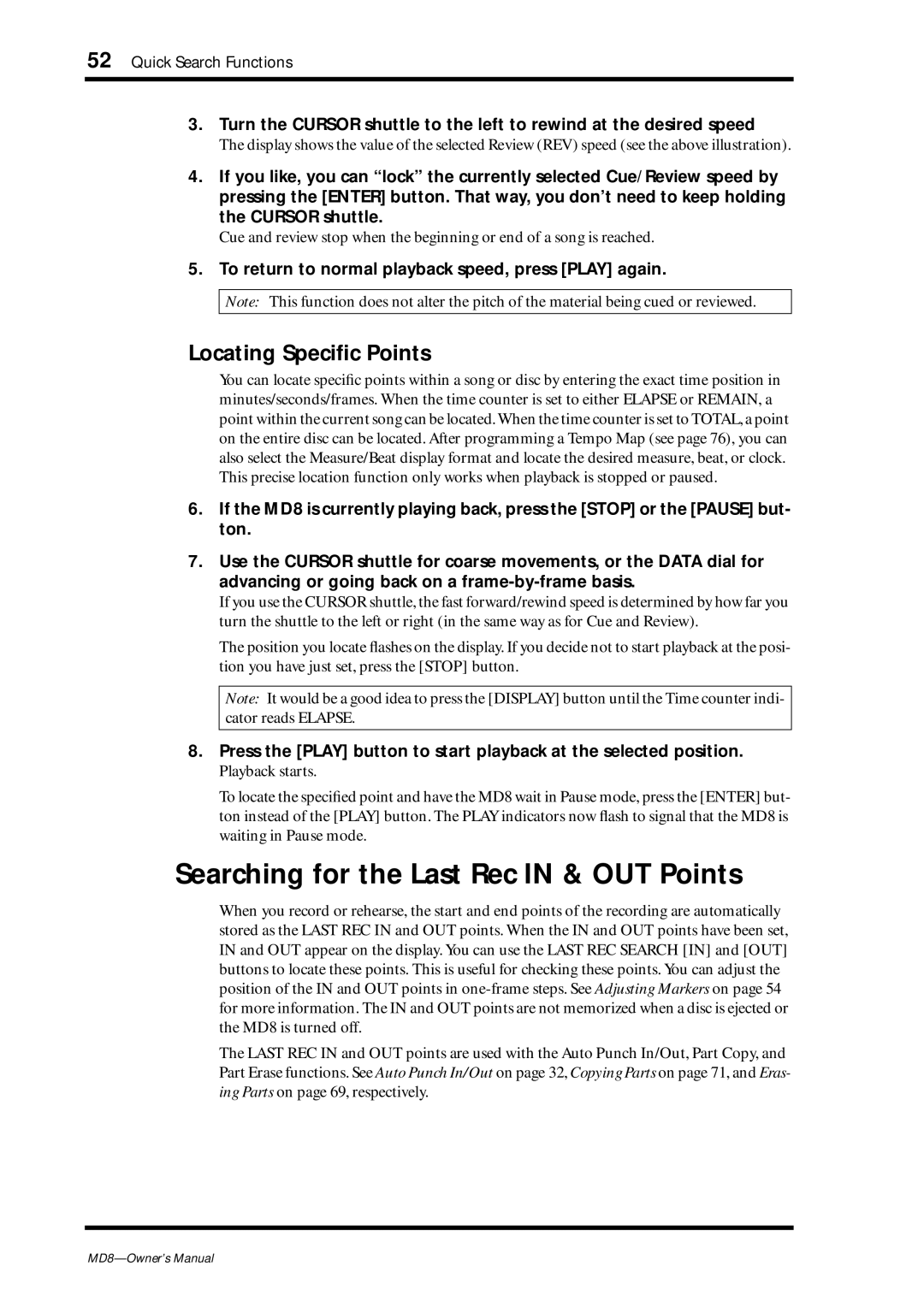52 Quick Search Functions
3.Turn the CURSOR shuttle to the left to rewind at the desired speed
The display shows the value of the selected Review (REV) speed (see the above illustration).
4.If you like, you can “lock” the currently selected Cue/Review speed by pressing the [ENTER] button. That way, you don’t need to keep holding the CURSOR shuttle.
Cue and review stop when the beginning or end of a song is reached.
5.To return to normal playback speed, press [PLAY] again.
Note: This function does not alter the pitch of the material being cued or reviewed.
Locating Specific Points
You can locate specific points within a song or disc by entering the exact time position in minutes/seconds/frames. When the time counter is set to either ELAPSE or REMAIN, a point within the current song can be located.When the time counter is set to TOTAL, a point on the entire disc can be located. After programming a Tempo Map (see page 76), you can also select the Measure/Beat display format and locate the desired measure, beat, or clock. This precise location function only works when playback is stopped or paused.
6.If the MD8 is currently playing back, press the [STOP] or the [PAUSE] but- ton.
7.Use the CURSOR shuttle for coarse movements, or the DATA dial for advancing or going back on a
If you use the CURSOR shuttle, the fast forward/rewind speed is determined by how far you turn the shuttle to the left or right (in the same way as for Cue and Review).
The position you locate flashes on the display. If you decide not to start playback at the posi- tion you have just set, press the [STOP] button.
Note: It would be a good idea to press the [DISPLAY] button until the Time counter indi- cator reads ELAPSE.
8.Press the [PLAY] button to start playback at the selected position.
Playback starts.
To locate the specified point and have the MD8 wait in Pause mode, press the [ENTER] but- ton instead of the [PLAY] button. The PLAY indicators now flash to signal that the MD8 is waiting in Pause mode.
Searching for the Last Rec IN & OUT Points
When you record or rehearse, the start and end points of the recording are automatically stored as the LAST REC IN and OUT points. When the IN and OUT points have been set, IN and OUT appear on the display. You can use the LAST REC SEARCH [IN] and [OUT] buttons to locate these points. This is useful for checking these points. You can adjust the position of the IN and OUT points in
The LAST REC IN and OUT points are used with the Auto Punch In/Out, Part Copy, and Part Erase functions. See Auto Punch In/Out on page 32, Copying Parts on page 71, and Eras- ing Parts on page 69, respectively.