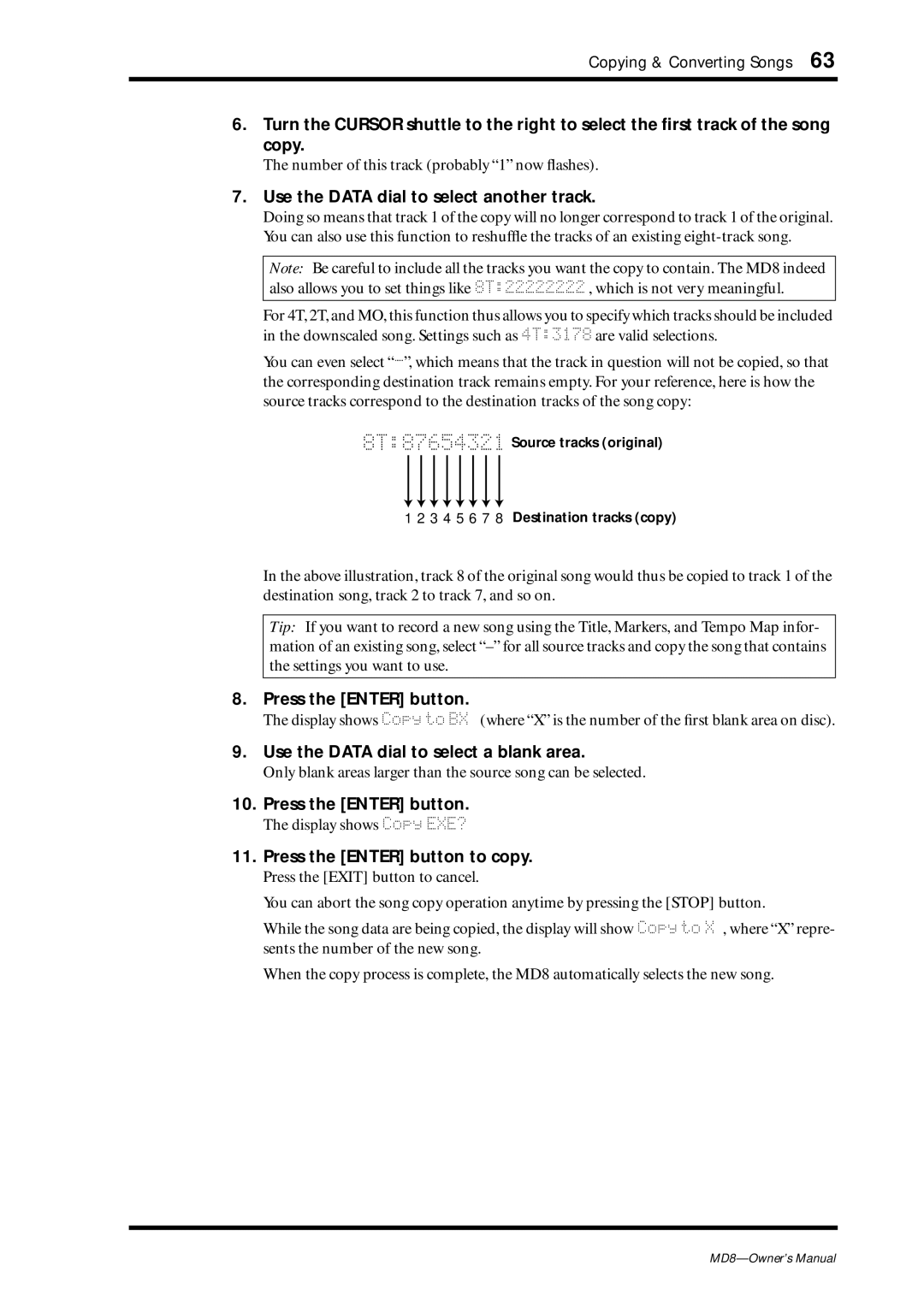Copying & Converting Songs 63
6.Turn the CURSOR shuttle to the right to select the first track of the song copy.
The number of this track (probably “1” now flashes).
7.Use the DATA dial to select another track.
Doing so means that track 1 of the copy will no longer correspond to track 1 of the original. You can also use this function to reshuffle the tracks of an existing
Note: Be careful to include all the tracks you want the copy to contain. The MD8 indeed also allows you to set things like 8T:22222222 , which is not very meaningful.
For 4T, 2T, and MO, this function thus allows you to specify which tracks should be included in the downscaled song. Settings such as 4T:3178 are valid selections.
You can even select
8T:87654321 Source tracks (original)
1 2 3 4 5 6 7 8 Destination tracks (copy)
In the above illustration, track 8 of the original song would thus be copied to track 1 of the destination song, track 2 to track 7, and so on.
Tip: If you want to record a new song using the Title, Markers, and Tempo Map infor- mation of an existing song, select
8.Press the [ENTER] button.
The display shows Copy to BX (where “X” is the number of the first blank area on disc).
9.Use the DATA dial to select a blank area.
Only blank areas larger than the source song can be selected.
10.Press the [ENTER] button.
The display shows Copy EXE?
11.Press the [ENTER] button to copy.
Press the [EXIT] button to cancel.
You can abort the song copy operation anytime by pressing the [STOP] button.
While the song data are being copied, the display will show Copy to X , where “X” repre- sents the number of the new song.
When the copy process is complete, the MD8 automatically selects the new song.