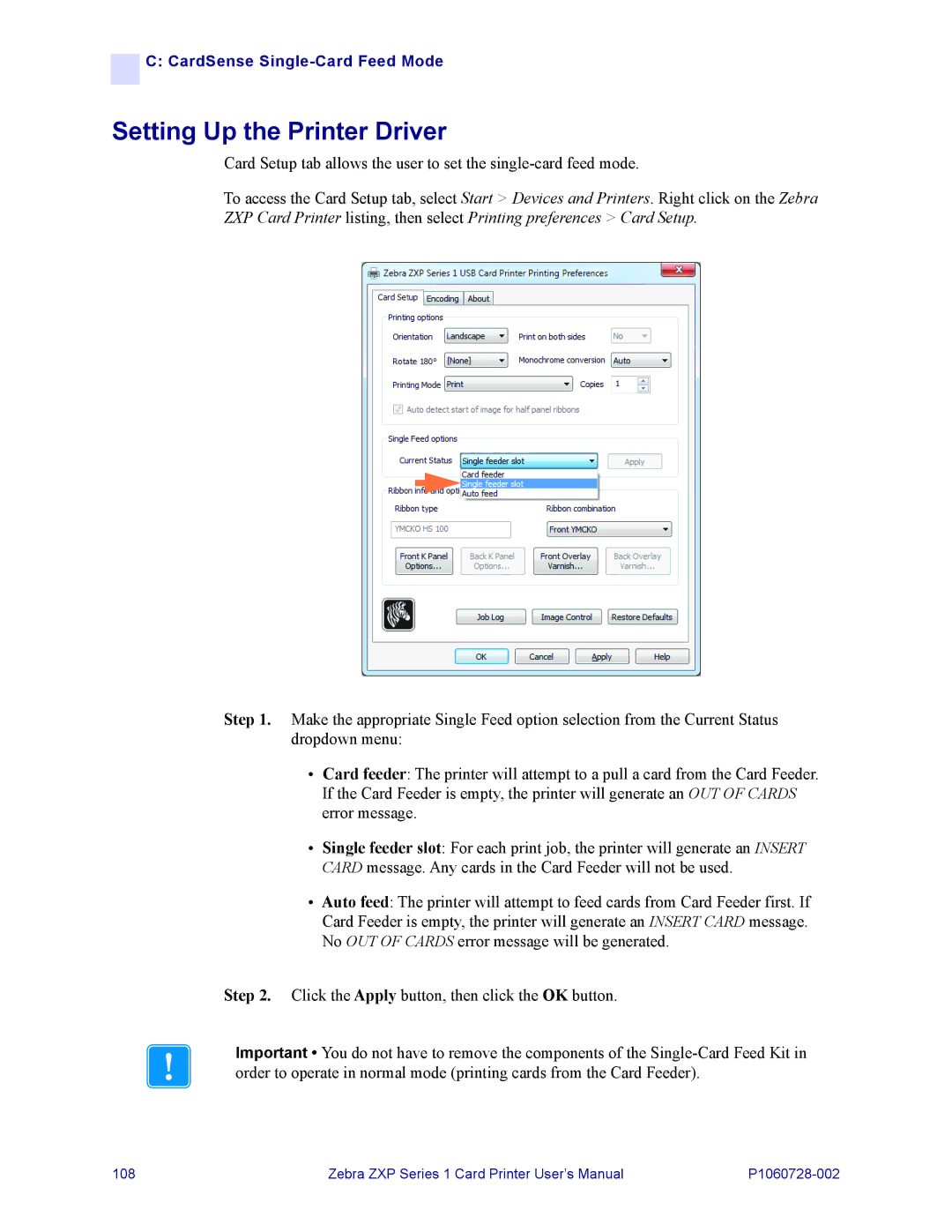![]()
![]() C: CardSense
C: CardSense
Setting Up the Printer Driver
Card Setup tab allows the user to set the
To access the Card Setup tab, select Start > Devices and Printers. Right click on the Zebra ZXP Card Printer listing, then select Printing preferences > Card Setup.
Step 1. Make the appropriate Single Feed option selection from the Current Status dropdown menu:
•Card feeder: The printer will attempt to a pull a card from the Card Feeder. If the Card Feeder is empty, the printer will generate an OUT OF CARDS error message.
•Single feeder slot: For each print job, the printer will generate an INSERT CARD message. Any cards in the Card Feeder will not be used.
•Auto feed: The printer will attempt to feed cards from Card Feeder first. If Card Feeder is empty, the printer will generate an INSERT CARD message. No OUT OF CARDS error message will be generated.
Step 2. Click the Apply button, then click the OK button.
Important • You do not have to remove the components of the
108 | Zebra ZXP Series 1 Card Printer User’s Manual |