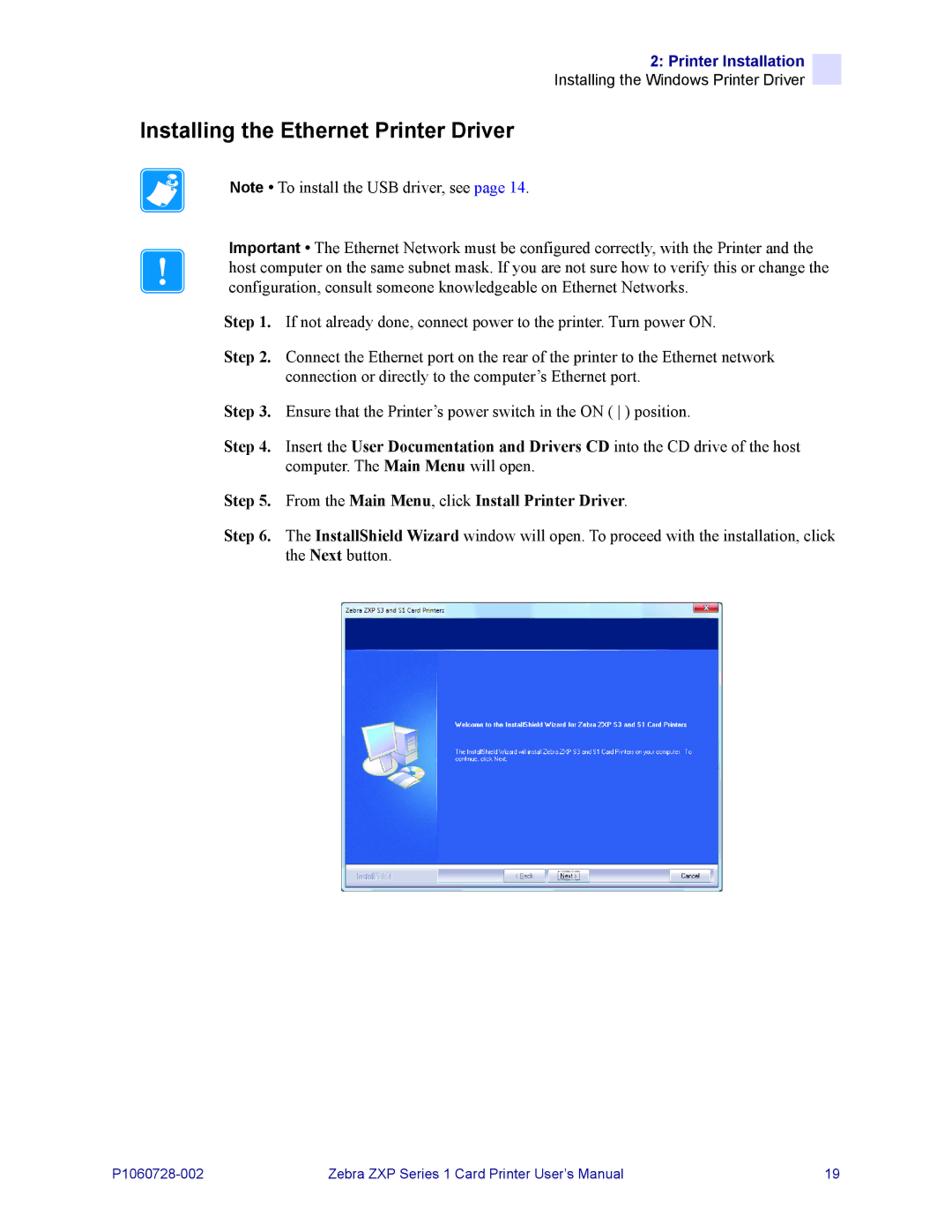2: Printer Installation
Installing the Windows Printer Driver
Installing the Ethernet Printer Driver
Note • To install the USB driver, see page 14.
Important • The Ethernet Network must be configured correctly, with the Printer and the host computer on the same subnet mask. If you are not sure how to verify this or change the configuration, consult someone knowledgeable on Ethernet Networks.
Step 1. If not already done, connect power to the printer. Turn power ON.
Step 2. Connect the Ethernet port on the rear of the printer to the Ethernet network connection or directly to the computer’s Ethernet port.
Step 3. Ensure that the Printer’s power switch in the ON ( ) position.
Step 4. Insert the User Documentation and Drivers CD into the CD drive of the host computer. The Main Menu will open.
Step 5. From the Main Menu, click Install Printer Driver.
Step 6. The InstallShield Wizard window will open. To proceed with the installation, click the Next button.
Zebra ZXP Series 1 Card Printer User’s Manual | 19 |