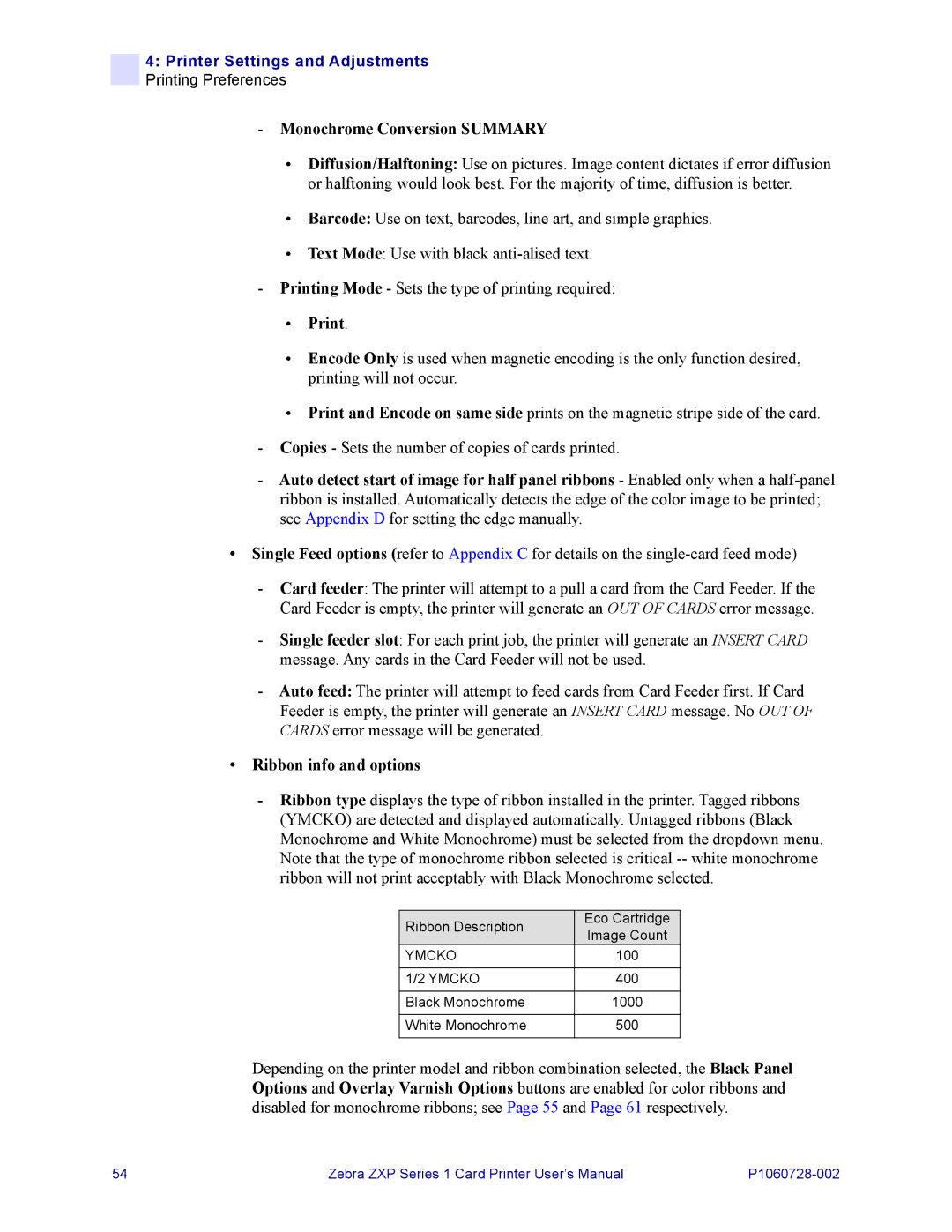4:Printer Settings and Adjustments Printing Preferences
-Monochrome Conversion SUMMARY
•Diffusion/Halftoning: Use on pictures. Image content dictates if error diffusion or halftoning would look best. For the majority of time, diffusion is better.
•Barcode: Use on text, barcodes, line art, and simple graphics.
•Text Mode: Use with black
-Printing Mode - Sets the type of printing required:
•Print.
•Encode Only is used when magnetic encoding is the only function desired, printing will not occur.
•Print and Encode on same side prints on the magnetic stripe side of the card.
-Copies - Sets the number of copies of cards printed.
-Auto detect start of image for half panel ribbons - Enabled only when a
•Single Feed options (refer to Appendix C for details on the
-Card feeder: The printer will attempt to a pull a card from the Card Feeder. If the Card Feeder is empty, the printer will generate an OUT OF CARDS error message.
-Single feeder slot: For each print job, the printer will generate an INSERT CARD message. Any cards in the Card Feeder will not be used.
-Auto feed: The printer will attempt to feed cards from Card Feeder first. If Card Feeder is empty, the printer will generate an INSERT CARD message. No OUT OF CARDS error message will be generated.
•Ribbon info and options
-Ribbon type displays the type of ribbon installed in the printer. Tagged ribbons (YMCKO) are detected and displayed automatically. Untagged ribbons (Black Monochrome and White Monochrome) must be selected from the dropdown menu. Note that the type of monochrome ribbon selected is critical
Ribbon Description | Eco Cartridge | |
Image Count | ||
| ||
YMCKO | 100 | |
|
| |
1/2 YMCKO | 400 | |
|
| |
Black Monochrome | 1000 | |
|
| |
White Monochrome | 500 | |
|
|
Depending on the printer model and ribbon combination selected, the Black Panel Options and Overlay Varnish Options buttons are enabled for color ribbons and disabled for monochrome ribbons; see Page 55 and Page 61 respectively.
54 | Zebra ZXP Series 1 Card Printer User’s Manual |