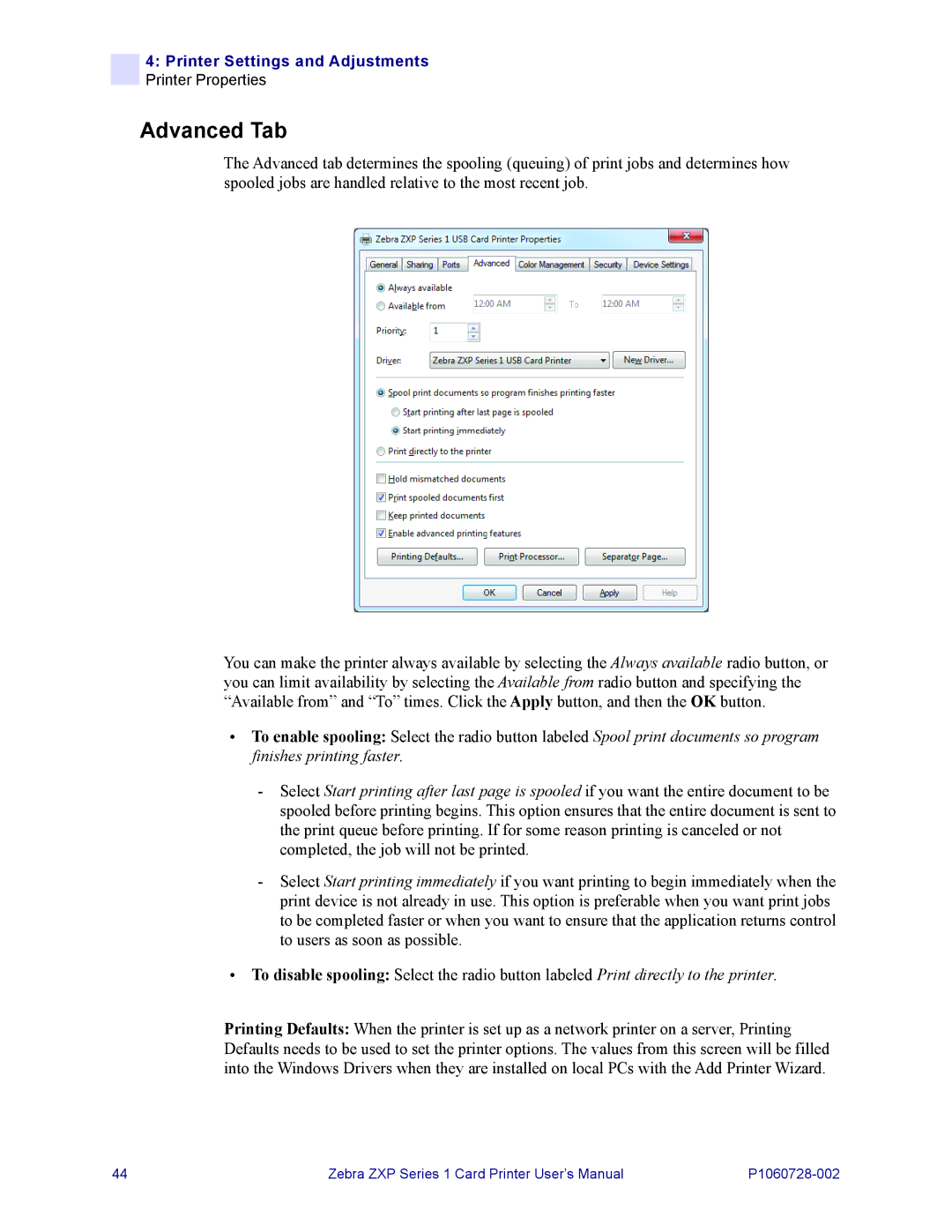4:Printer Settings and Adjustments Printer Properties
Advanced Tab
The Advanced tab determines the spooling (queuing) of print jobs and determines how spooled jobs are handled relative to the most recent job.
You can make the printer always available by selecting the Always available radio button, or you can limit availability by selecting the Available from radio button and specifying the “Available from” and “To” times. Click the Apply button, and then the OK button.
•To enable spooling: Select the radio button labeled Spool print documents so program finishes printing faster.
-Select Start printing after last page is spooled if you want the entire document to be spooled before printing begins. This option ensures that the entire document is sent to the print queue before printing. If for some reason printing is canceled or not completed, the job will not be printed.
-Select Start printing immediately if you want printing to begin immediately when the print device is not already in use. This option is preferable when you want print jobs to be completed faster or when you want to ensure that the application returns control to users as soon as possible.
•To disable spooling: Select the radio button labeled Print directly to the printer.
Printing Defaults: When the printer is set up as a network printer on a server, Printing Defaults needs to be used to set the printer options. The values from this screen will be filled into the Windows Drivers when they are installed on local PCs with the Add Printer Wizard.
44 | Zebra ZXP Series 1 Card Printer User’s Manual |