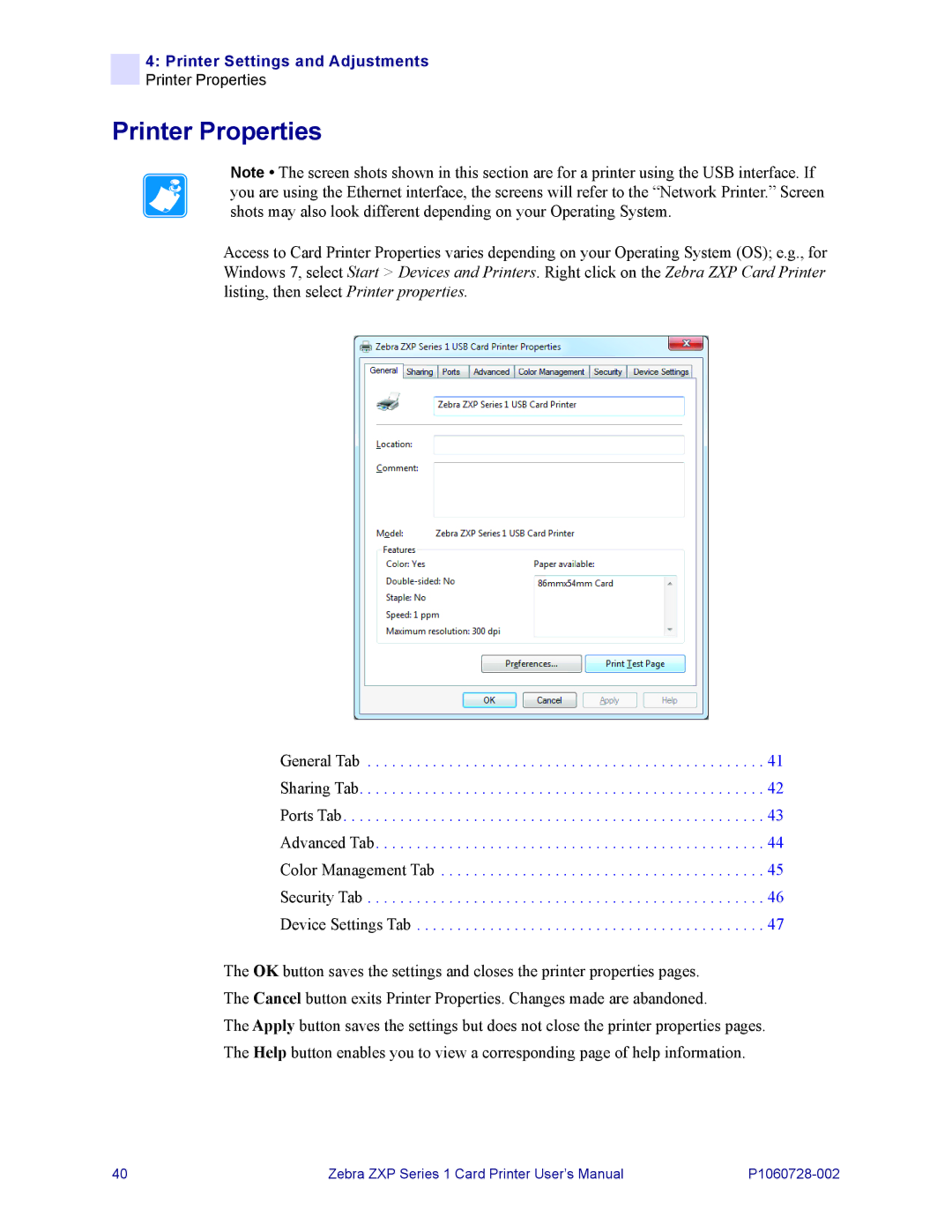4:Printer Settings and Adjustments Printer Properties
Printer Properties
Note • The screen shots shown in this section are for a printer using the USB interface. If you are using the Ethernet interface, the screens will refer to the “Network Printer.” Screen shots may also look different depending on your Operating System.
Access to Card Printer Properties varies depending on your Operating System (OS); e.g., for Windows 7, select Start > Devices and Printers. Right click on the Zebra ZXP Card Printer listing, then select Printer properties.
General Tab . . . . . . . . . . . . . . . . . . . . . . . . . . . . . . . . . . . . . . . . . . . . . . . . . 41
Sharing Tab. . . . . . . . . . . . . . . . . . . . . . . . . . . . . . . . . . . . . . . . . . . . . . . . . . 42
Ports Tab. . . . . . . . . . . . . . . . . . . . . . . . . . . . . . . . . . . . . . . . . . . . . . . . . . . . 43
Advanced Tab. . . . . . . . . . . . . . . . . . . . . . . . . . . . . . . . . . . . . . . . . . . . . . . . 44
Color Management Tab . . . . . . . . . . . . . . . . . . . . . . . . . . . . . . . . . . . . . . . . 45
Security Tab . . . . . . . . . . . . . . . . . . . . . . . . . . . . . . . . . . . . . . . . . . . . . . . . . 46
Device Settings Tab . . . . . . . . . . . . . . . . . . . . . . . . . . . . . . . . . . . . . . . . . . . 47
The OK button saves the settings and closes the printer properties pages. The Cancel button exits Printer Properties. Changes made are abandoned.
The Apply button saves the settings but does not close the printer properties pages. The Help button enables you to view a corresponding page of help information.
40 | Zebra ZXP Series 1 Card Printer User’s Manual |