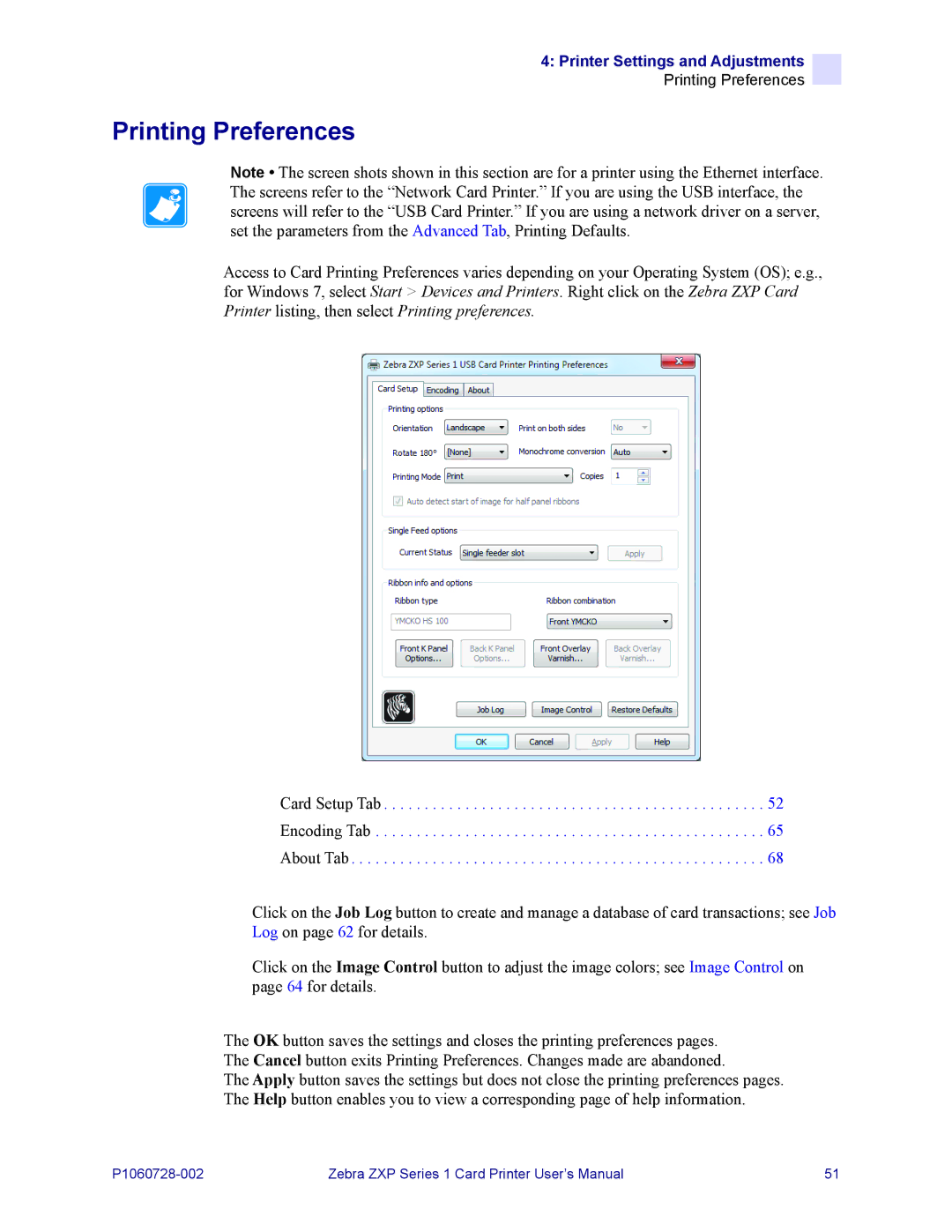4: Printer Settings and Adjustments
Printing Preferences
Printing Preferences
Note • The screen shots shown in this section are for a printer using the Ethernet interface. The screens refer to the “Network Card Printer.” If you are using the USB interface, the screens will refer to the “USB Card Printer.” If you are using a network driver on a server, set the parameters from the Advanced Tab, Printing Defaults.
Access to Card Printing Preferences varies depending on your Operating System (OS); e.g., for Windows 7, select Start > Devices and Printers. Right click on the Zebra ZXP Card Printer listing, then select Printing preferences.
Card Setup Tab . . . . . . . . . . . . . . . . . . . . . . . . . . . . . . . . . . . . . . . . . . . . . . . 52
Encoding Tab . . . . . . . . . . . . . . . . . . . . . . . . . . . . . . . . . . . . . . . . . . . . . . . . 65
About Tab . . . . . . . . . . . . . . . . . . . . . . . . . . . . . . . . . . . . . . . . . . . . . . . . . . . 68
Click on the Job Log button to create and manage a database of card transactions; see Job Log on page 62 for details.
Click on the Image Control button to adjust the image colors; see Image Control on page 64 for details.
The OK button saves the settings and closes the printing preferences pages. The Cancel button exits Printing Preferences. Changes made are abandoned.
The Apply button saves the settings but does not close the printing preferences pages. The Help button enables you to view a corresponding page of help information.
Zebra ZXP Series 1 Card Printer User’s Manual | 51 |