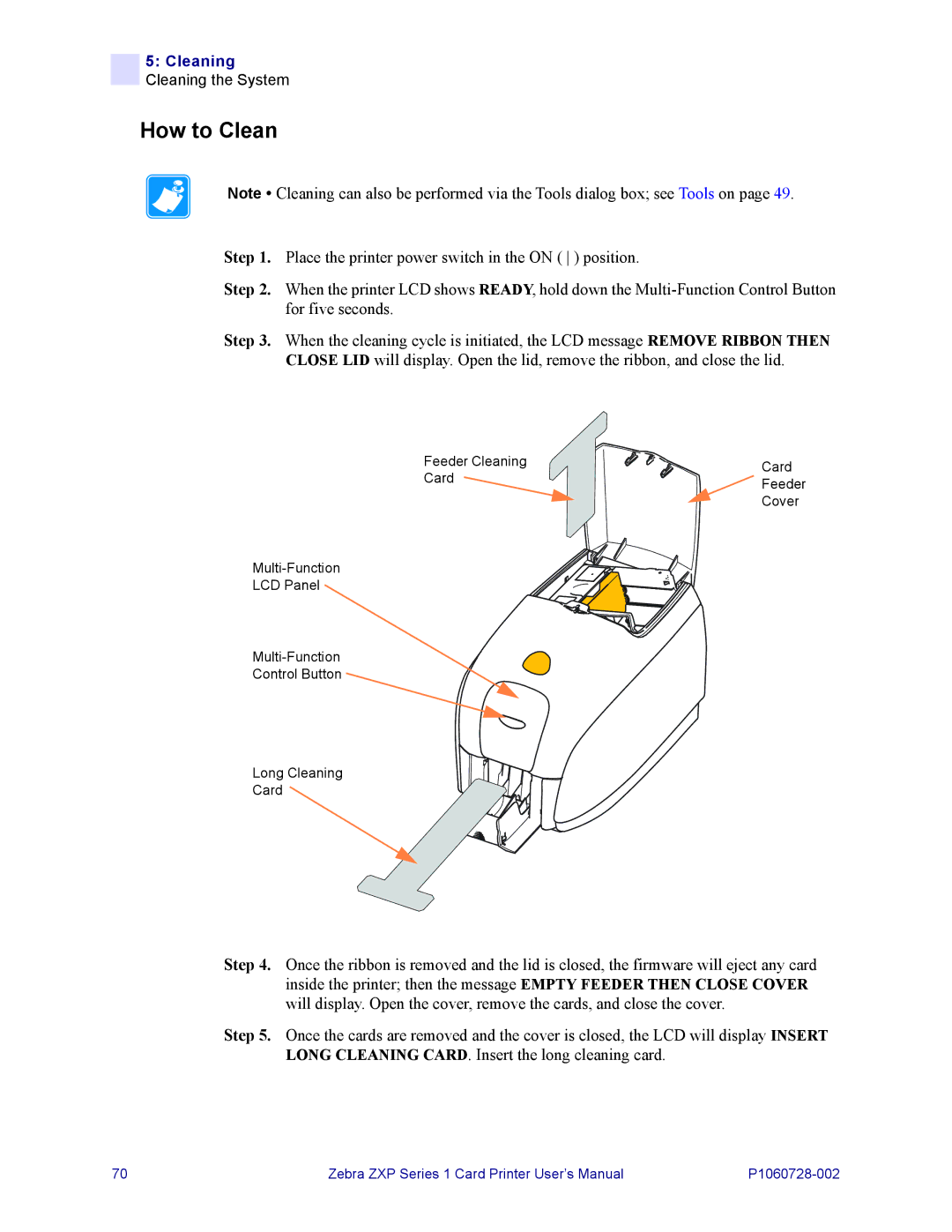5:Cleaning Cleaning the System
How to Clean
Note • Cleaning can also be performed via the Tools dialog box; see Tools on page 49.
Step 1. Place the printer power switch in the ON ( ) position.
Step 2. When the printer LCD shows READY, hold down the
Step 3. When the cleaning cycle is initiated, the LCD message REMOVE RIBBON THEN CLOSE LID will display. Open the lid, remove the ribbon, and close the lid.
Feeder Cleaning | Card | |
Card | ||
Feeder | ||
| ||
| Cover |
LCD Panel
Control Button
Long Cleaning
Card
Step 4. Once the ribbon is removed and the lid is closed, the firmware will eject any card inside the printer; then the message EMPTY FEEDER THEN CLOSE COVER will display. Open the cover, remove the cards, and close the cover.
Step 5. Once the cards are removed and the cover is closed, the LCD will display INSERT LONG CLEANING CARD. Insert the long cleaning card.
70 | Zebra ZXP Series 1 Card Printer User’s Manual |