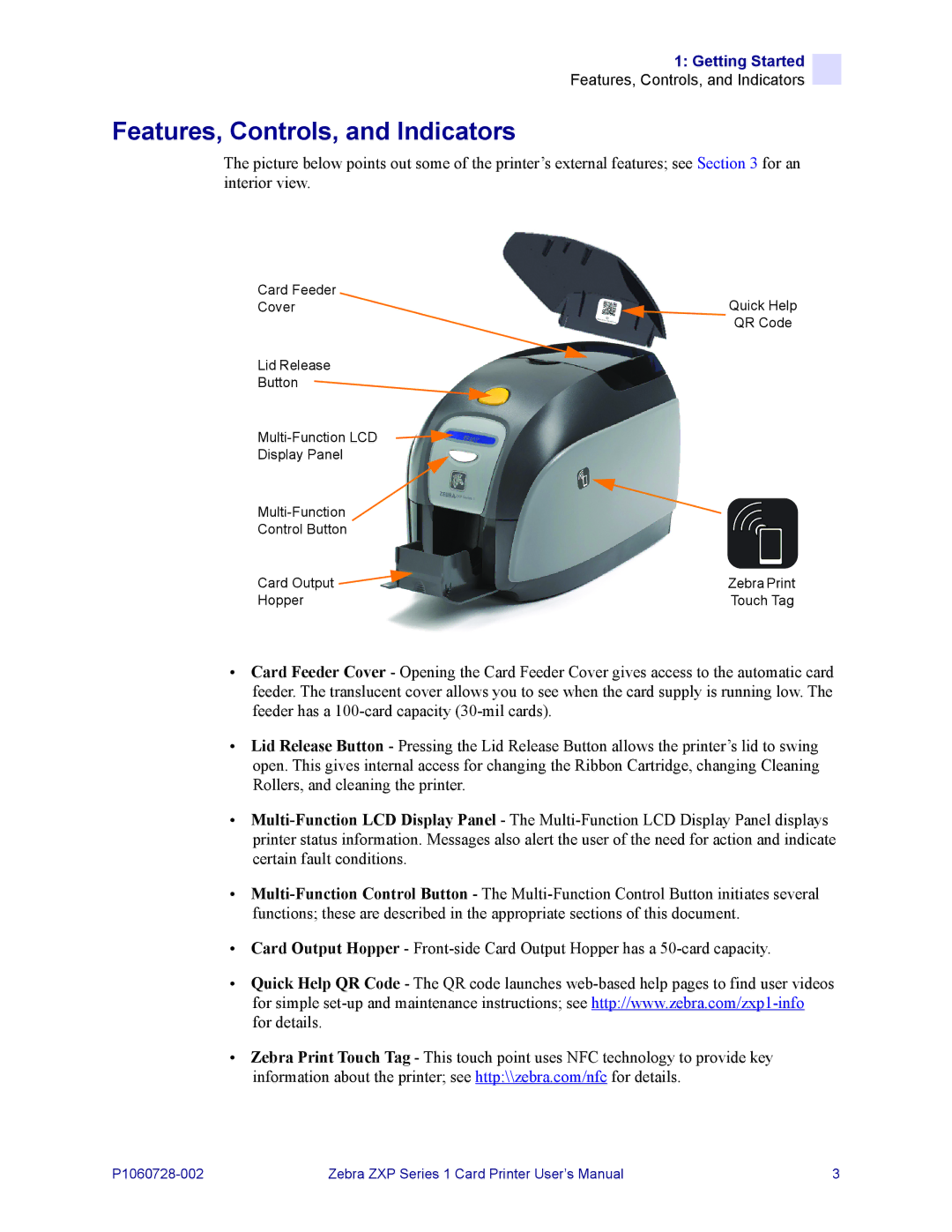1: Getting Started
Features, Controls, and Indicators
Features, Controls, and Indicators
The picture below points out some of the printer’s external features; see Section 3 for an interior view.
Card Feeder
CoverQuick Help
QR Code
Lid Release
Button
Display Panel
Control Button
Card Output | Zebra Print |
Hopper | Touch Tag |
•Card Feeder Cover - Opening the Card Feeder Cover gives access to the automatic card feeder. The translucent cover allows you to see when the card supply is running low. The feeder has a
•Lid Release Button - Pressing the Lid Release Button allows the printer’s lid to swing open. This gives internal access for changing the Ribbon Cartridge, changing Cleaning Rollers, and cleaning the printer.
•
•
•Card Output Hopper -
•Quick Help QR Code - The QR code launches
•Zebra Print Touch Tag - This touch point uses NFC technology to provide key information about the printer; see http:\\zebra.com/nfc for details.
Zebra ZXP Series 1 Card Printer User’s Manual | 3 |