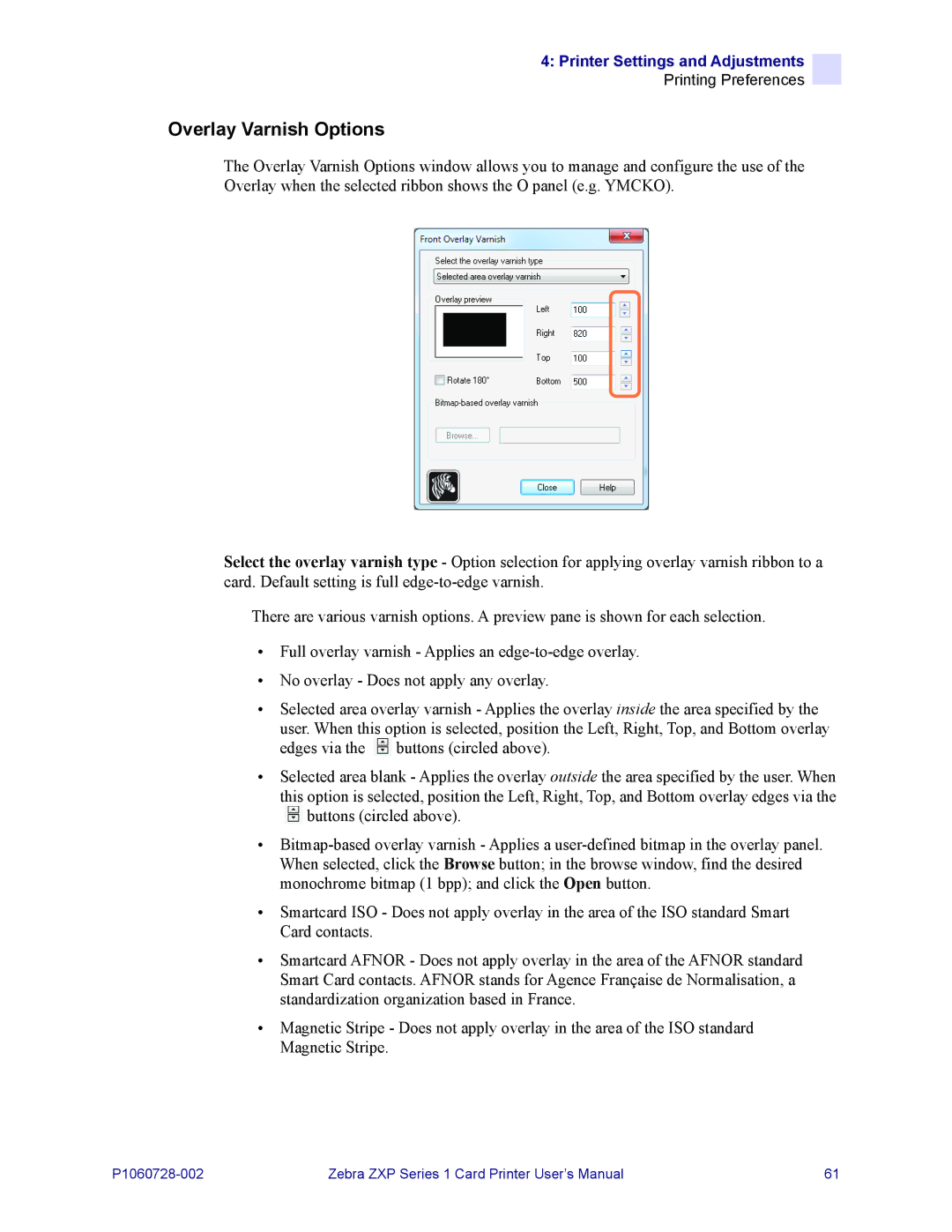4: Printer Settings and Adjustments
Printing Preferences
Overlay Varnish Options
The Overlay Varnish Options window allows you to manage and configure the use of the Overlay when the selected ribbon shows the O panel (e.g. YMCKO).
Select the overlay varnish type - Option selection for applying overlay varnish ribbon to a card. Default setting is full
There are various varnish options. A preview pane is shown for each selection.
•Full overlay varnish - Applies an
•No overlay - Does not apply any overlay.
•Selected area overlay varnish - Applies the overlay inside the area specified by the user. When this option is selected, position the Left, Right, Top, and Bottom overlay edges via the ![]() buttons (circled above).
buttons (circled above).
•Selected area blank - Applies the overlay outside the area specified by the user. When this option is selected, position the Left, Right, Top, and Bottom overlay edges via the ![]() buttons (circled above).
buttons (circled above).
•
•Smartcard ISO - Does not apply overlay in the area of the ISO standard Smart Card contacts.
•Smartcard AFNOR - Does not apply overlay in the area of the AFNOR standard Smart Card contacts. AFNOR stands for Agence Française de Normalisation, a standardization organization based in France.
•Magnetic Stripe - Does not apply overlay in the area of the ISO standard Magnetic Stripe.
Zebra ZXP Series 1 Card Printer User’s Manual | 61 |