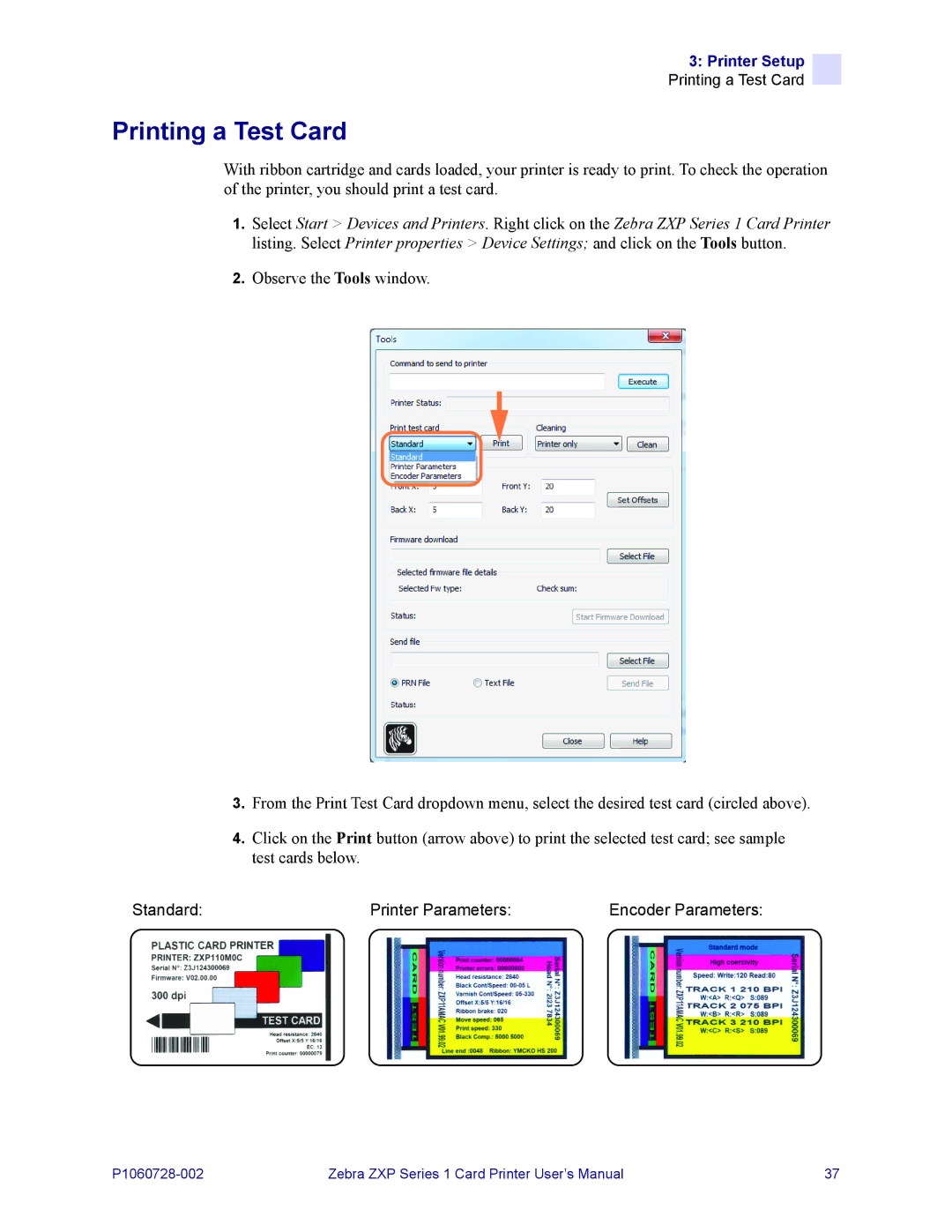3: Printer Setup
Printing a Test Card
Printing a Test Card
With ribbon cartridge and cards loaded, your printer is ready to print. To check the operation of the printer, you should print a test card.
1.Select Start > Devices and Printers. Right click on the Zebra ZXP Series 1 Card Printer listing. Select Printer properties > Device Settings; and click on the Tools button.
2.Observe the Tools window.
3.From the Print Test Card dropdown menu, select the desired test card (circled above).
4.Click on the Print button (arrow above) to print the selected test card; see sample test cards below.
Standard: | Printer Parameters: | Encoder Parameters: |
Zebra ZXP Series 1 Card Printer User’s Manual | 37 |