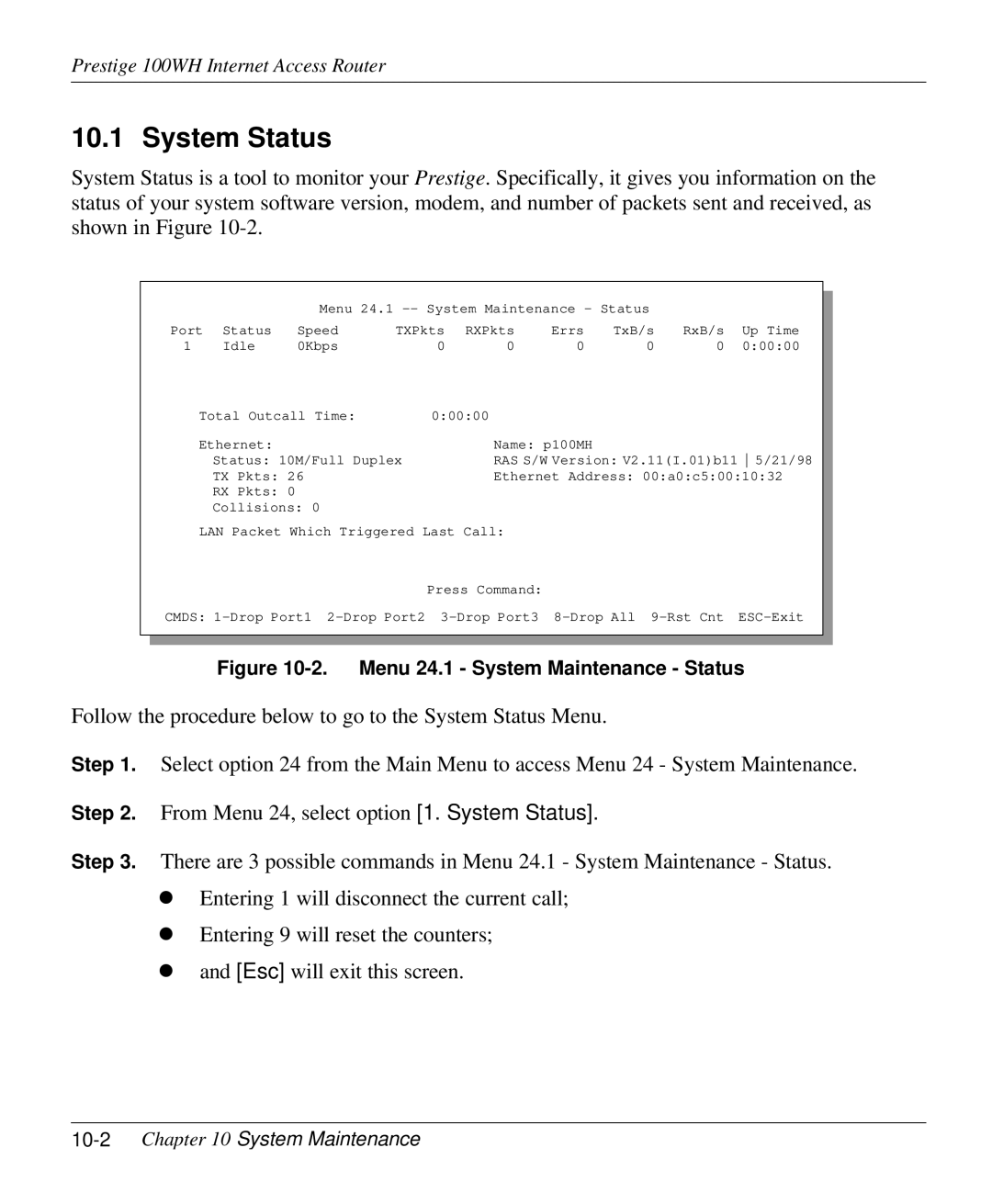Prestige 100WH Internet Access Router
10.1 System Status
System Status is a tool to monitor your Prestige. Specifically, it gives you information on the status of your system software version, modem, and number of packets sent and received, as shown in Figure
|
|
| Menu 24.1 |
|
|
| |||||
|
|
|
|
|
| ||||||
| Port | Status | Speed | TXPkts | RXPkts | Errs | TxB/s | RxB/s | Up Time |
| |
| 1 | Idle | 0Kbps |
| 0 | 0 | 0 | 0 | 0 | 0:00:00 |
|
| Total Outcall Time: |
| 0:00:00 |
|
|
|
|
| |||
| Ethernet: |
|
|
| Name: p100MH |
|
|
|
| ||
|
| Status: 10M/Full Duplex |
| RAS S/W Version: V2.11(I.01)b11 5/21/98 |
| ||||||
|
| TX Pkts: 26 |
|
| Ethernet Address: 00:a0:c5:00:10:32 |
| |||||
|
| RX Pkts: 0 |
|
|
|
|
|
|
|
|
|
|
| Collisions: 0 |
|
|
|
|
|
|
|
| |
| LAN Packet Which Triggered Last Call: |
|
|
|
|
| |||||
|
|
|
|
| Press Command: |
|
|
|
|
| |
| CMDS: |
| |||||||||
|
|
|
|
|
|
|
|
|
|
|
|
|
|
|
|
|
|
|
|
|
|
|
|
Figure 10-2. Menu 24.1 - System Maintenance - Status
Follow the procedure below to go to the System Status Menu.
Step 1. Select option 24 from the Main Menu to access Menu 24 - System Maintenance.
Step 2. From Menu 24, select option [1. System Status].
Step 3. There are 3 possible commands in Menu 24.1 - System Maintenance - Status.
•Entering 1 will disconnect the current call;
•Entering 9 will reset the counters;
•and [Esc] will exit this screen.