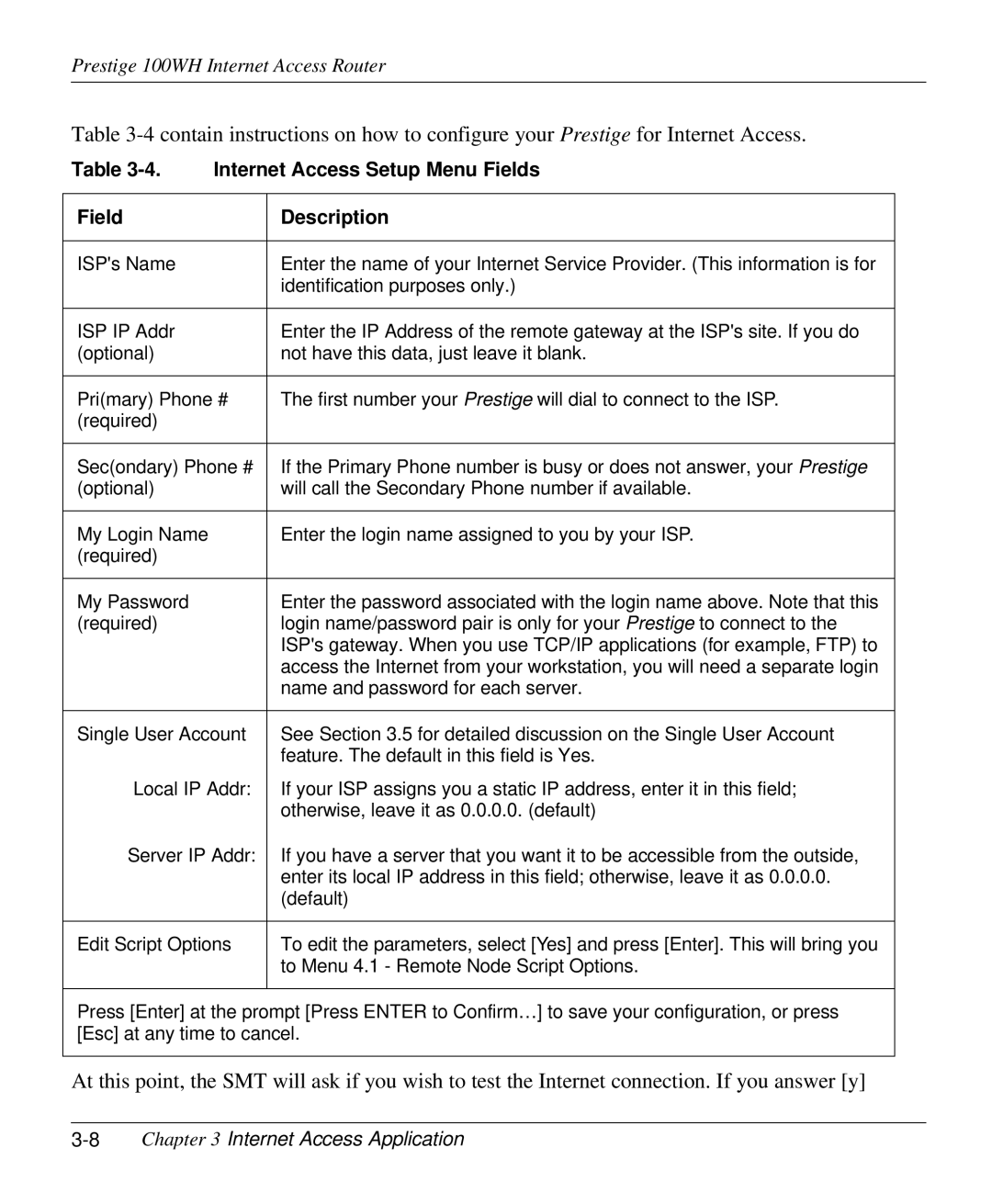Prestige 100WH Internet Access Router
Table
Table | Internet Access Setup Menu Fields | |
|
|
|
Field |
| Description |
|
|
|
ISP's Name |
| Enter the name of your Internet Service Provider. (This information is for |
|
| identification purposes only.) |
|
|
|
ISP IP Addr |
| Enter the IP Address of the remote gateway at the ISP's site. If you do |
(optional) |
| not have this data, just leave it blank. |
|
| |
Pri(mary) Phone # | The first number your Prestige will dial to connect to the ISP. | |
(required) |
|
|
|
| |
Sec(ondary) Phone # | If the Primary Phone number is busy or does not answer, your Prestige | |
(optional) |
| will call the Secondary Phone number if available. |
|
|
|
My Login Name |
| Enter the login name assigned to you by your ISP. |
(required) |
|
|
|
|
|
My Password |
| Enter the password associated with the login name above. Note that this |
(required) |
| login name/password pair is only for your Prestige to connect to the |
|
| ISP'sgateway. When you use TCP/IP applications (for example, FTP) to |
|
| access the Internet from your workstation, you will need a separate login |
|
| name and password for each server. |
|
| |
Single User Account | See Section 3.5 for detailed discussion on the Single User Account | |
|
| feature. The default in this field is Yes. |
Local IP Addr: | If your ISP assigns you a static IP address, enter it in this field; | |
|
| otherwise, leave it as 0.0.0.0. (default) |
Server IP Addr: | If you have a server that you want it to be accessible from the outside, | |
|
| enter its local IP address in this field; otherwise, leave it as 0.0.0.0. |
|
| (default) |
|
| |
Edit Script Options | To edit the parameters, select [Yes] and press [Enter]. This will bring you | |
|
| to Menu 4.1 - Remote Node Script Options. |
|
|
|
Press [Enter] at the prompt [Press ENTER to Confirm…] to save your configuration, or press [Esc] at any time to cancel.
At this point, the SMT will ask if you wish to test the Internet connection. If you answer [y]