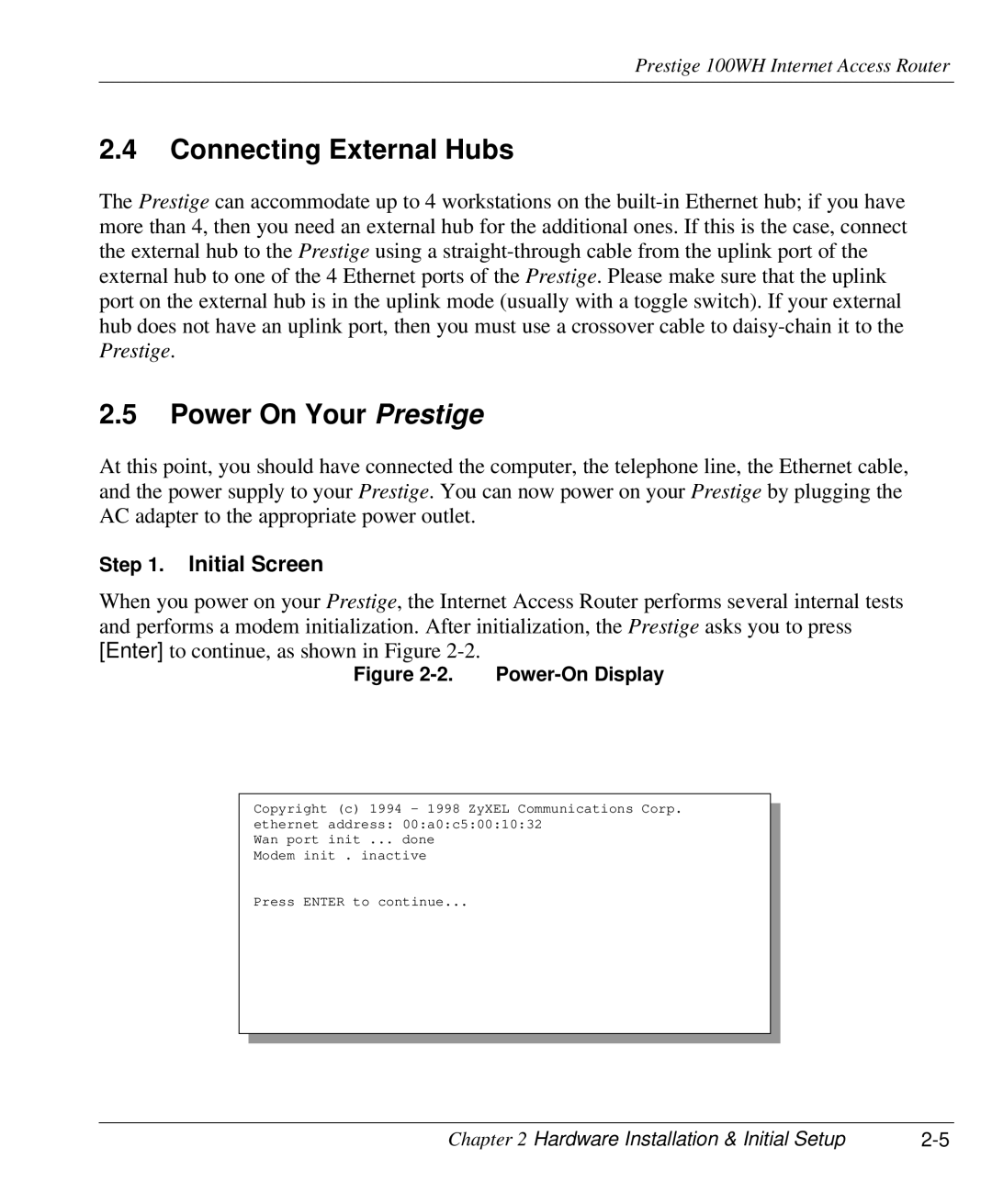Prestige 100WH Internet Access Router
2.4Connecting External Hubs
The Prestige can accommodate up to 4 workstations on the
2.5Power On Your Prestige
At this point, you should have connected the computer, the telephone line, the Ethernet cable, and the power supply to your Prestige. You can now power on your Prestige by plugging the AC adapter to the appropriate power outlet.
Step 1. Initial Screen
When you power on your Prestige, the Internet Access Router performs several internal tests and performs a modem initialization. After initialization, the Prestige asks you to press [Enter] to continue, as shown in Figure
Figure 2-2. Power-On Display
Copyright (c) 1994 - 1998 ZyXEL Communications Corp. ethernet address: 00:a0:c5:00:10:32
Wan port init ... done Modem init . inactive
Press ENTER to continue...
Chapter 2 Hardware Installation & Initial Setup |