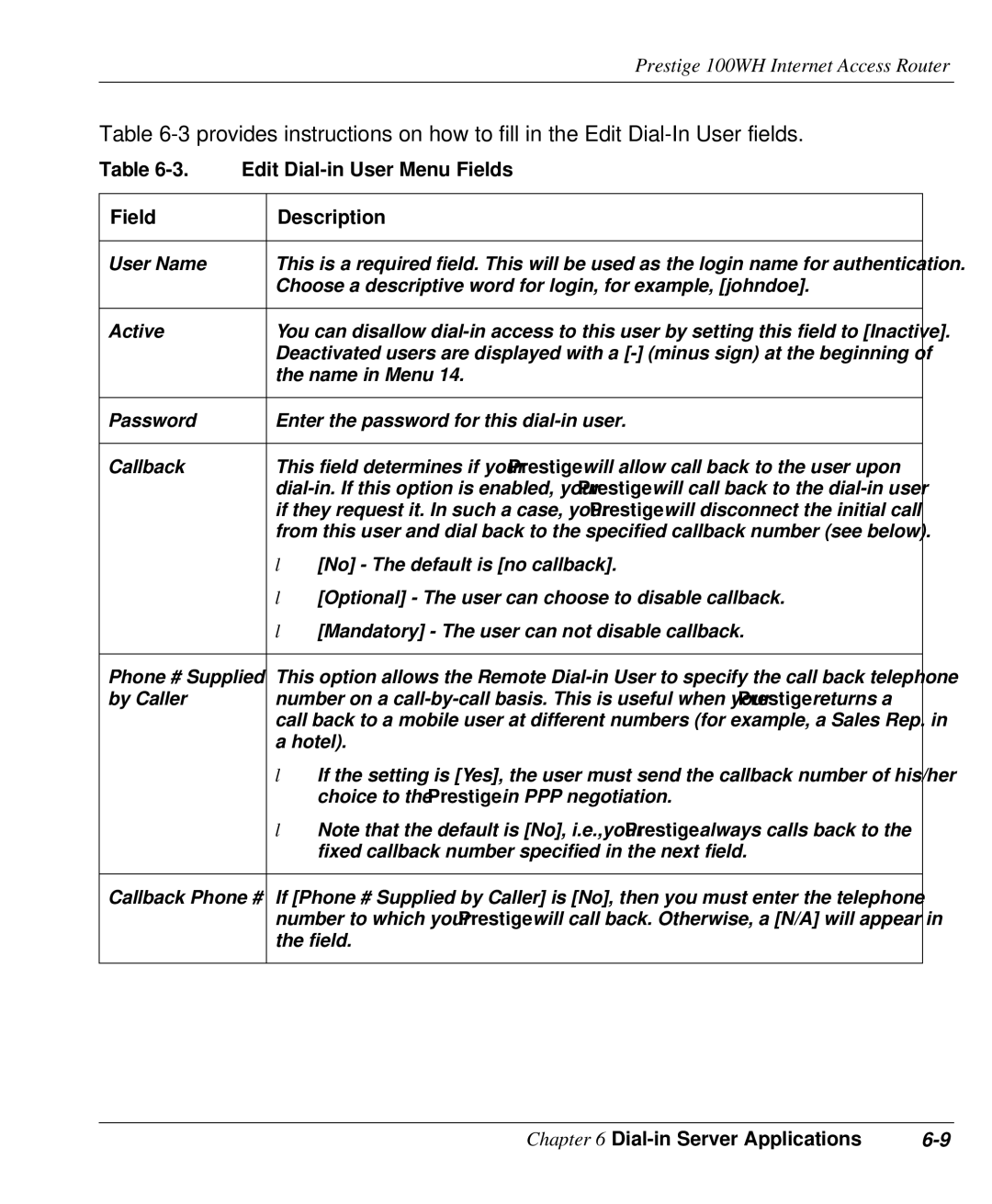Prestige 100WH Internet Access Router
Table
Table | Edit | |
|
|
|
Field |
| Description |
|
|
|
User Name |
| This is a required field. This will be used as the login name for authentication. |
|
| Choose a descriptive word for login, for example, [johndoe]. |
|
|
|
Active |
| You can disallow |
|
| Deactivated users are displayed with a |
|
| the name in Menu 14. |
|
|
|
Password |
| Enter the password for this |
|
|
|
Callback |
| This field determines if your Prestige will allow call back to the user upon |
|
| |
|
| if they request it. In such a case, your Prestige will disconnect the initial call |
|
| from this user and dial back to the specified callback number (see below). |
|
| • [No] - The default is [no callback]. |
|
| • [Optional] - The user can choose to disable callback. |
|
| • [Mandatory] - The user can not disable callback. |
|
| |
Phone # Supplied | This option allows the Remote | |
by Caller |
| number on a |
|
| call back to a mobile user at different numbers (for example, a Sales Rep. in |
|
| a hotel). |
|
| • If the setting is [Yes], the user must send the callback number of his/her |
|
| choice to the Prestige in PPP negotiation. |
|
| • Note that the default is [No], i.e.,your Prestige always calls back to the |
|
| fixed callback number specified in the next field. |
|
| |
Callback Phone # | If [Phone # Supplied by Caller] is [No], then you must enter the telephone | |
|
| number to which your Prestige will call back. Otherwise, a [N/A] will appear in |
|
| the field. |
|
|
|
Chapter 6 |