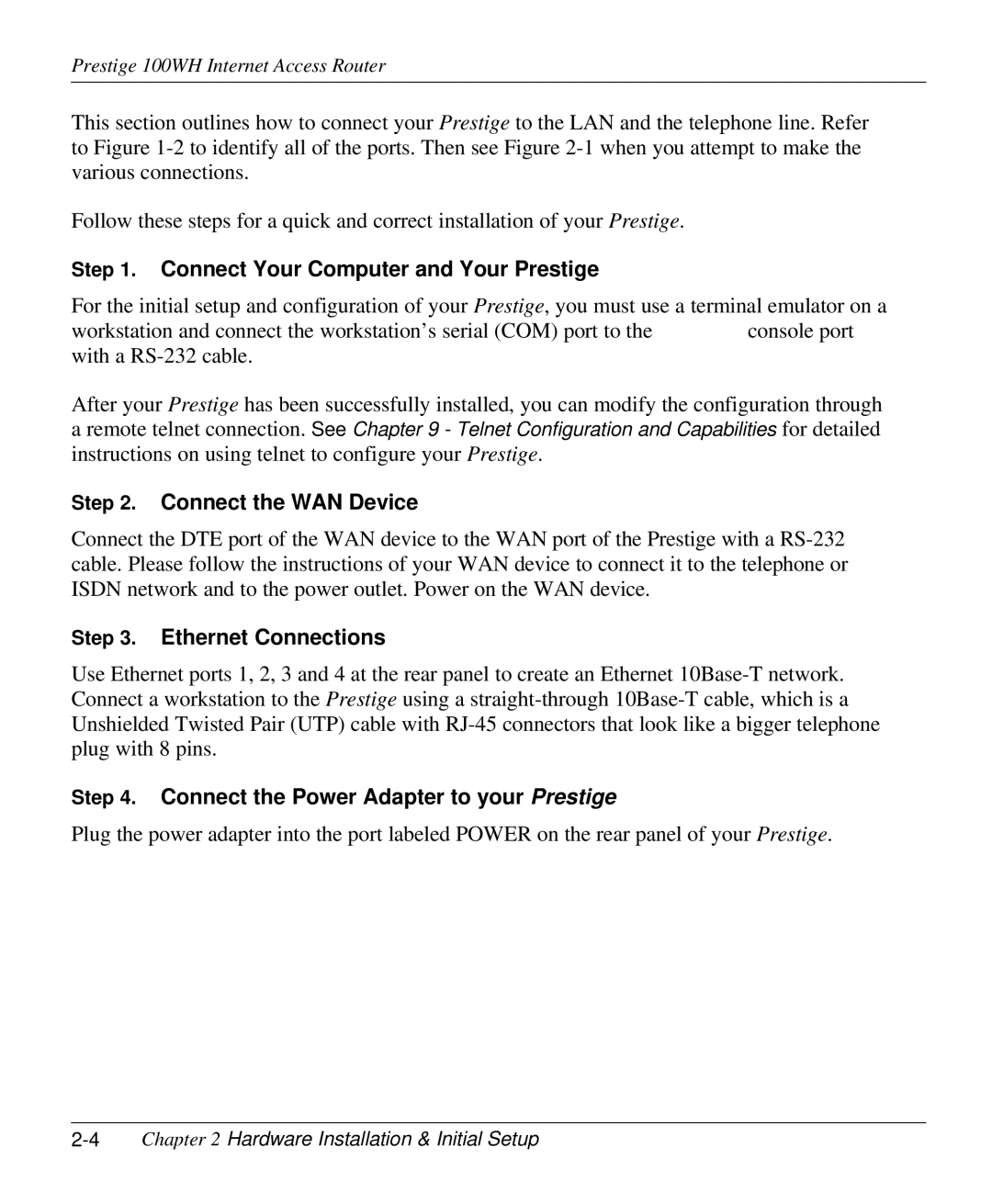Prestige 100WH Internet Access Router
This section outlines how to connect your Prestige to the LAN and the telephone line. Refer to Figure
Follow these steps for a quick and correct installation of your Prestige.
Step 1. Connect Your Computer and Your Prestige
For the initial setup and configuration of your Prestige, you must use a terminal emulator on a
workstation and connect the workstation’s serial (COM) port to theconsole port with a
After your Prestige has been successfully installed, you can modify the configuration through a remote telnet connection. See Chapter 9 - Telnet Configuration and Capabilities for detailed instructions on using telnet to configure your Prestige.
Step 2. Connect the WAN Device
Connect the DTE port of the WAN device to the WAN port of the Prestige with a
Step 3. Ethernet Connections
Use Ethernet ports 1, 2, 3 and 4 at the rear panel to create an Ethernet
Step 4. Connect the Power Adapter to your Prestige
Plug the power adapter into the port labeled POWER on the rear panel of your Prestige.