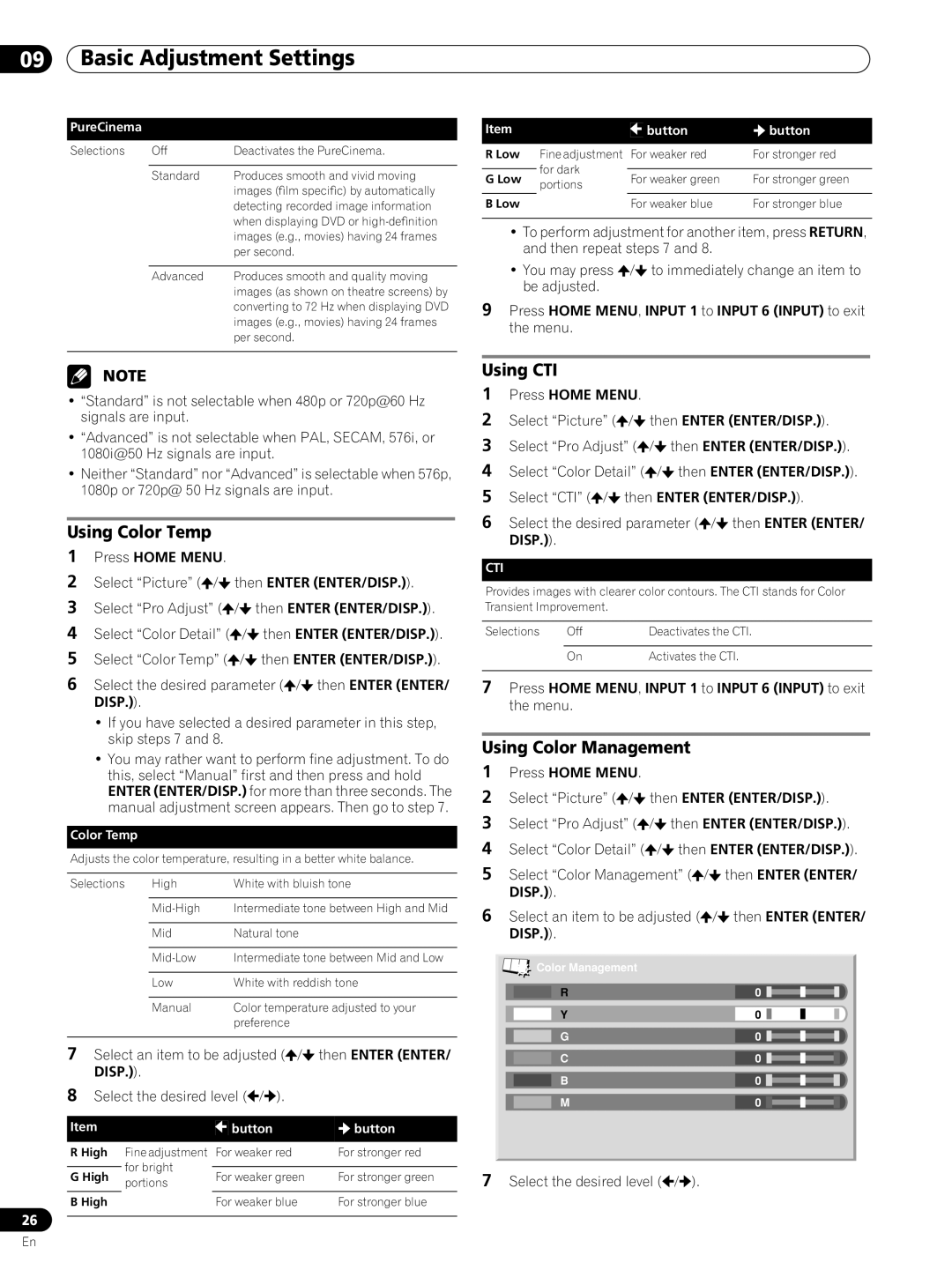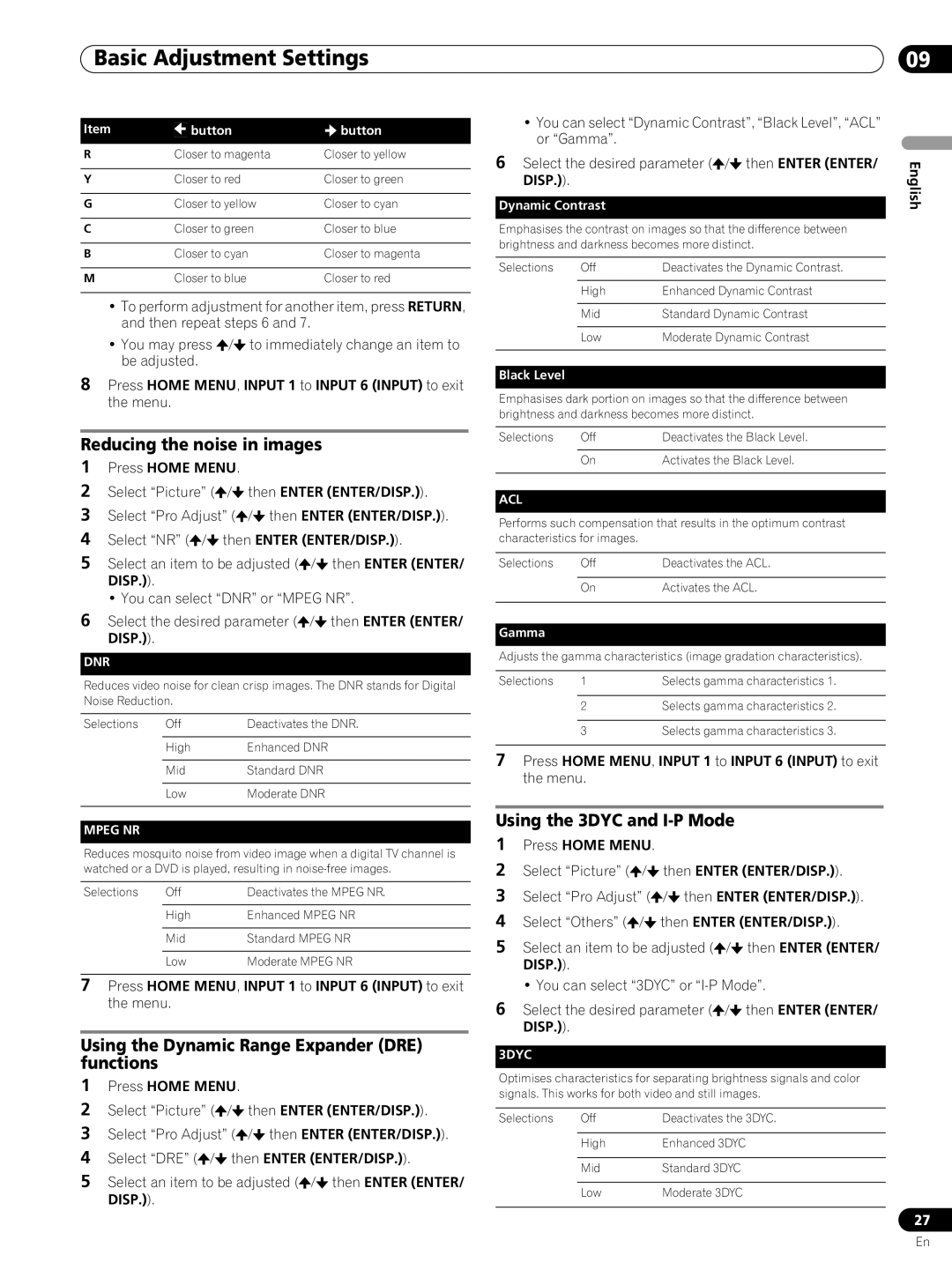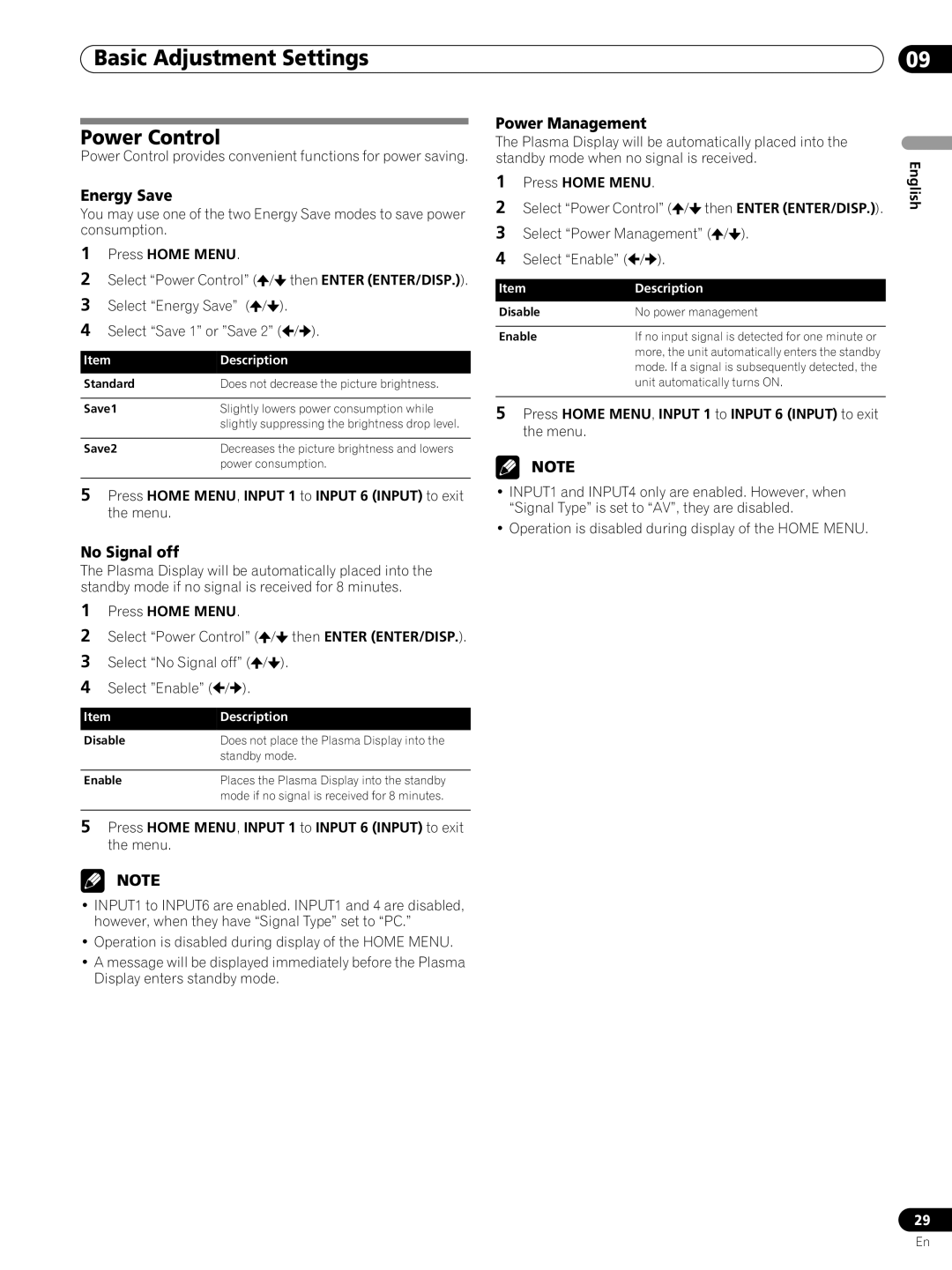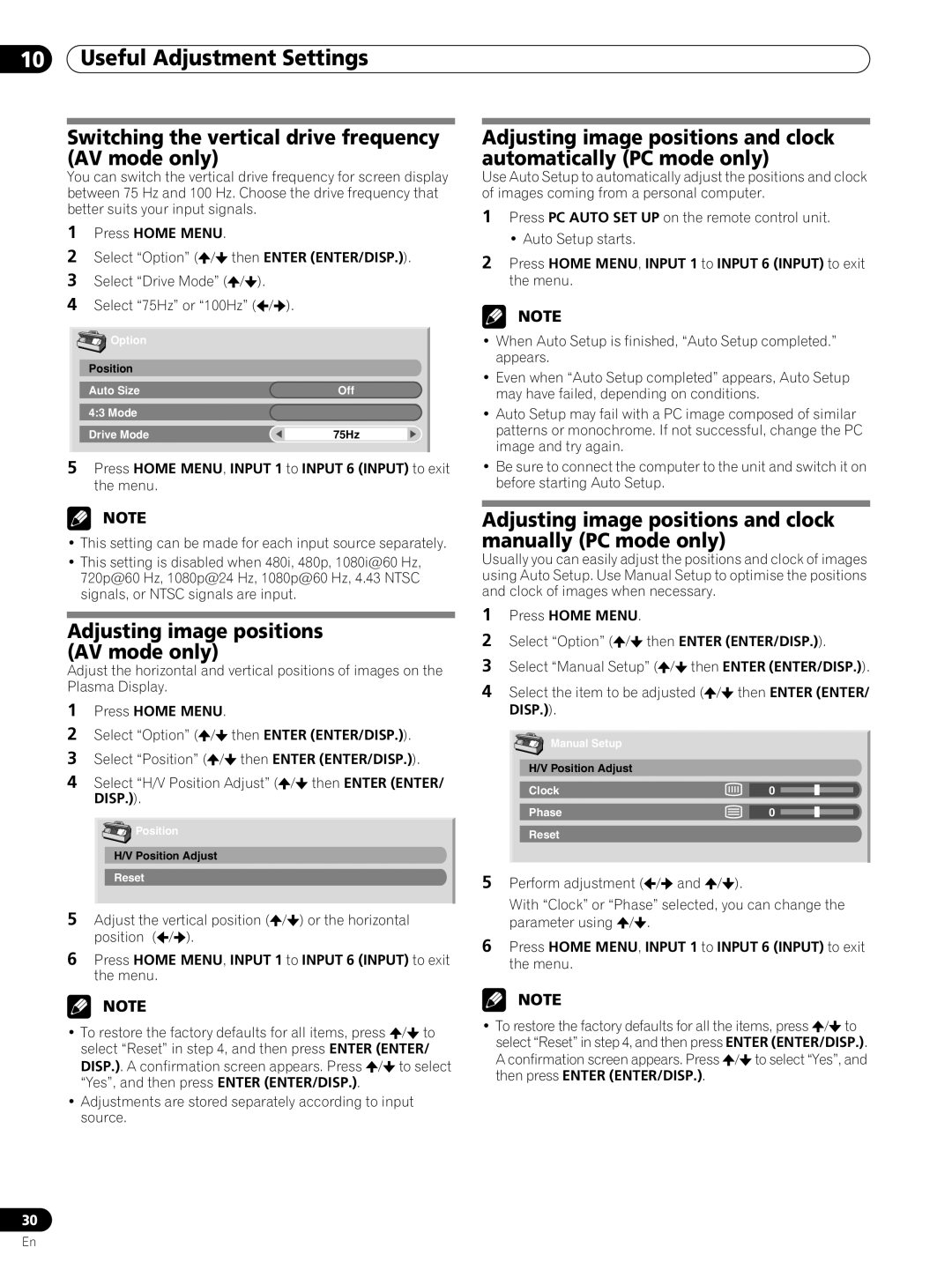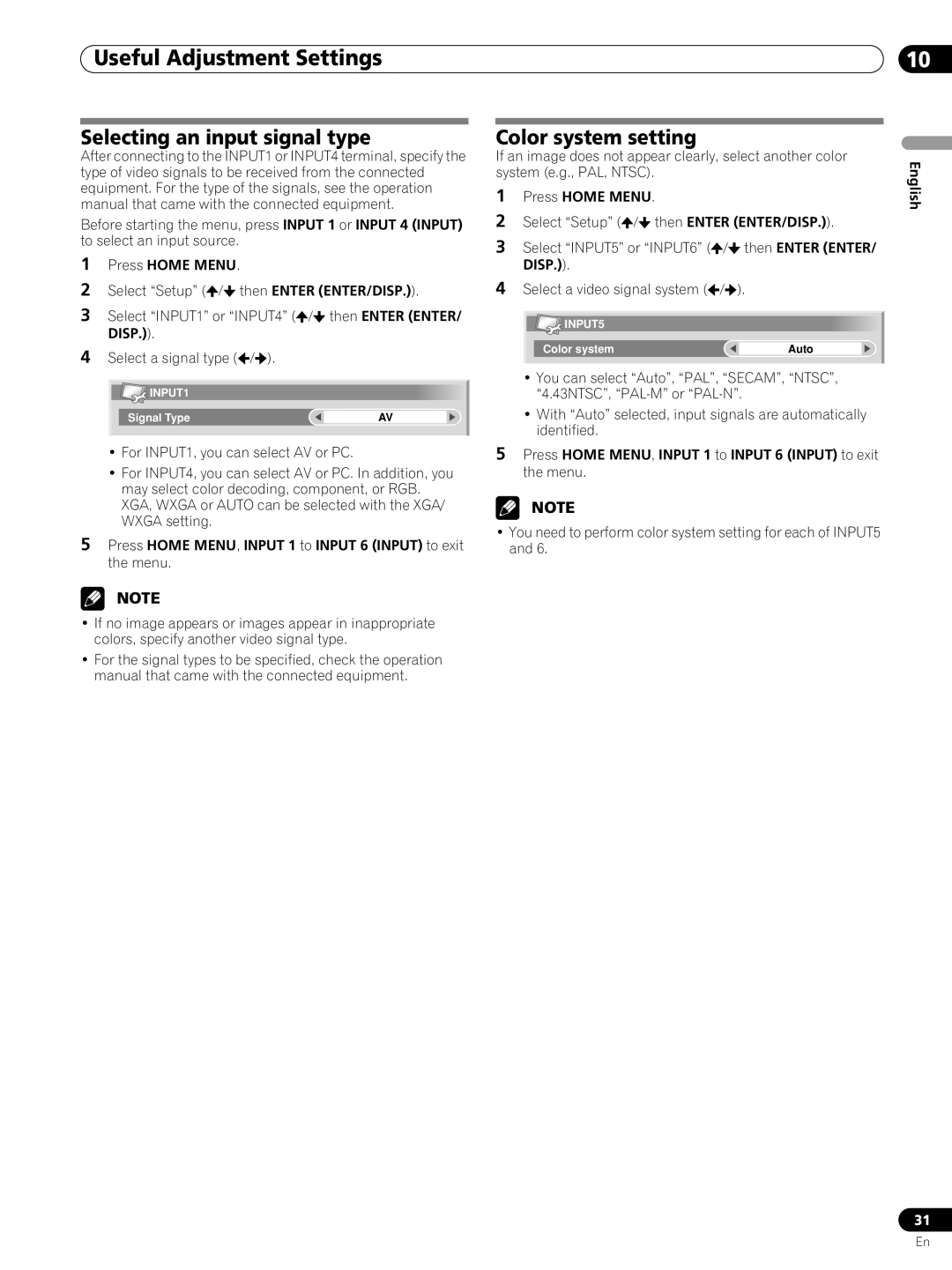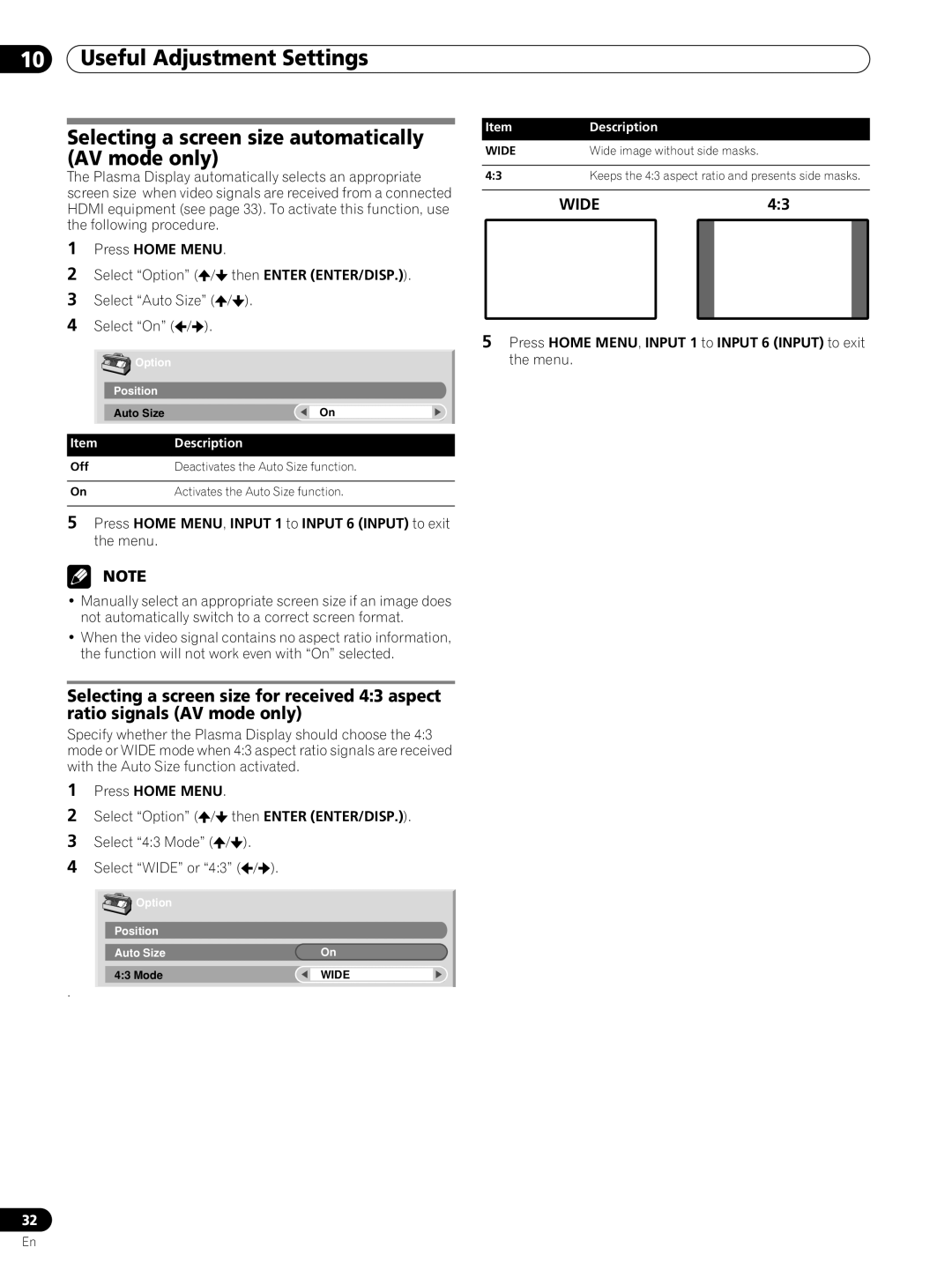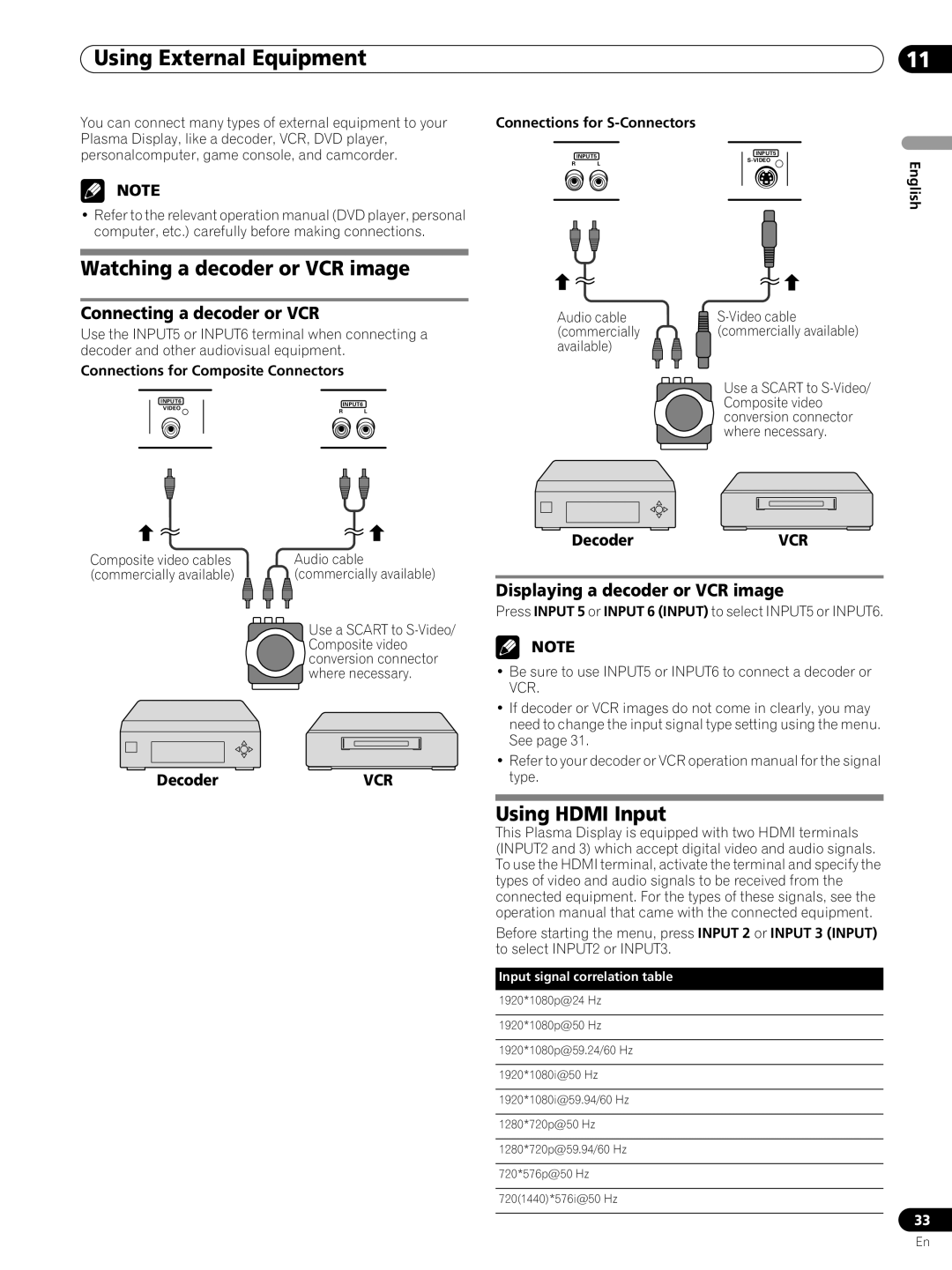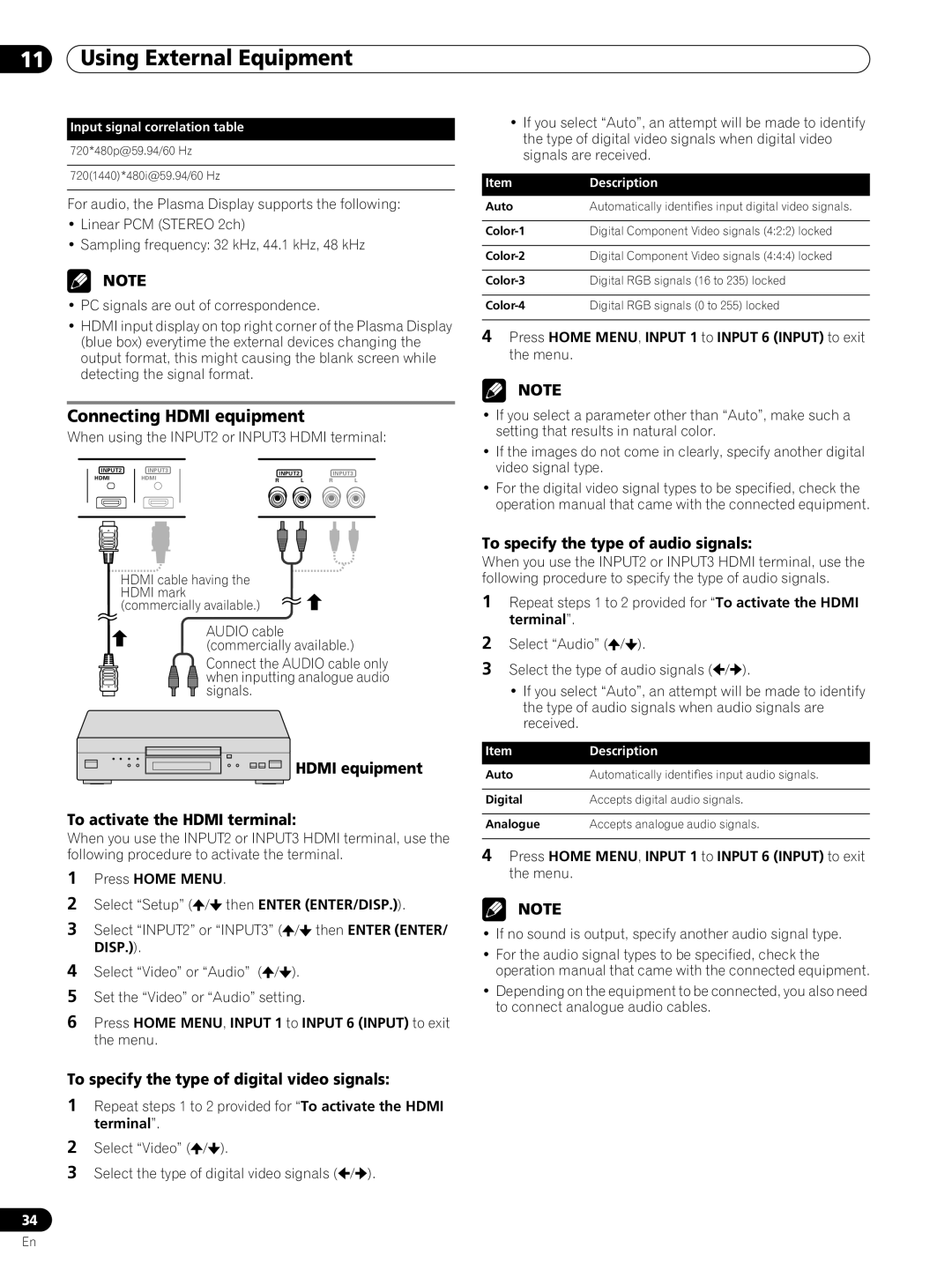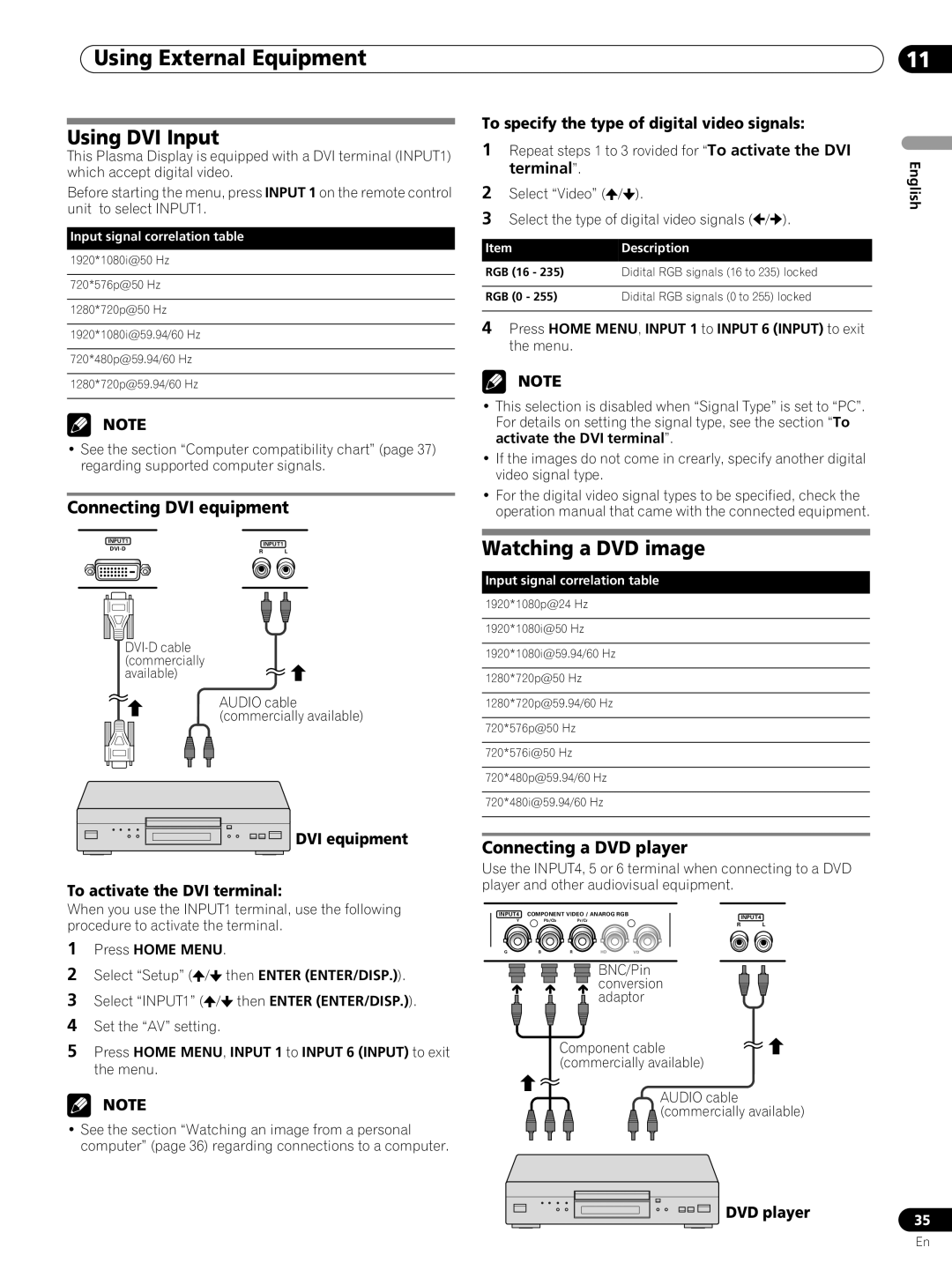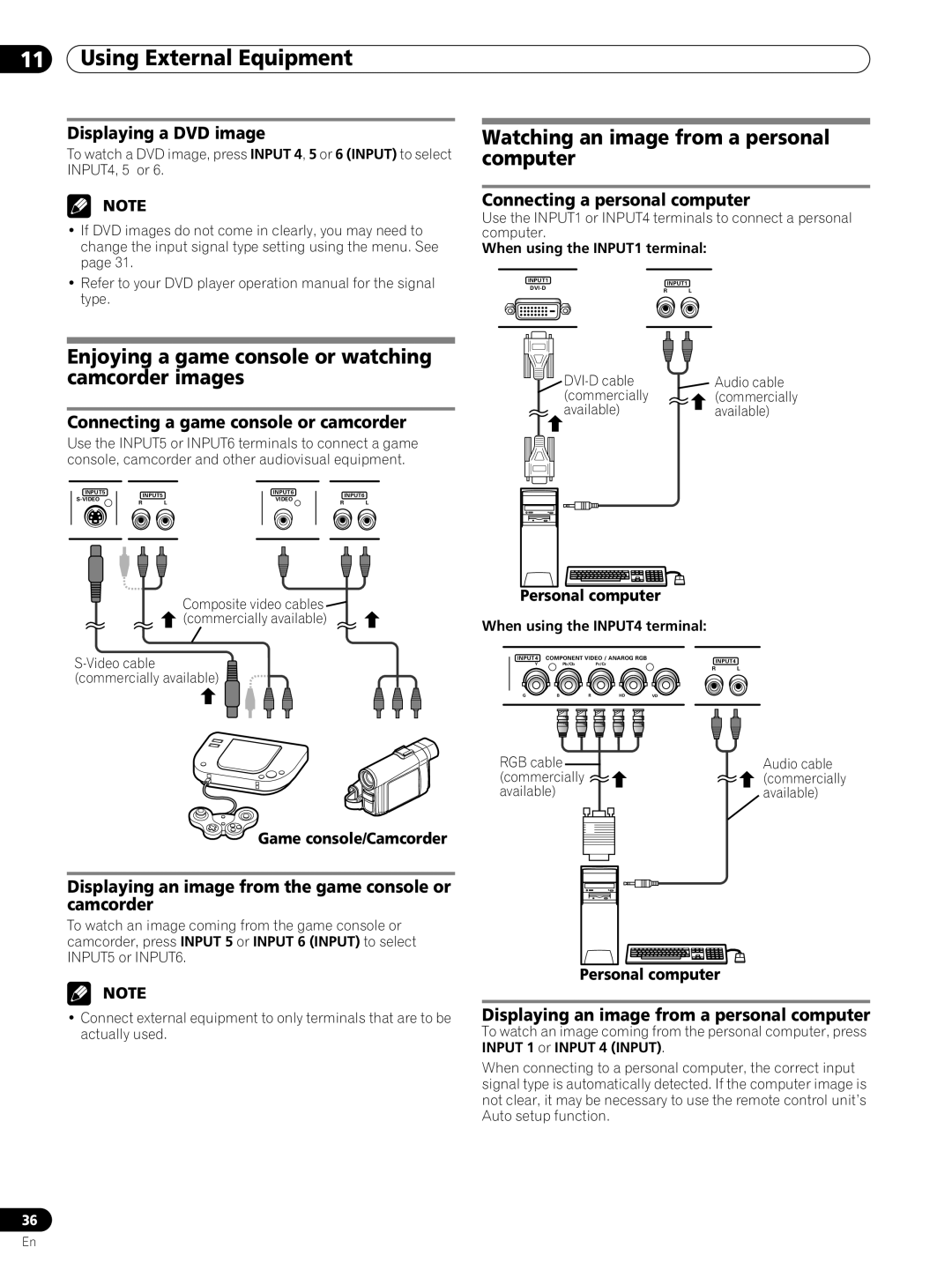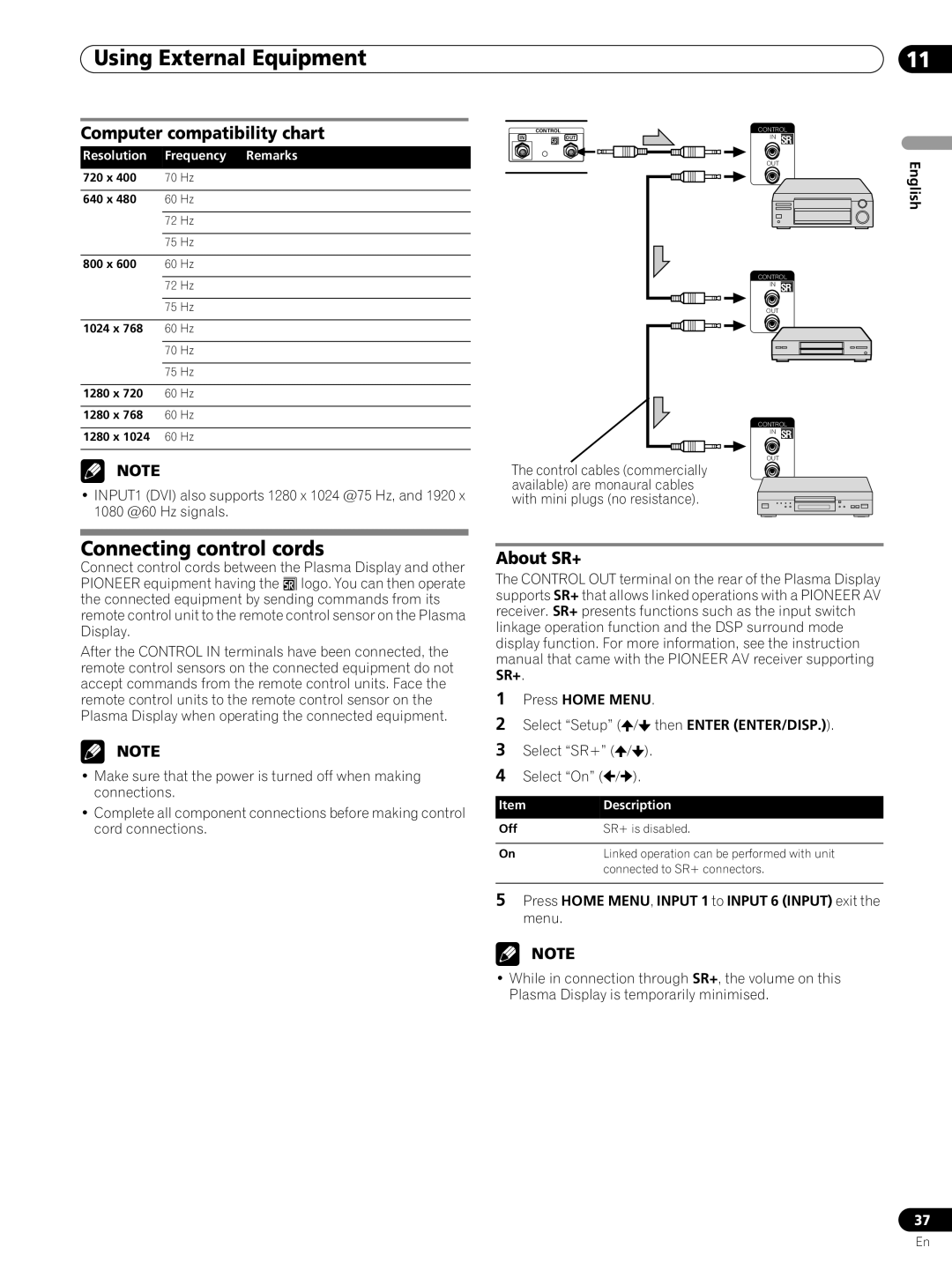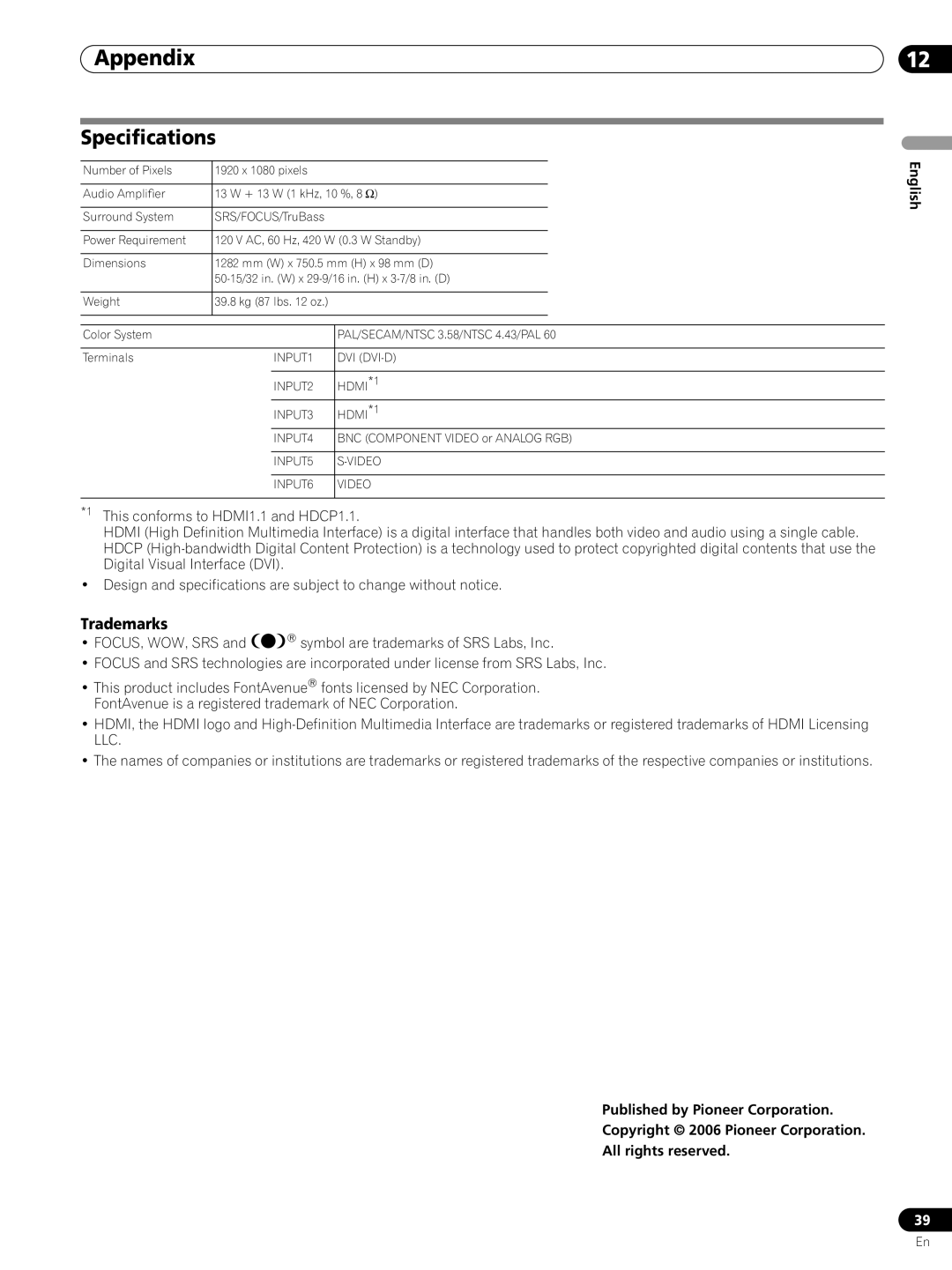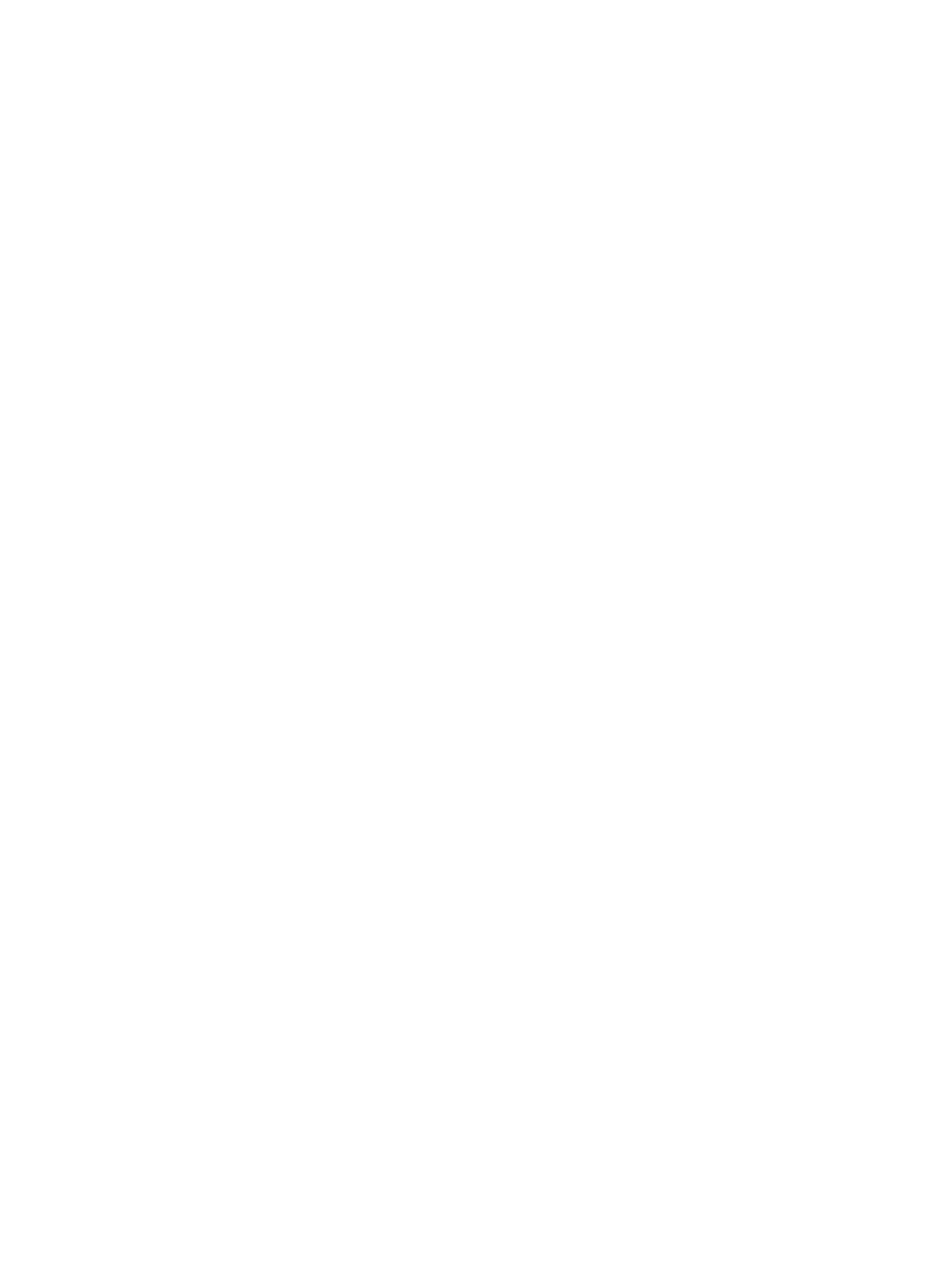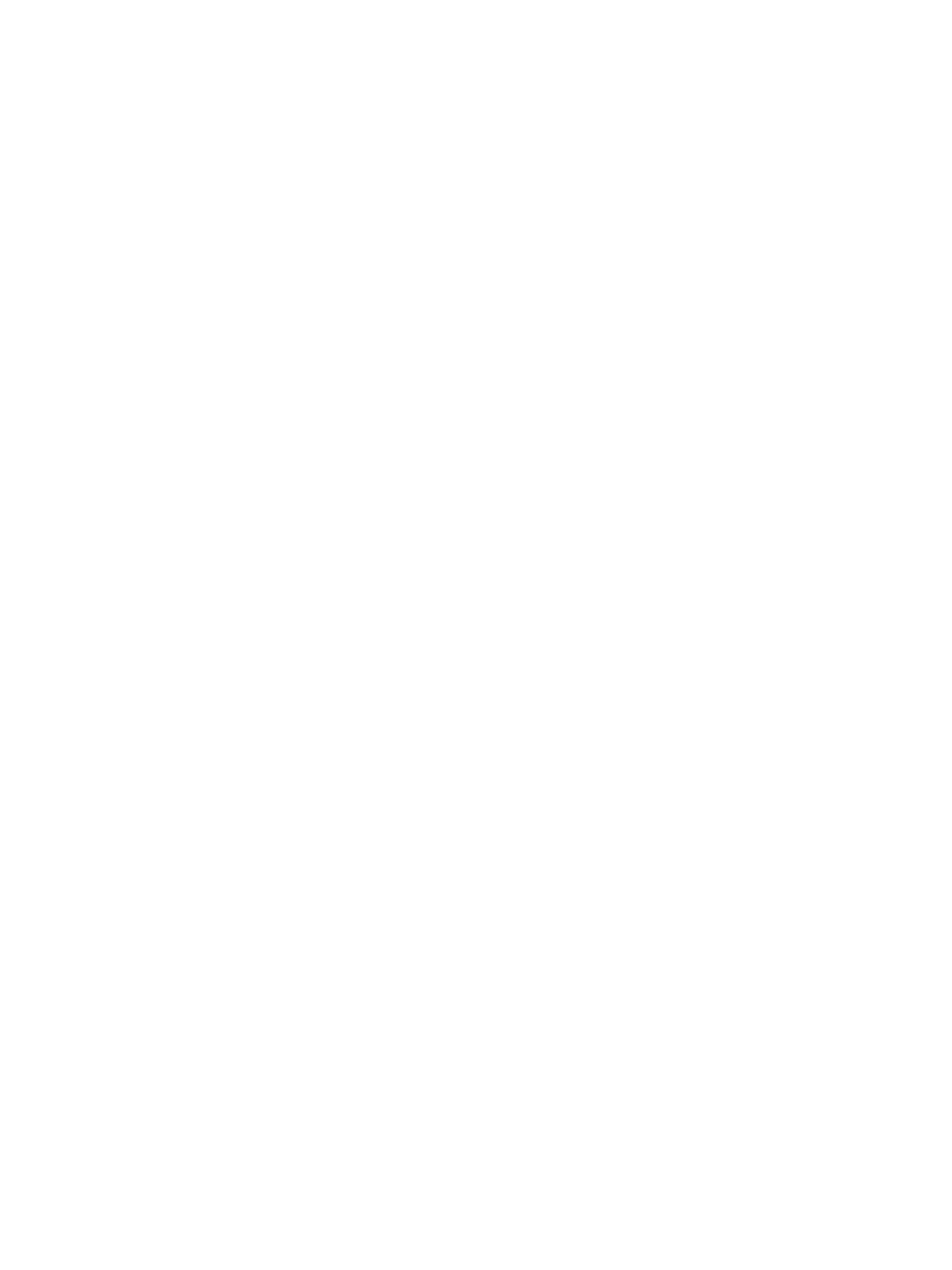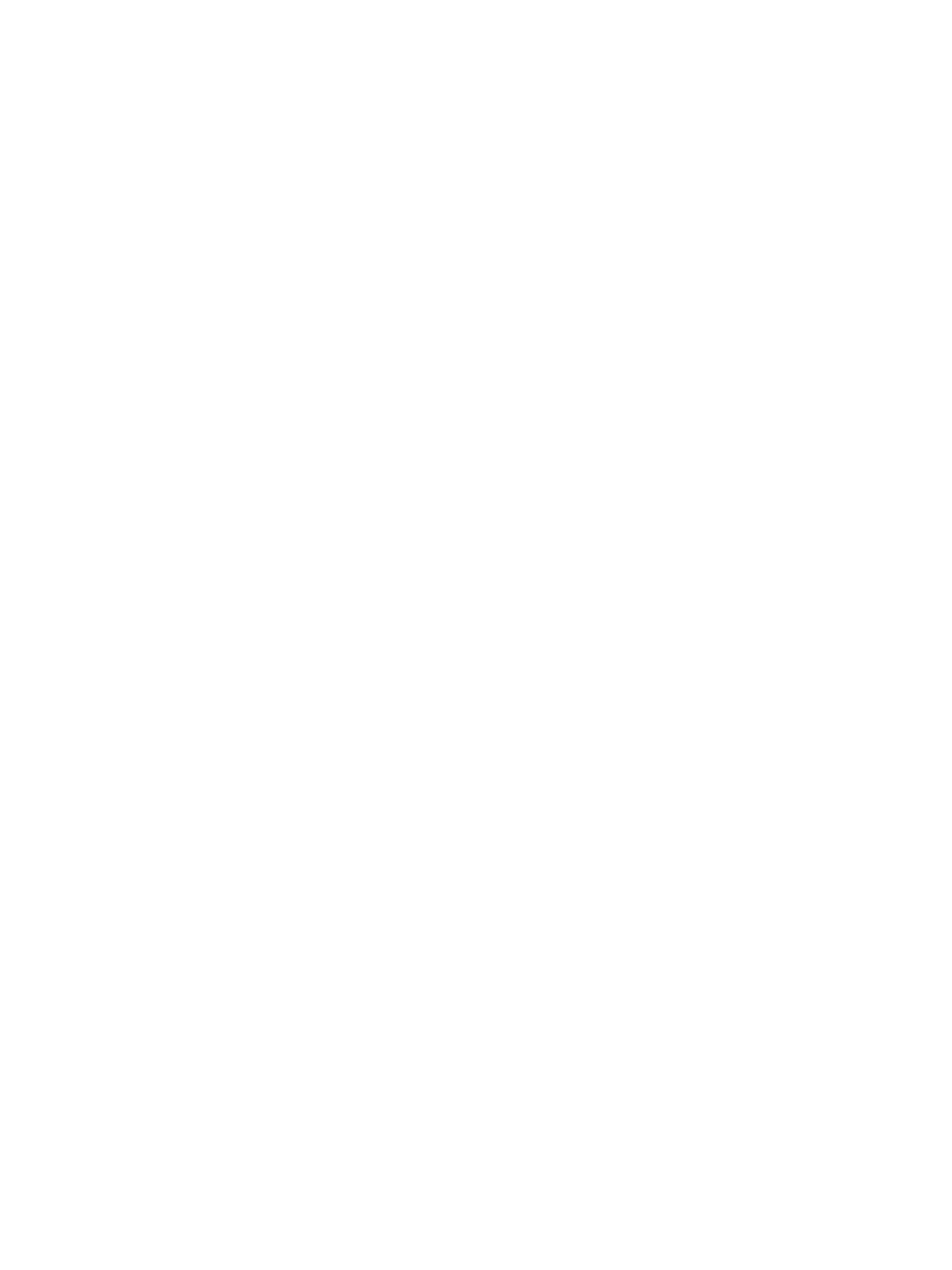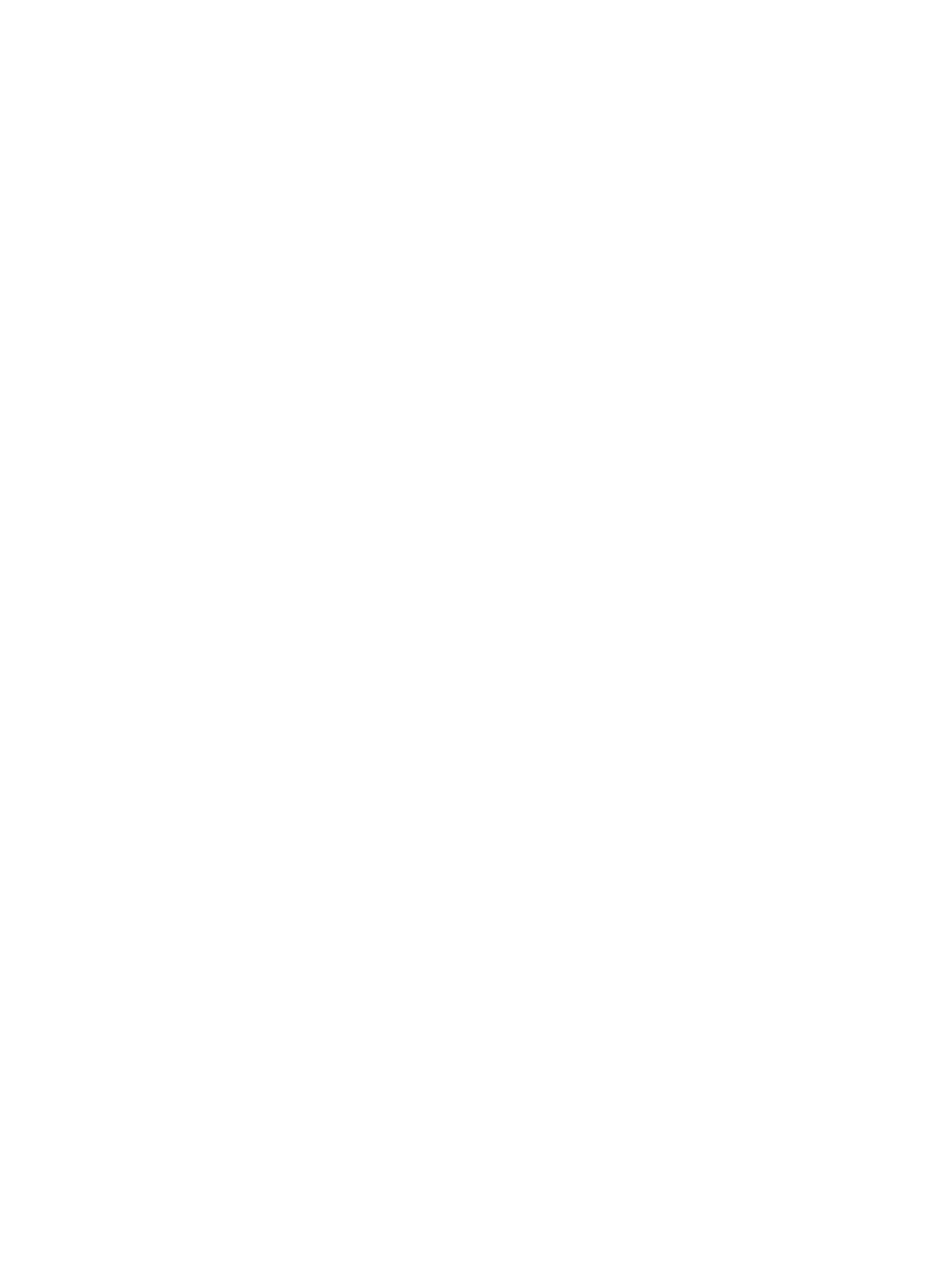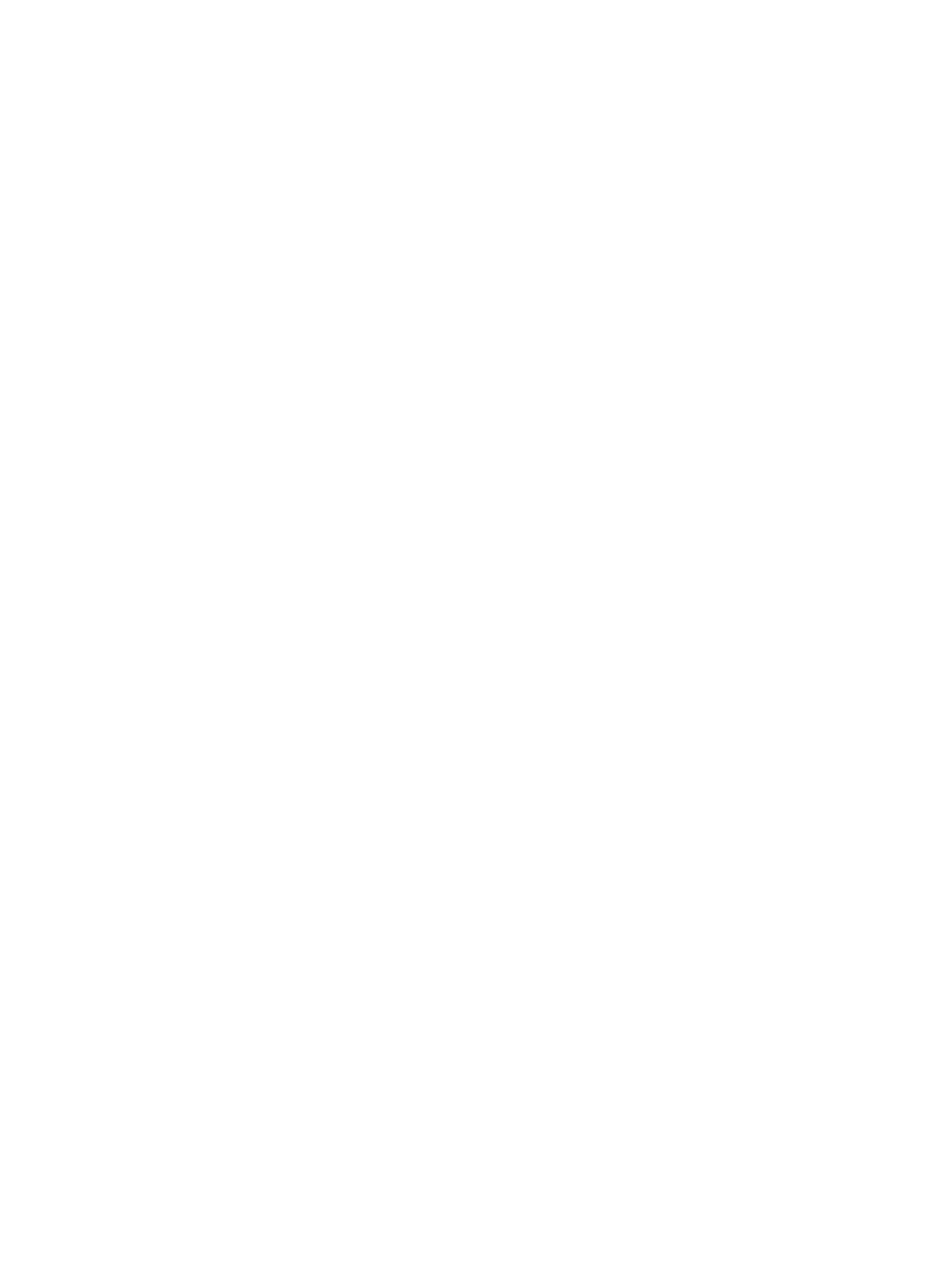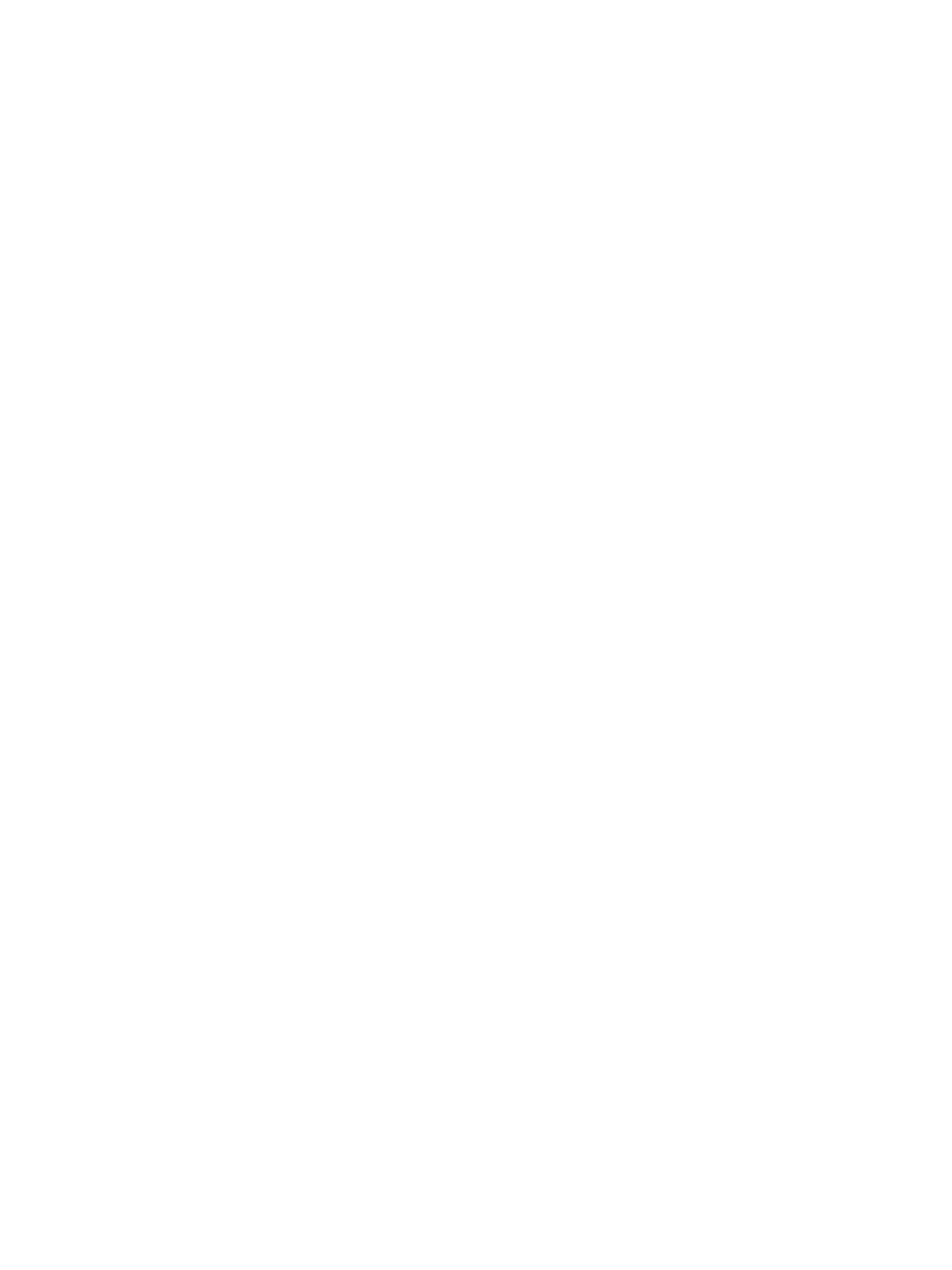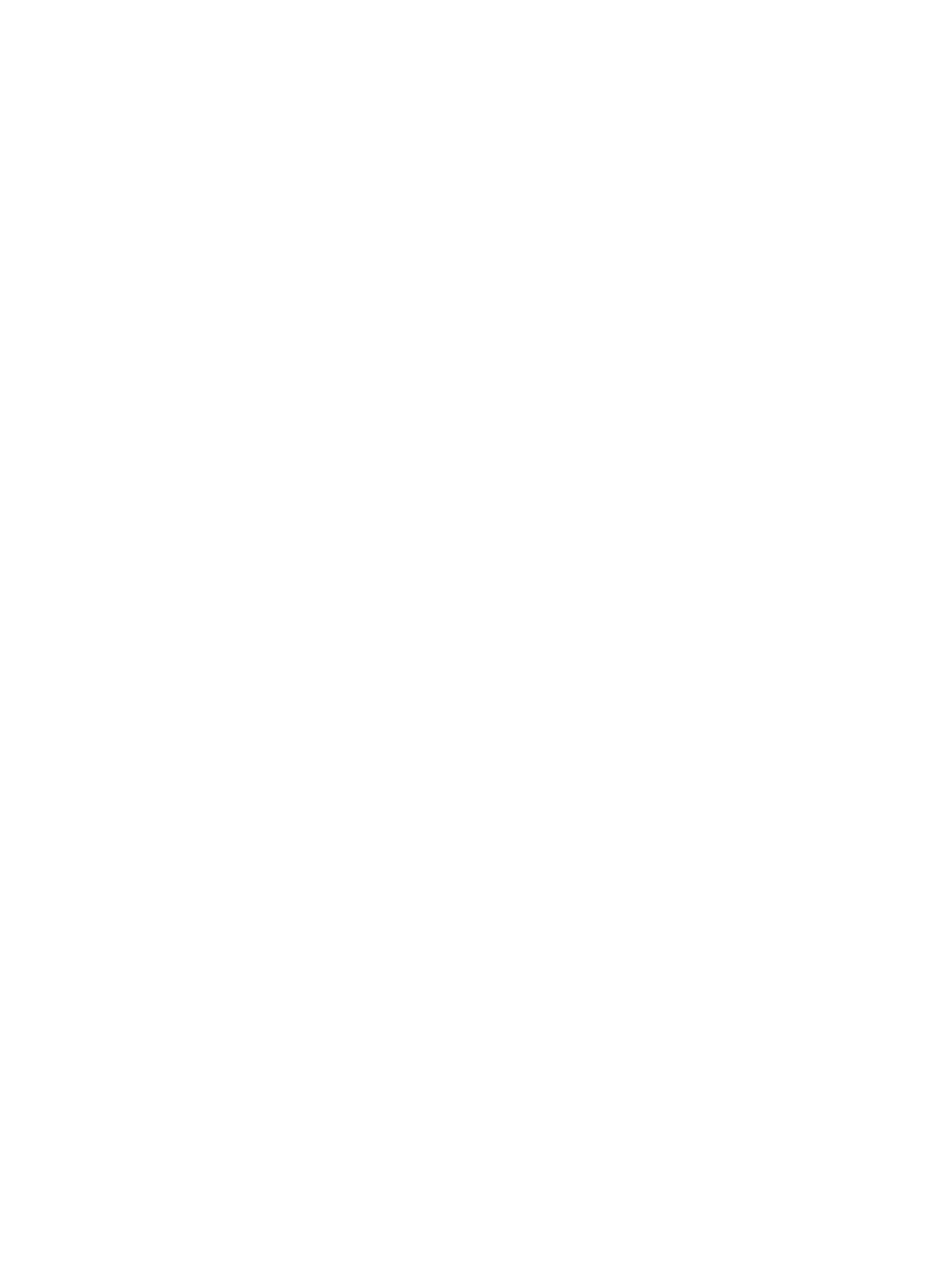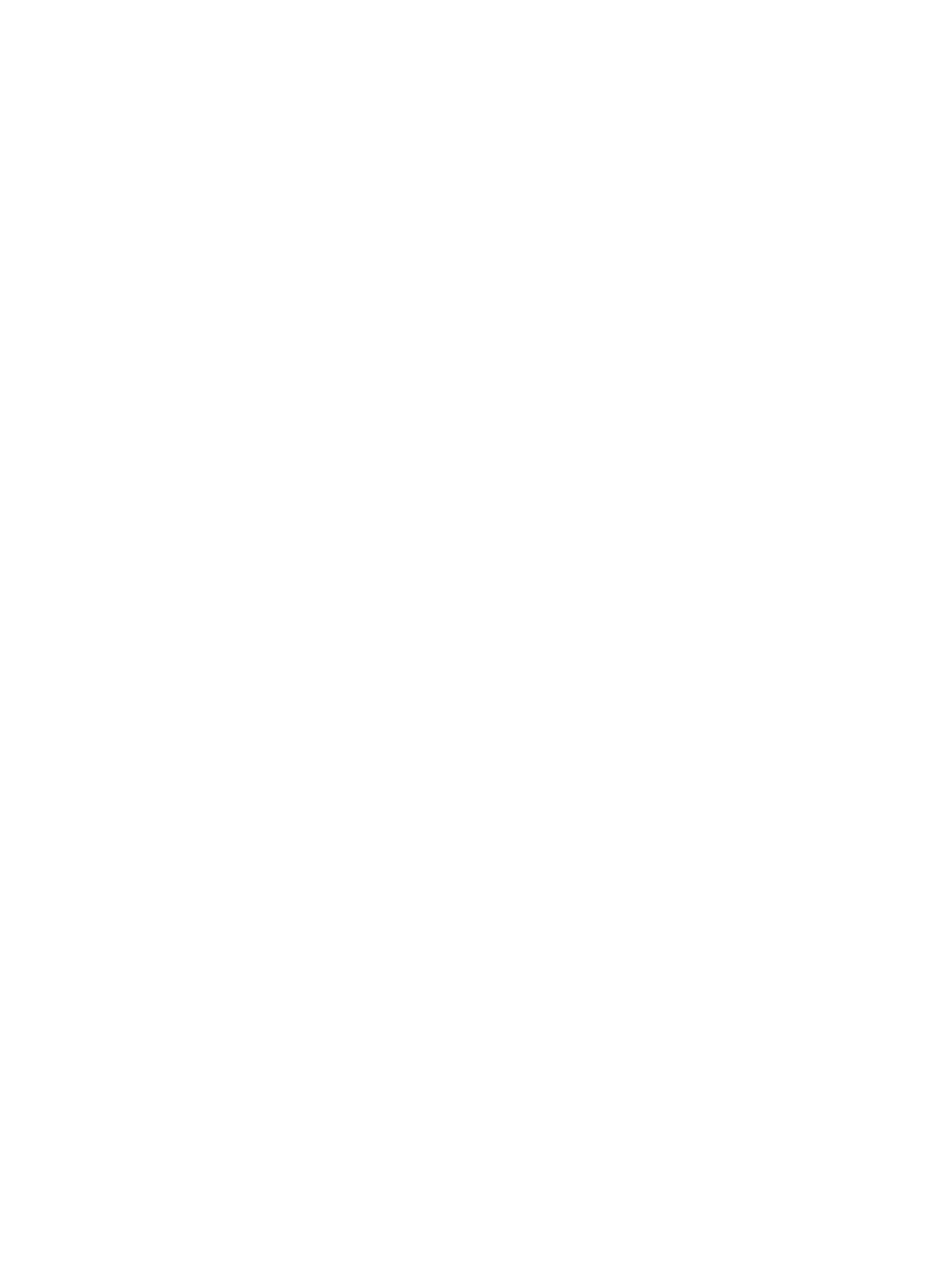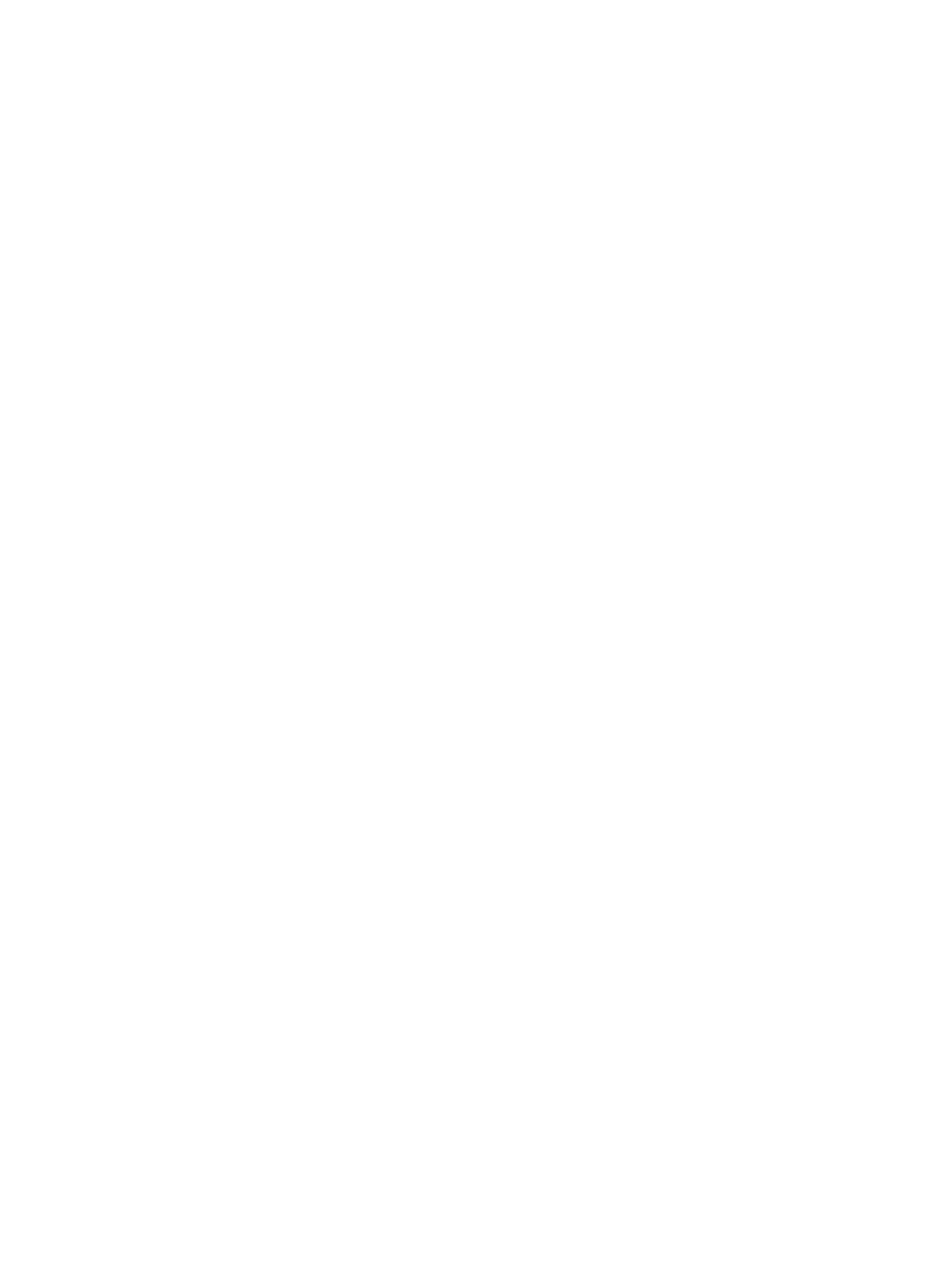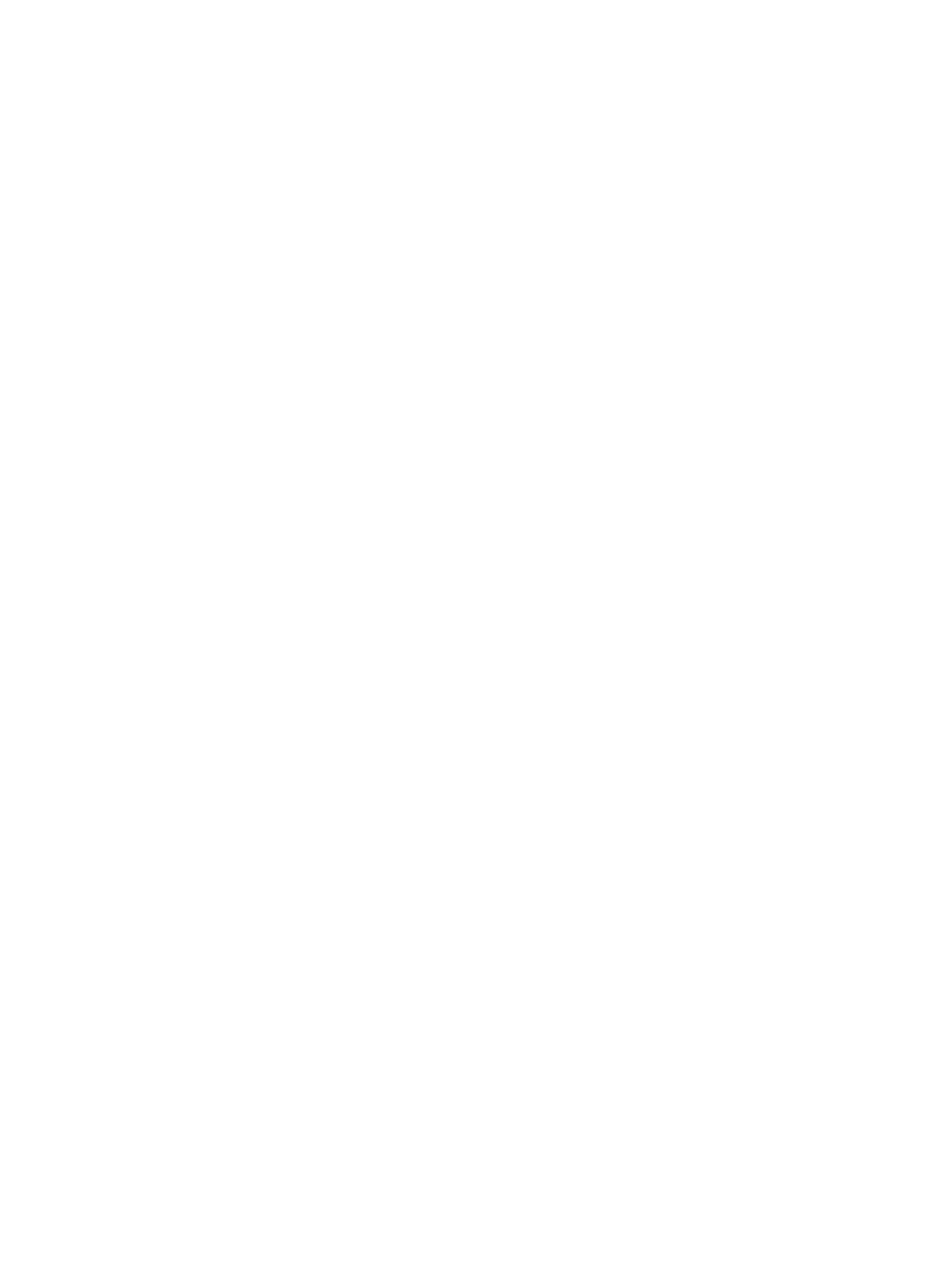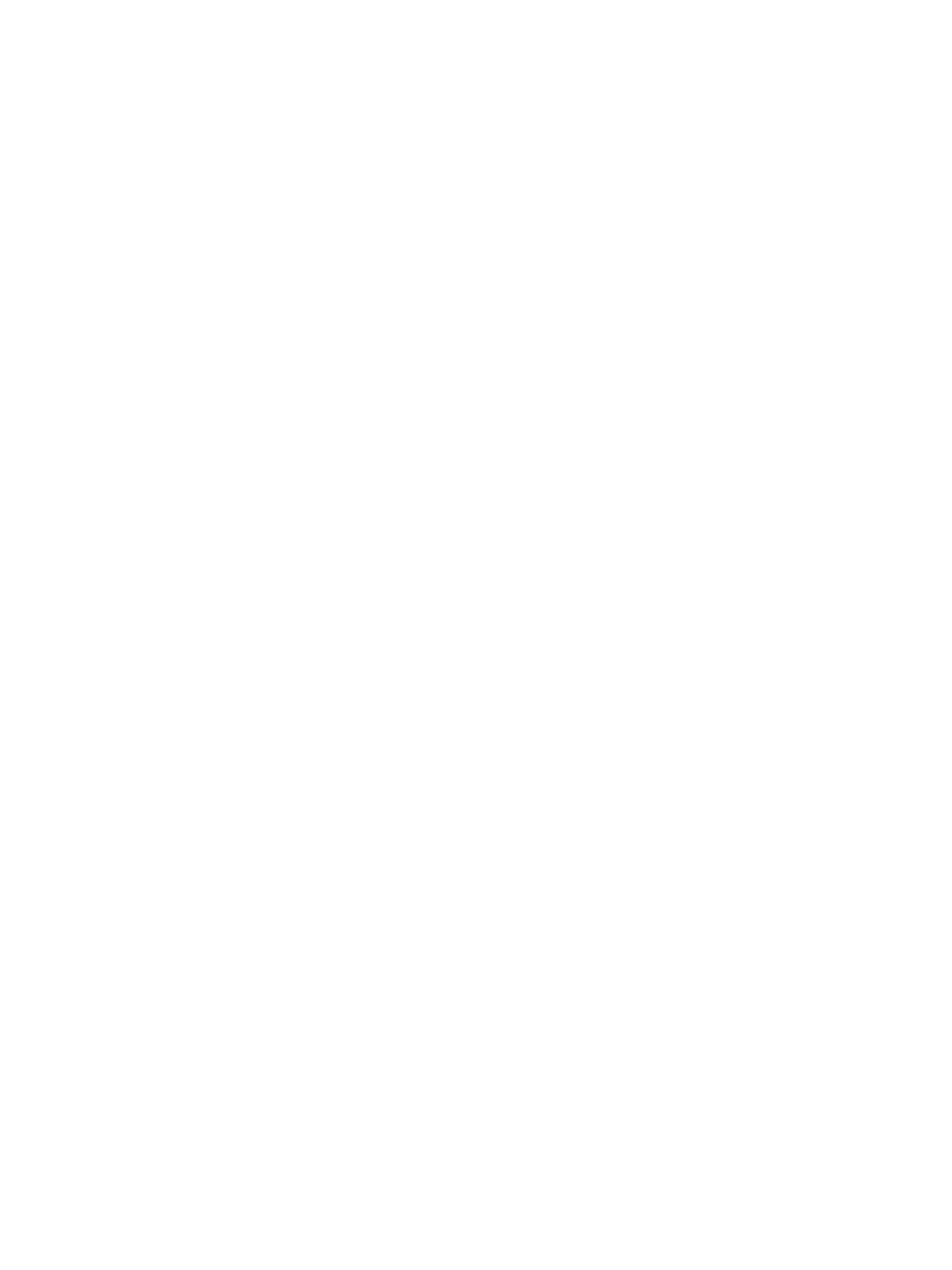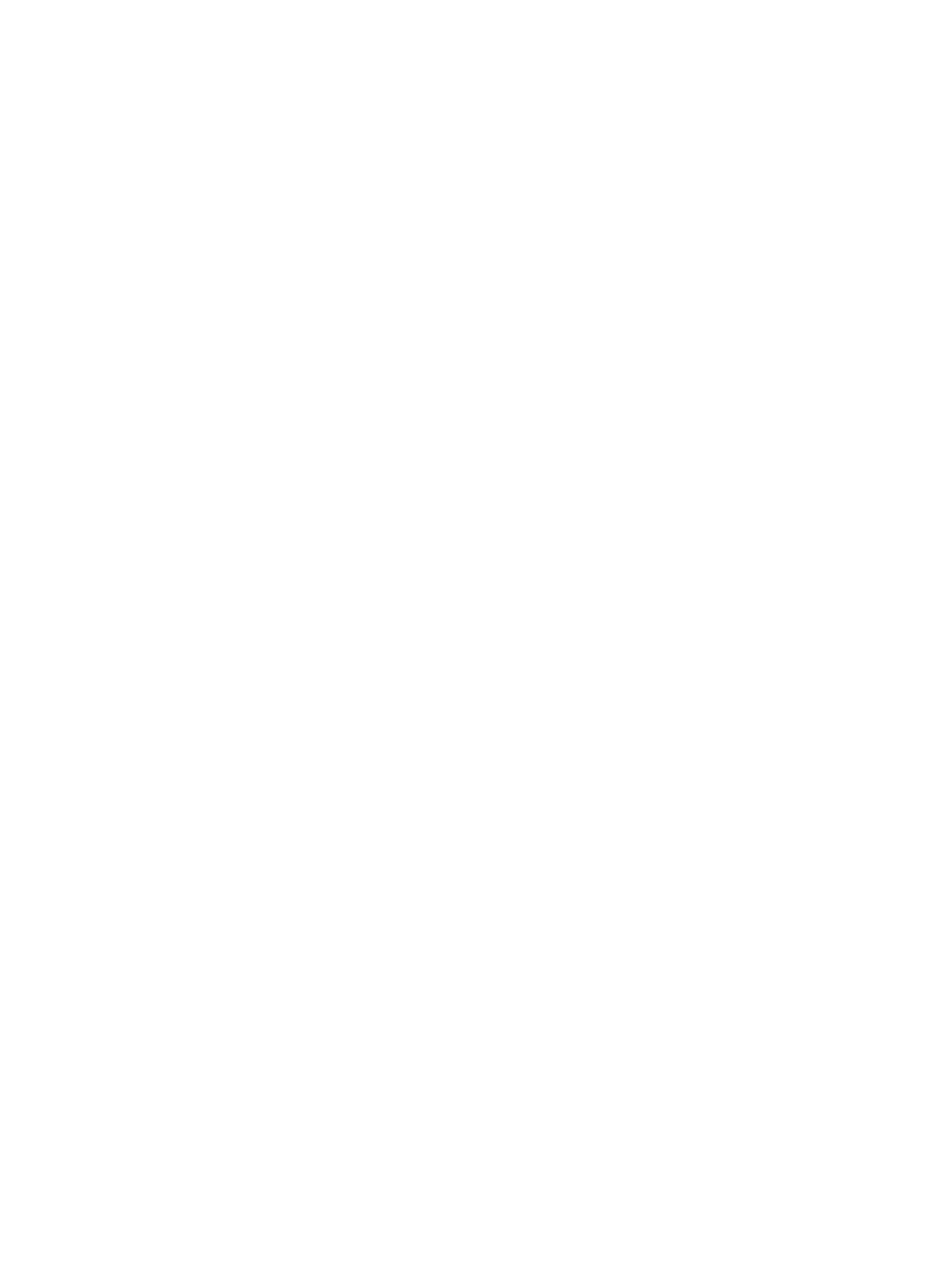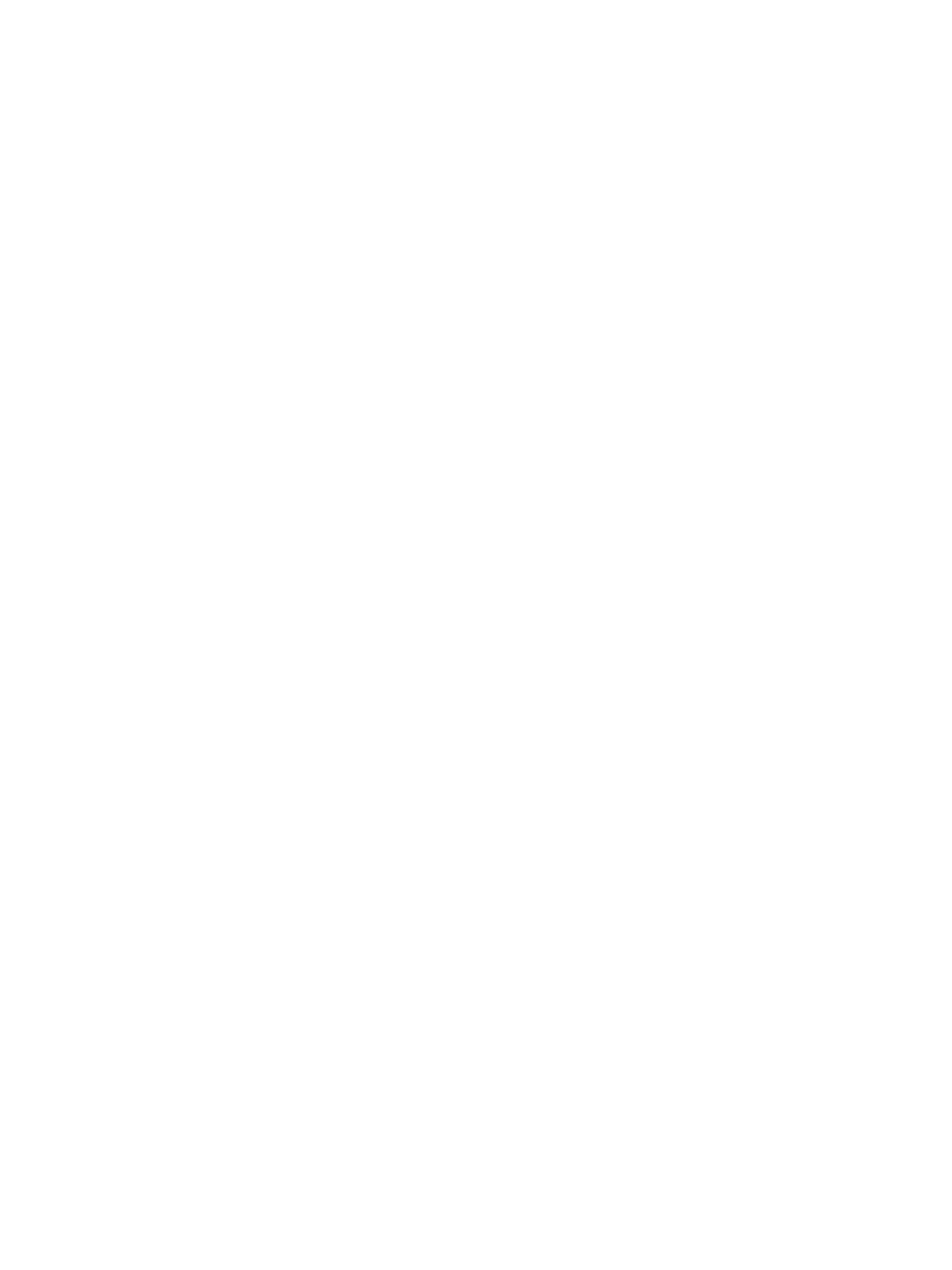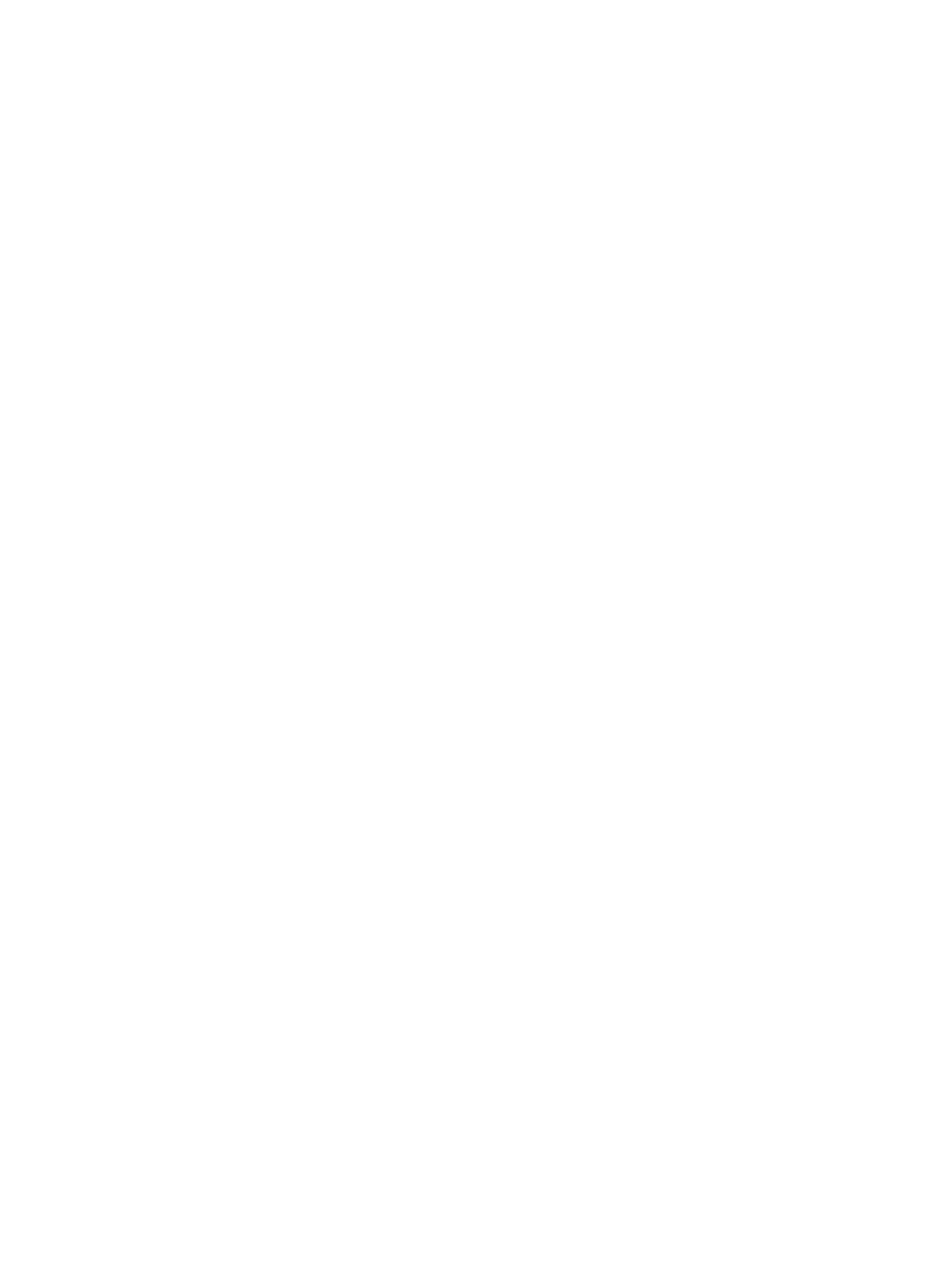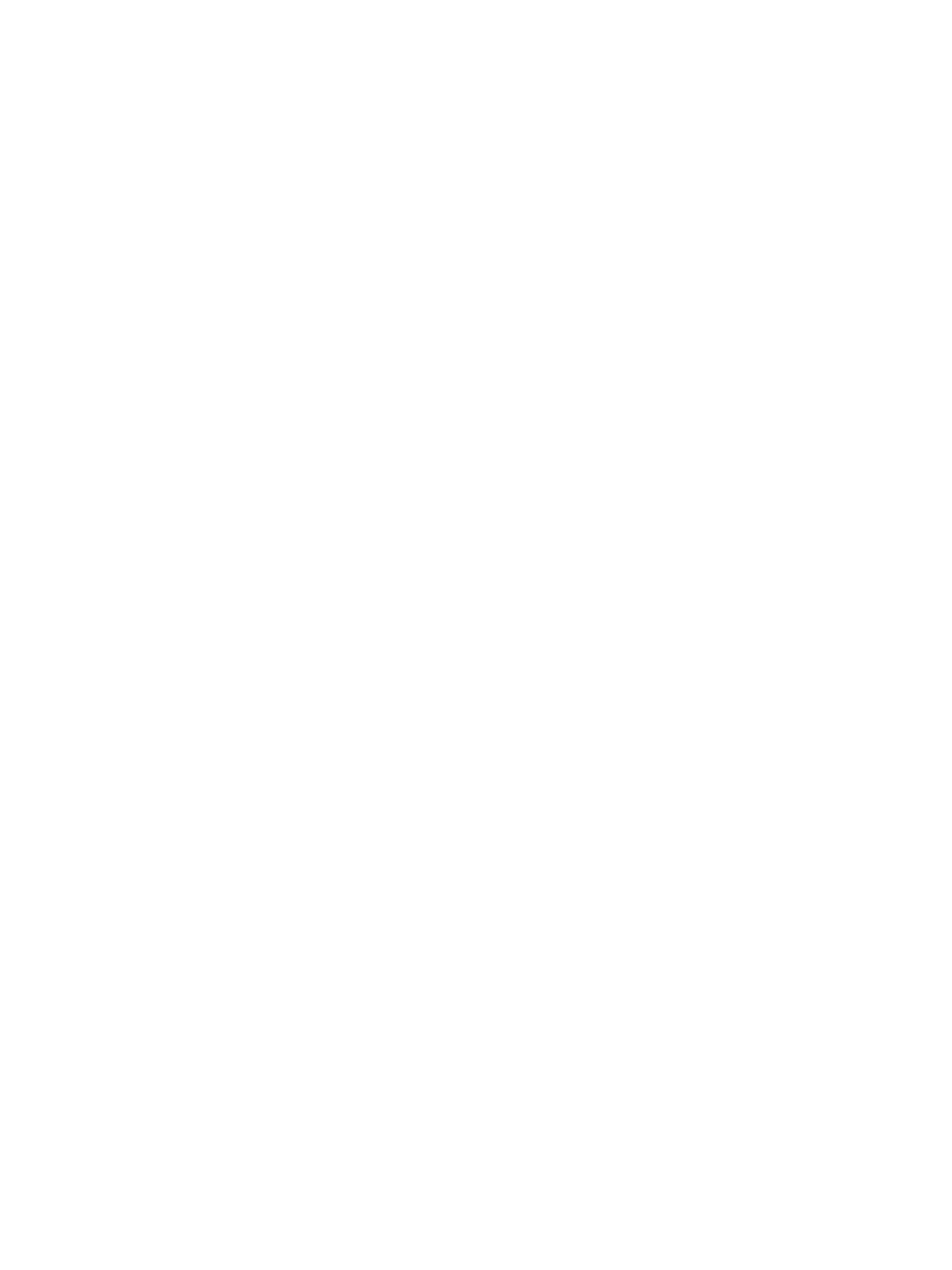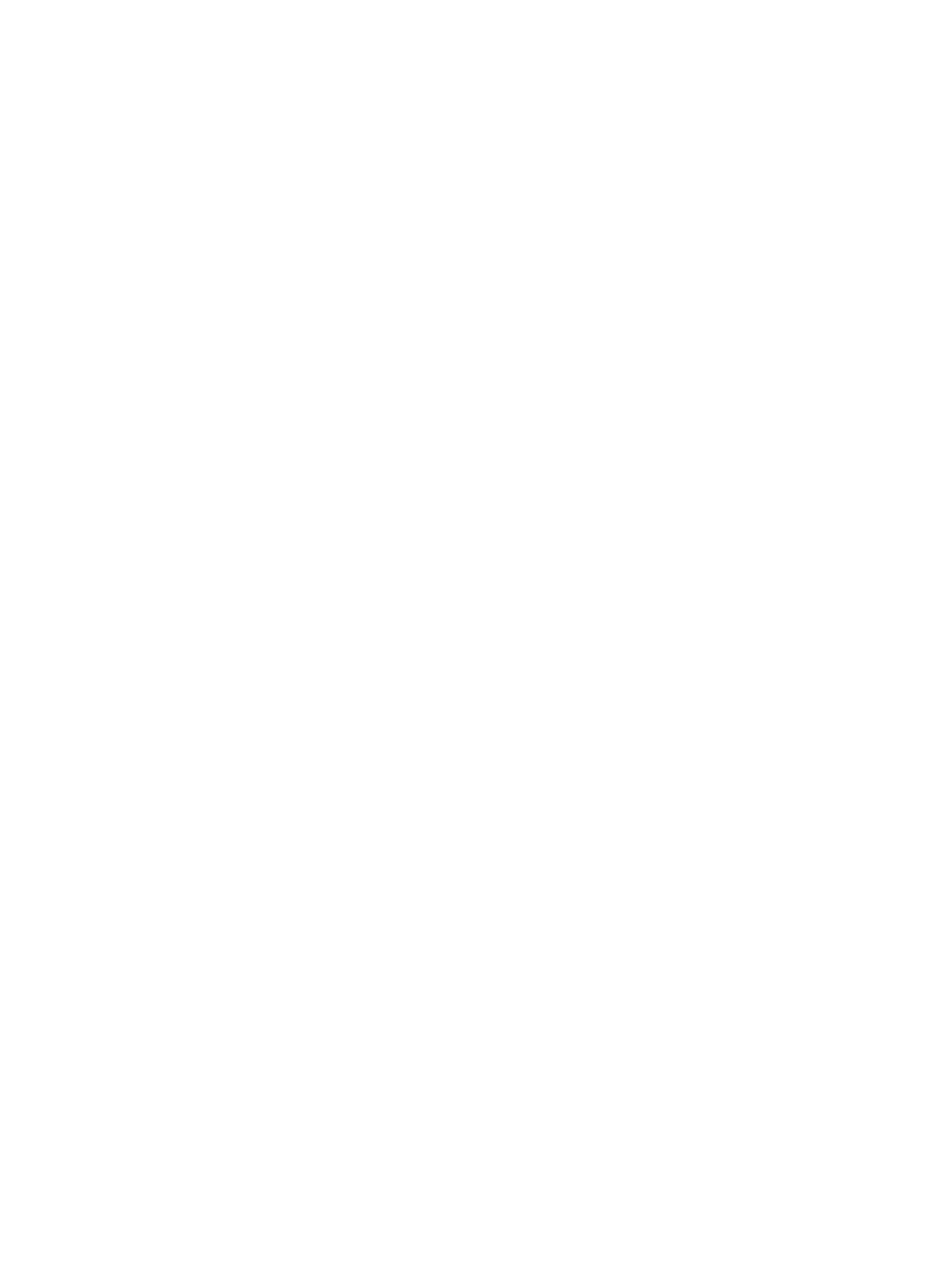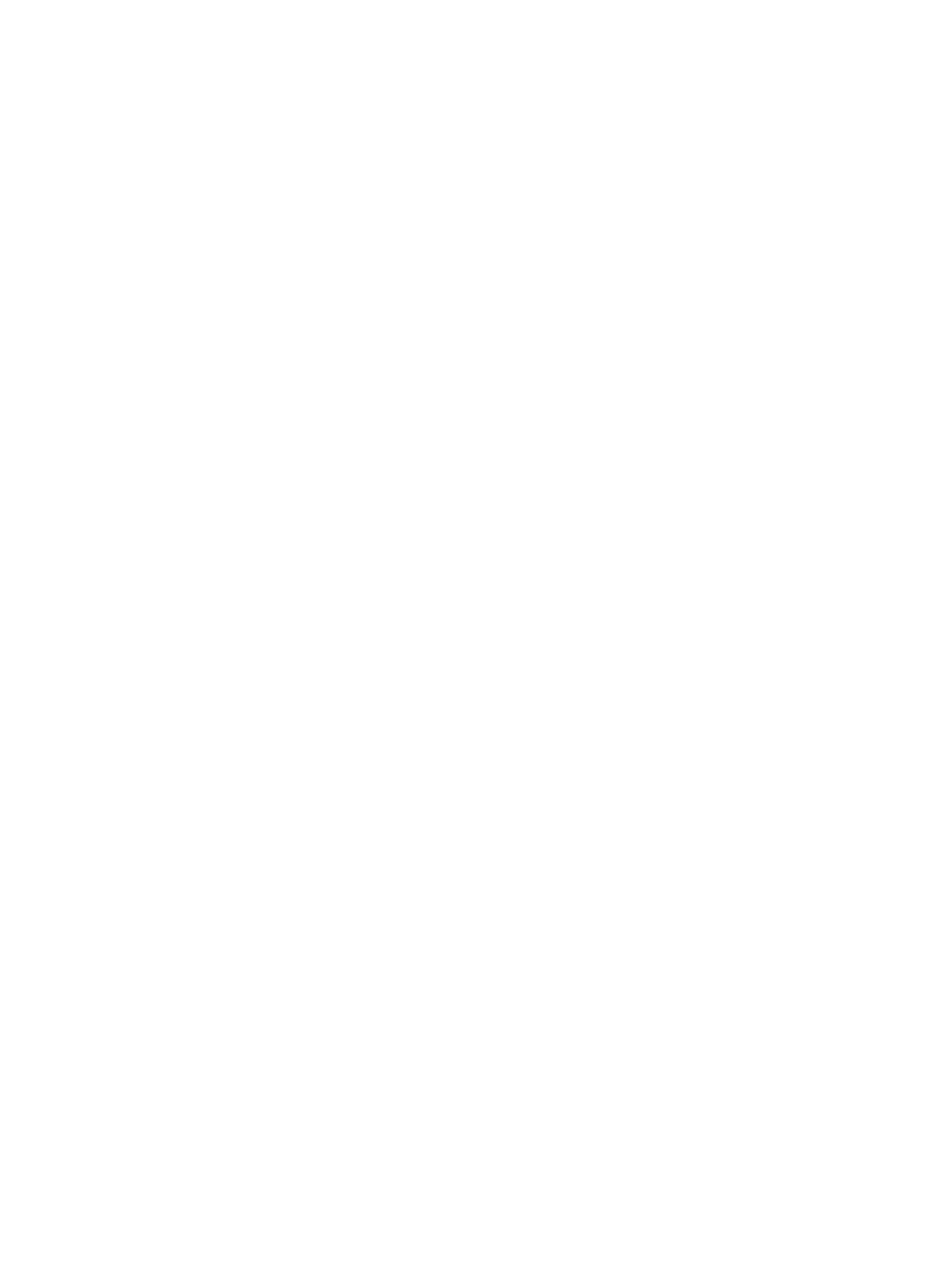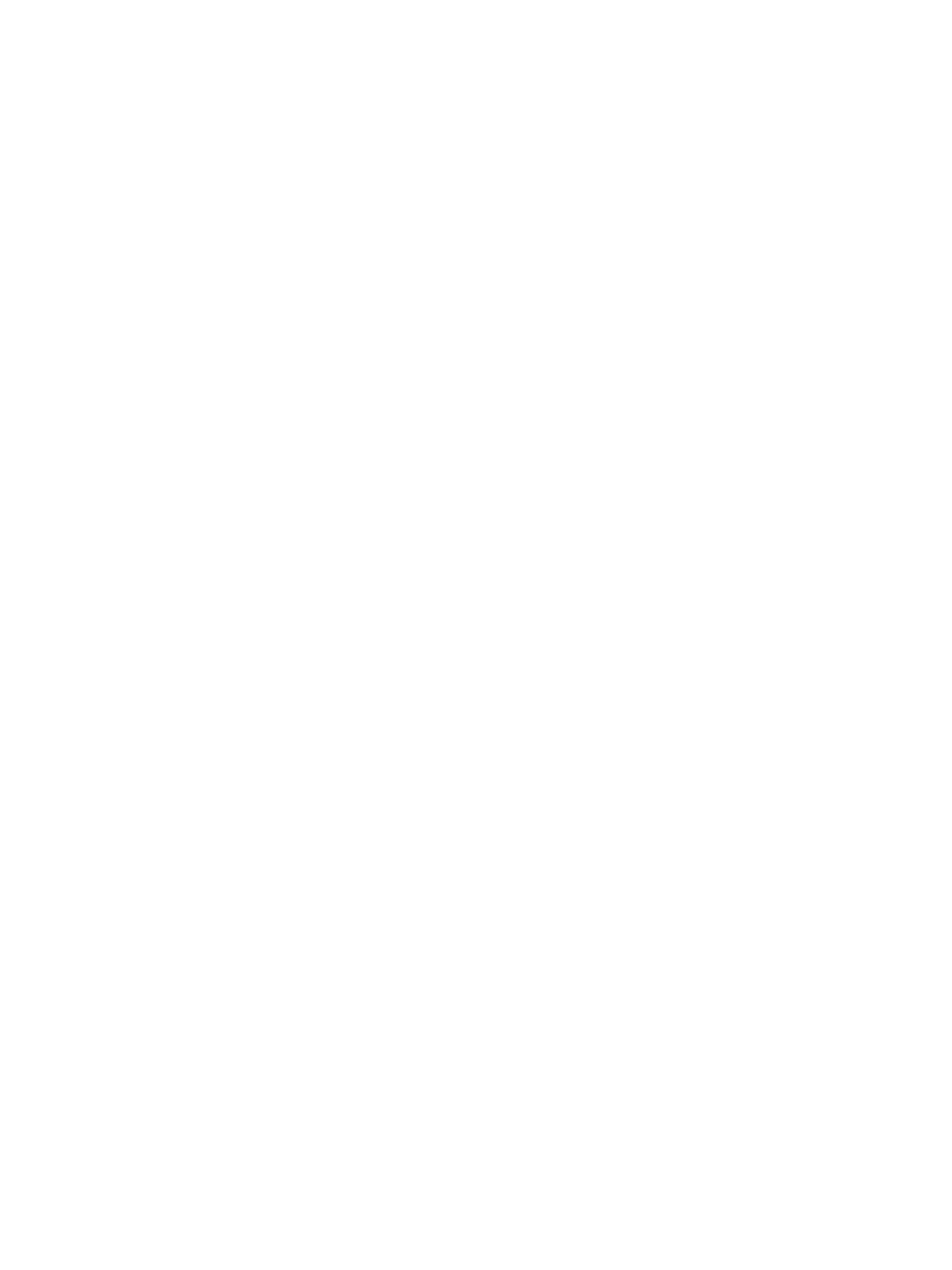12Appendix Appendix
Troubleshooting
Problem | Possible Solution |
|
|
•No power.
•The Plasma Display cannot be switched on.
•Is the power cord disconnected? (See page 18.)
•Has the main power been turned on? (See page 21.)
•The Plasma Display cannot be operated.
•External influences such as lightning, static electricity, etc., may cause improper operation.
•In this case, operate the Plasma Display after first turning off the power of the Plasma Display, or unplugging the power cord and
•Remote control unit does not operate. • Are batteries inserted with polarity (+,
•Are batteries worn out? Replace with new batteries. (See page 20.)
•Operate the remote control unit while pointing it toward the remote control sensor on the Plasma Display. (See page 20.)
•Are you using it under strong or fluorescent lighting?
•Is a fluorescent light illuminated to remote control sensor?
• No image and audio is presented. | • Check the cable connection with the other equipment. (See page 33 to 37.) |
|
|
• No picture. | • Is connection to other components correct? (See page 33 to 37.) |
| • Is a |
| • Is the Input Select setting correct? (See page 31.) |
•Images are presented but no audio is output.
•Check if you have selected the minimum volume. (See page 21.)
•Check if you have muted sound. (See page 21.)
•When using either INPUT1, INPUT4, INPUT5, or INPUT6 as the input source, confirm that the audio connectors have also been connected. (See page 33 to 36.)
•Sound is reversed between the right and left.
•Sound is output from only a single speaker.
•Check if the speaker cable connections have been reversed between the right and left or if the speaker cable from either speaker has been disconnected. (See page 15.)
•Has the balance been correctly adjusted? (See page 28.)
• Picture is cut off.
•Is the image position correct? (See page 30.)
•Has the correct screen size been selected? (See pages 23 and 32.)
• Strange color, light color, dark or color | • Adjust the picture tone. (See pages 25 to 27.) |
misalignment. | • Is the room too bright? The picture may look dark in a room that is too bright. |
| • Check the color system setting. (See page 31.) |
|
|
• | • After displaying a still image or very bright image for a certain period of time, if the screen is then switched to |
| a darker scene, the previous image may appear as an |
| • This can be rectified by playing a rather bright moving image for several minutes. However, displaying a still |
| image for excessively long periods of time may cause permanent display deterioration. |
•Different brightness or colors on the right/left, top/bottom or center of screen.
•Displaying a
•For this reason it is strongly recommended to select a screen size that does not produce such black bands. Display content that completely fills the screen until unevenness is minimized. Some signals may require to change the screen size setting. (See page 23)
• Power is suddenly turned off.
•The Plasma Display’s internal temperature has increased. Remove any objects blocking vent or clean. (See page 16.)
•Check the power control setting. (See page 29.)
• Panel sounds /noises | • Panel generated sounds,examples: Fan motor noise, Electrical Circuit Humming/Glass Panel buzzing are |
| normal operation of a |
|
|
If the following error codes appear on the screen, check the corresponding items in the table.
Code | Message | Check |
SD04 | Powering off. Internal temperature too high. | Check if the ambient temperature of the Plasma Display is high. |
| Check temperature around PDP. |
|
|
|
|
SD05 | Powering off. Internal protection circuits activated, | Check the speaker cable connections between the Plasma Display and the |
| Is there a short in speaker cable? | speakers. |
|
|
|
38
En