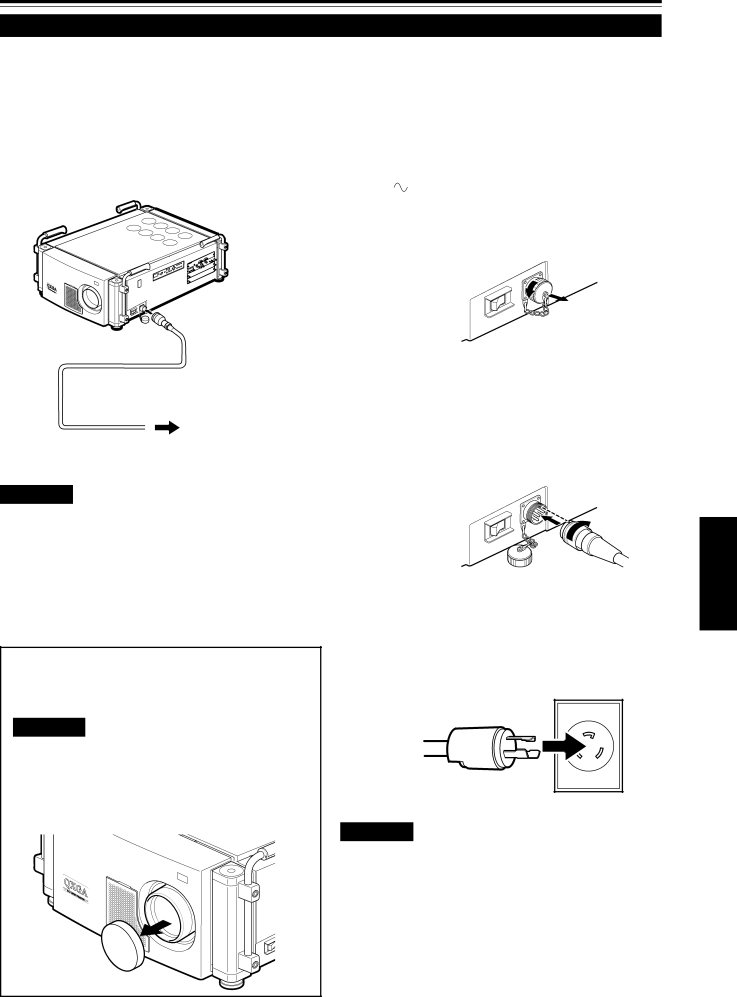
Connecting to Various Devices (Cont.)
Connecting the Power Cord (Supplied)
After all devices have finished being connected, connect the projector’s power cord. At this time, do not turn on the MAIN POWER switch yet.
•Do not turn on the projector without installing the lens unit (not supplied). Doing so will cause the
■ Preparation for United Kingdom only | 1 Insert the supplied power cord | |
Attach a plug which matches your wall outlet to the power | into the power input terminal (AC | |
code. For details, consult your dealer. | ||
IN ) of the projector. | ||
| ||
| 1. Remove the power input terminal cover. | |
| The cover is a screwed type. Turn the cover in the | |
| direction of the arrow to remove. |
1 |
Power cord (supplied)
To wall AC outlet
2 200 V to 240 V, single phase
CAUTIONS
To prevent fire and electric shock, observe the following:
•When you do not use the devices, pull out their power cords from wall outlets.
•Do not connect the devices with power cords other than supplied.
•Do not use voltage other than the power voltage indicated.
•Do not scar, damage, or work on the power cords. Also, do not put a heavy object on, heat or pull the power cords, otherwise they may be damaged.
•Do not insert or pull out the plugs with a wet hand.
■To use the projector
•Remove the lens cap before using the pro- jector.
CAUTIONS
•Be sure to remove the cap; otherwise, it may be deformed (or degraded in quality) or melted, possibly causing a fire or malfunction.
•Do not operate the projector with the lens cap attached. Doing so can deform the lens cap because of the heat. A metallic lens cap can get hot and cause injury.
2.Insert the plug of the supplied power cord into the power input terminal of the projector.
Align the groove on the projector plug of the power cord with the claw on the power input terminal of the projector, and push the plug in firmly.
After that, turn the ring on the plug in the direction of the arrow to fix.
2Insert the plug of the supplied power cord into a wall outlet.
3(For U.S.A. only)
Turn the plug to the right to fix.
CAUTIONS
•Since the power requirement of the projector is high, be sure to insert the power plug directly into a wall outlet.
•This projector requires a single phase,
ENGLISH
Lens cap ![]()
31