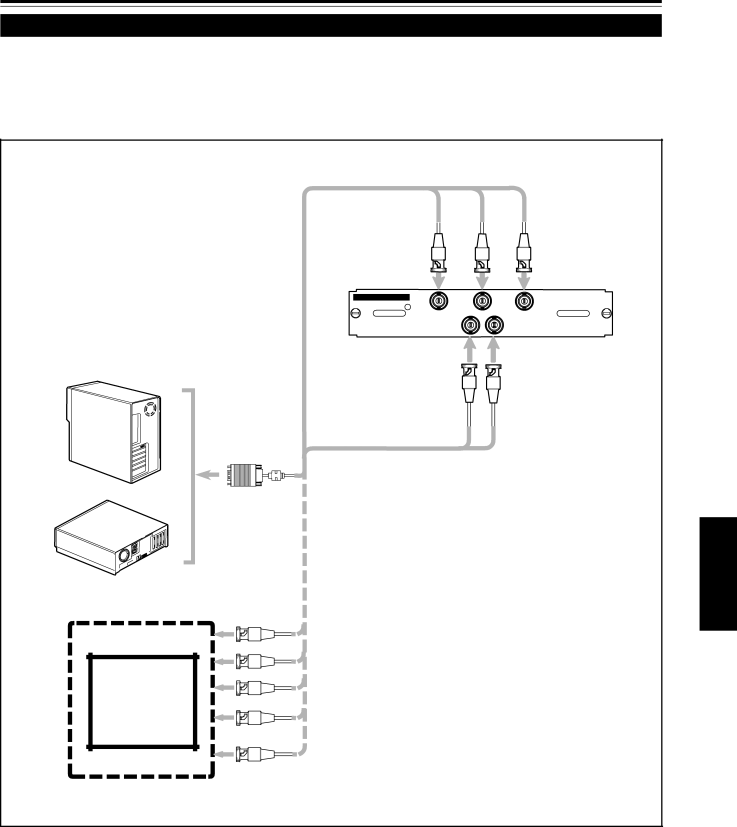
Connecting to Various Devices (Cont.)
Connecting to RGB Devices
Before connection, be sure to turn off both the projector and RGB devices.
•Read the manuals which comes with each device thoroughly.
•Prepare and use separately available RGB connection cable.
•Detection of H/V signals or Cs signals causes automatic switch to external sync. The priority order is H/V > Cs.
To B To G To R
RGB Analog VIC
BGR
VH/CS
• Desktop type
To V | To H/Cs |
RGB connection cable
(not supplied)
To monitor connector
•RGB output devices
To R
To G
To B
To H/Cs
To V
Laser video disc player, etc.
ENGLISH
27