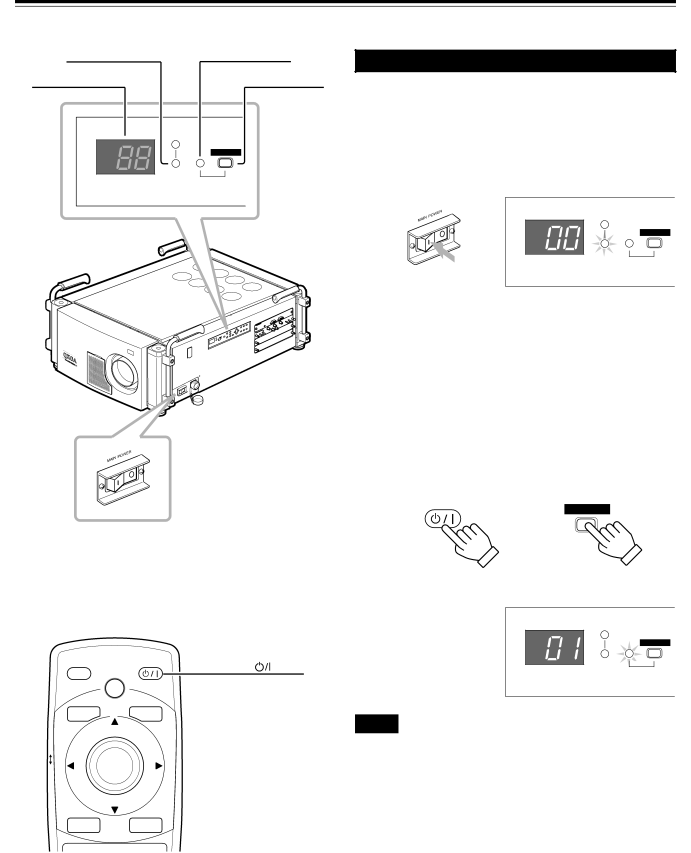
Basic Operations
■ Projector’s buttons
STAND BY indicator | OPERATE indicator |
Status code display | OPERATE button |
| 2 |
STAND BY
OPERATE
MAIN POWER switch 1
■Remote control unit
OPERATE | button 2 |
OPERATE | |
HIDE |
|
BACK |
|
LIGHT |
|
LOCK
UNLOCK | ENTER |
|
EXITMENU
The following describes the basic procedure for common use of the projector.
1.Turning On the Power
1 Turn on the MAIN POWER switch of the projector.
ON [ ❙ ]:The main power turns on and the STAND BY indicator comes on. “00” appears on the status code display.
Projector’s indicator
STAND BY
OPERATE
2Press the OPERATE button for one second or more (either on the control panel or on the remote control unit).
•The OPERATE indicator comes on and “01” appears on the status code display.
Remote control unit | Projector |
OPERATE
OPERATE
Projector’s indicator
STAND BY
OPERATE
Notes
•After the power is turned on, the screen may appear jumbled for a few seconds, but this is not a malfunction.
•After the OPERATE indicator comes on, it can take a minute or so for the lamp to warm up and operate consistently.
32