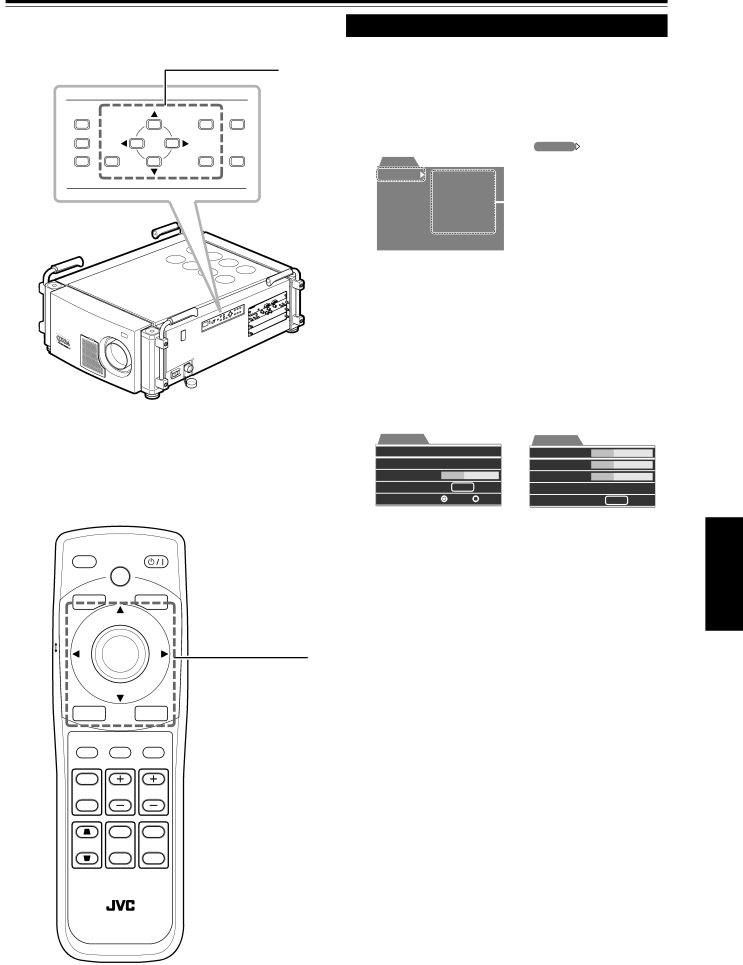
Menu Operations (Cont.)
■Projector’s buttons
Menu operating buttons
VIC SELECT | MENU | T |
1 |
|
|
2 |
| ZOOM |
3 |
|
|
EXIT | ENTER | W |
■Remote control unit
|
| OPERATE |
| HIDE |
|
|
| BACK |
|
| LIGHT |
LOCK |
| Menu operating |
UNLOCK | ENTER | control and buttons |
| ||
|
|
EXITMENU
VIC 1 VIC 2 VIC 3
Menu Operation Procedure
1 Press the MENU button.
The main menu appears.
•When the video image is projected on the screen, the menu corresponding to the input signal is displayed. When there is no signal, No signal menu is displayed.
|
|
|
|
| is indicated on |
Menu |
|
|
|
| the selected item. |
Image adj. | Contrast |
|
| ||
Setting | Brightness |
|
| ||
VIC menu | Color temp. |
|
| The item list of the sub | |
|
| ||||
Options | Gamma |
| |||
| menu appears. | ||||
Language | Sub brightness |
| |||
|
| ||||
Information |
|
|
|
| |
|
|
|
|
|
|
Ex. “Main : Image adj.”
2 Press ∞/5 to select the item in the main menu.
•When “Information” is selected, the information about the input video image appears on the right side of the menu.
3 Press the ENTER button or 3 to go to the sub menu.
The sub menu appears.
VIC menu |
|
| VIC menu 1 |
| |
Tracking | 1020 |
| Tint | 123 |
|
Phase | 12 | 3 | Color | 123 | 3 |
AD sync adj. 123 | Sharpness 123 |
Offset & Gain | ENTER |
| Phase | 123 |
Clamp | ST | BP | VIC menu 2 | ENTER |
Ex. “VIC menu” in RGB VIC | Ex. “VIC menu 1” in HD VIC | |||
menu |
|
| menu |
|
4 Press ∞/5 to select the item in the sub menu.
•When “Language menu” is displayed, select the desired language in this step. Then, go to step 6.
5 Pressitem. 3/2 to adjust the selected
•When the item with ![]() indication is selected, you can go to the next sub menu by pressing the ENTER
indication is selected, you can go to the next sub menu by pressing the ENTER
button. Then, adjust the item using 3/2.
6 Press EXIT to go back to the previous screen.
ENGLISH
T
ZOOM SHIFT FOCUS
W
ON T
DIGITAL
KEYSTONE SHUTTER ZOOM
OFF W
When using the remote control unit, refer to “Cursor (5/∞/2/3) / ENTER (Menu Operation) Button” on page 16.
•Each time you press the button, you can go back to the previous screen.
7 Repeat steps 2 to 6 to adjust the other items.
8 Press the MENU button to clear the menu screen.
43