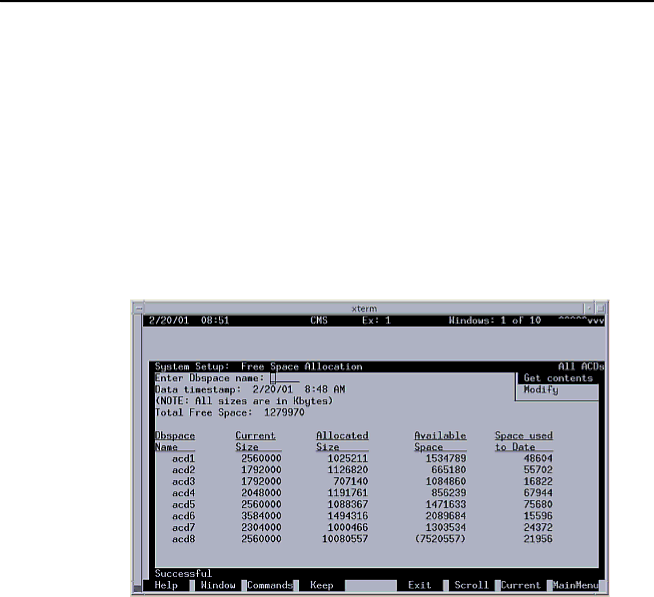
Checking Free Space Allocation
Checking Free Space Allocation
To check Free Space Allocation:
1.Go to the Free Space Allocation window that is located in the CMS System Setup subsystem.
2.Verify that the amount of available space is positive for each ACD and make any necessary adjustments.
For more information about Free Space Allocation, see Avaya CMS R3V11 Administration,
Example:
In the Free Space Allocation window shown below, ACD 8 has negative space available.
If the Total Free Space: field shows that there is not enough space available to make the adjustment, it will be necessary to modify Data Storage Allocation or add an additional hard drive.
3.Log out of CMS.
4.At the $ prompt, enter: exit
5.Continue with Turning on Visual Vectors server (optional) on page 64.