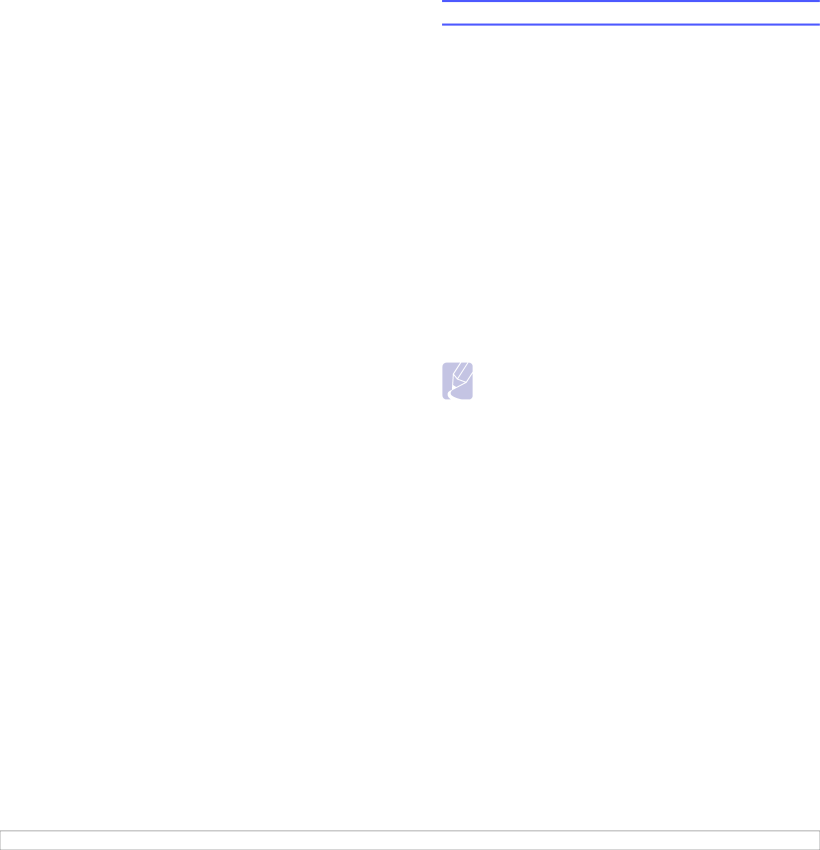
5 Loading print media
This chapter will help you understand the types of paper you can use with your printer and how to properly load paper in the different paper trays for the best print quality.
This chapter includes:
•Selecting print media
•Loading paper
•Knowing an output location
Selecting print media
You can print on a variety of print media, such as plain paper, envelopes, labels, and transparencies. Always use print media that meet the guidelines for use with your printer. Print media that does not meet the guidelines outlined in this user’s guide may cause the following problems:
•Poor print quality
•Increased paper jams
•Premature wear on the machine.
Properties, such as weight, composition, grain, and moisture content, are important factors that affect the machine’s performance and the output quality. When you choose print materials, consider the following:
•The type, size and weight of the print media for your machine are described later in this section.
•Desired outcome: The print media you choose should be appropriate for your project.
•Brightness: Some print media are whiter than others and produce sharper, more vibrant images.
•Surface smoothness: The smoothness of the print media affects how crisp the printing looks on the paper.
Notes
• Using print media that does not meet these specifications may cause problems, requiring repairs. Such repairs are not covered by the warranty or service agreements.
•Some print media may meet all of the guidelines in this section and still not produce satisfactory results. This may be the result of improper handling, unacceptable temperature and humidity levels, or other variables over which manufacturer has no control.
•Before purchasing large quantities of print media, ensure that it meets the requirements specified in this user’s guide.
5.1 <Loading print media>