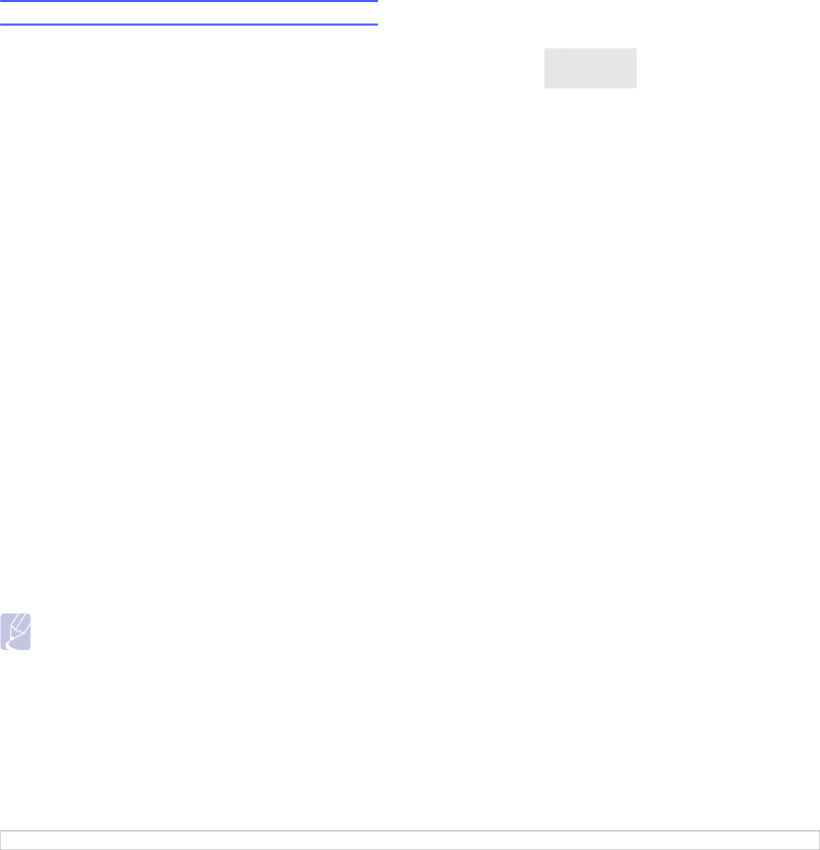
System requirements
Before you begin, ensure that your system meets the following requirements:
Windows
Item | Requirements | Recommended | ||
|
|
|
| |
Operating | Windows 2000/XP/Vista and Windows Server 2003 | |||
system |
|
|
| |
|
|
|
| |
CPU | Windows 2000 | Pentium II | Pentium III | |
|
| 400 MHz or | 933 MHz | |
|
| higher |
| |
|
|
|
| |
| Windows XP/ | Pentium III | Pentium IV | |
| Vista and | 933 MHz or | 1 GHz | |
| Windows Server | higher |
| |
| 2003 |
|
| |
|
|
|
| |
RAM | Windows 2000 | 64 MB or more | 128 MB | |
|
|
|
| |
| Windows XP |
| 256 MB | |
| and Windows | 128 MB or more |
| |
| Server 2003 |
|
| |
|
|
|
| |
| Windows Vista | 512 MB or more | 1 GB | |
|
|
|
| |
Free disk | Windows 2000 | 600 MB or more | 1 GB | |
space |
|
|
| |
Windows XP | 1 GB or more | 5 GB | ||
| ||||
| and Windows |
|
| |
| Server 2003 |
|
| |
|
|
|
| |
| Windows Vista | 15 GB | 15 GB or more | |
|
|
|
| |
Internet | Windows 2000/ | 5.0 or higher |
| |
Explorer | XP and |
|
| |
| Windows Server |
|
| |
| 2003 |
|
| |
|
|
|
| |
| Windows Vista | 7.0 or higher |
| |
|
|
|
| |
Note
• For Windows 2000/XP/Vista and Windows Server 2003, users who have an administrator right can install the software.
Macintosh
Operating |
| Requirement (Recommended) | ||
|
|
|
| |
system |
| CUP | RAM | Free HDD |
|
| space | ||
|
|
|
| |
|
|
|
| |
Mac OS X 10.4 | • PowerPC | • 128 MB for a | 1 GB | |
or lower |
| G4/G5 | PowerPC based |
|
| • | Intel | MAC (512 MB) |
|
|
| processors | • 512 MB for an |
|
|
|
| Intel based |
|
|
|
| MAC (1 GB) |
|
|
|
|
| |
Mac OS X 10.5 | • 867 MHz or | 512 MB (1 GB) | 1 GB | |
|
| faster |
|
|
|
| PowerPC |
|
|
|
| G4/G5 |
|
|
| • | Intel |
|
|
|
| processors |
|
|
|
|
|
|
|
3.2 <Software overview>