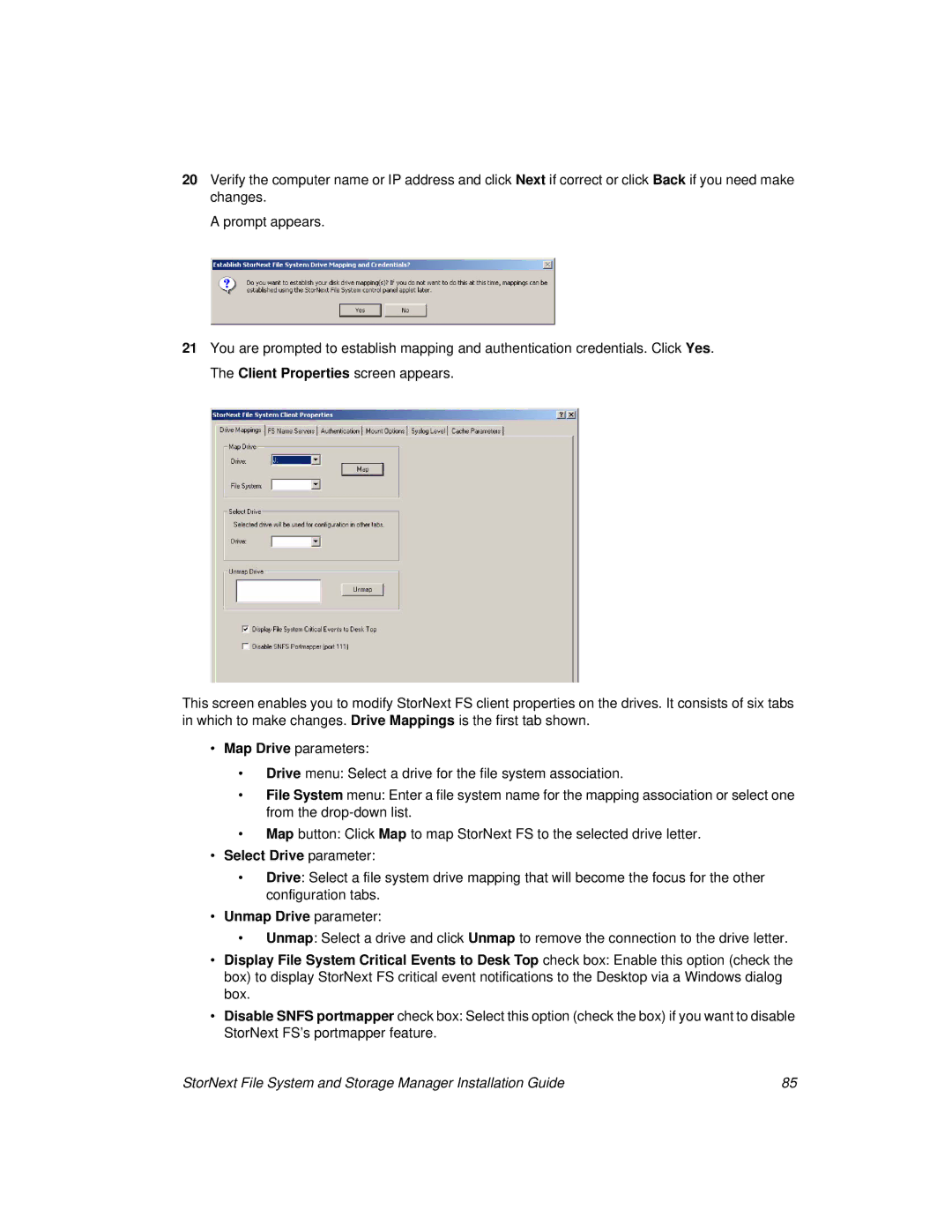20Verify the computer name or IP address and click Next if correct or click Back if you need make changes.
A prompt appears.
21You are prompted to establish mapping and authentication credentials. Click Yes. The Client Properties screen appears.
This screen enables you to modify StorNext FS client properties on the drives. It consists of six tabs in which to make changes. Drive Mappings is the first tab shown.
•Map Drive parameters:
•Drive menu: Select a drive for the file system association.
•File System menu: Enter a file system name for the mapping association or select one from the
•Map button: Click Map to map StorNext FS to the selected drive letter.
•Select Drive parameter:
•Drive: Select a file system drive mapping that will become the focus for the other configuration tabs.
•Unmap Drive parameter:
•Unmap: Select a drive and click Unmap to remove the connection to the drive letter.
•Display File System Critical Events to Desk Top check box: Enable this option (check the box) to display StorNext FS critical event notifications to the Desktop via a Windows dialog box.
•Disable SNFS portmapper check box: Select this option (check the box) if you want to disable StorNext FS’s portmapper feature.
StorNext File System and Storage Manager Installation Guide | 85 |