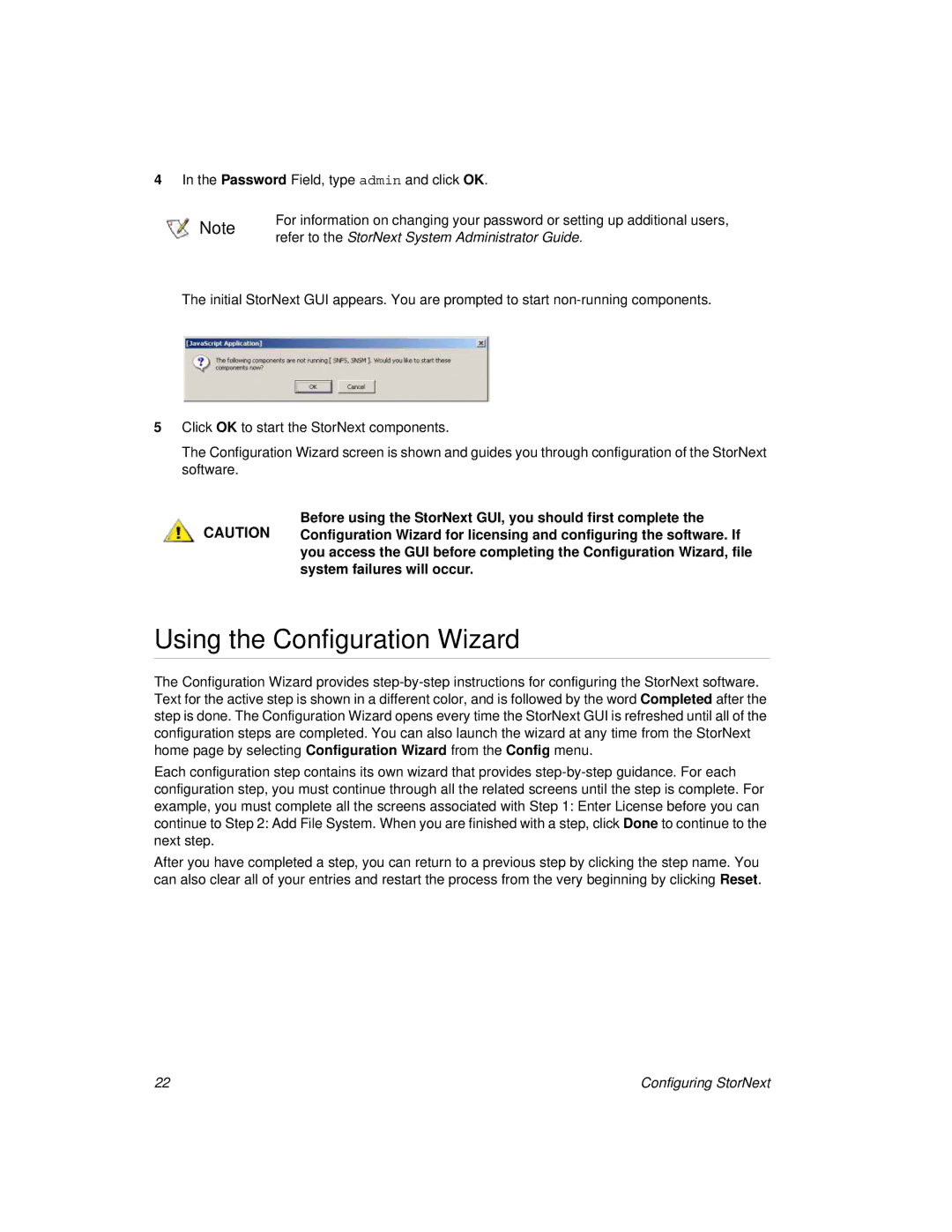4In the Password Field, type admin and click OK.
Note | For information on changing your password or setting up additional users, | |
refer to the StorNext System Administrator Guide. | ||
|
The initial StorNext GUI appears. You are prompted to start
5Click OK to start the StorNext components.
The Configuration Wizard screen is shown and guides you through configuration of the StorNext software.
Before using the StorNext GUI, you should first complete the CAUTION Configuration Wizard for licensing and configuring the software. If
you access the GUI before completing the Configuration Wizard, file system failures will occur.
Using the Configuration Wizard
The Configuration Wizard provides
Each configuration step contains its own wizard that provides
After you have completed a step, you can return to a previous step by clicking the step name. You can also clear all of your entries and restart the process from the very beginning by clicking Reset.
22 | Configuring StorNext |