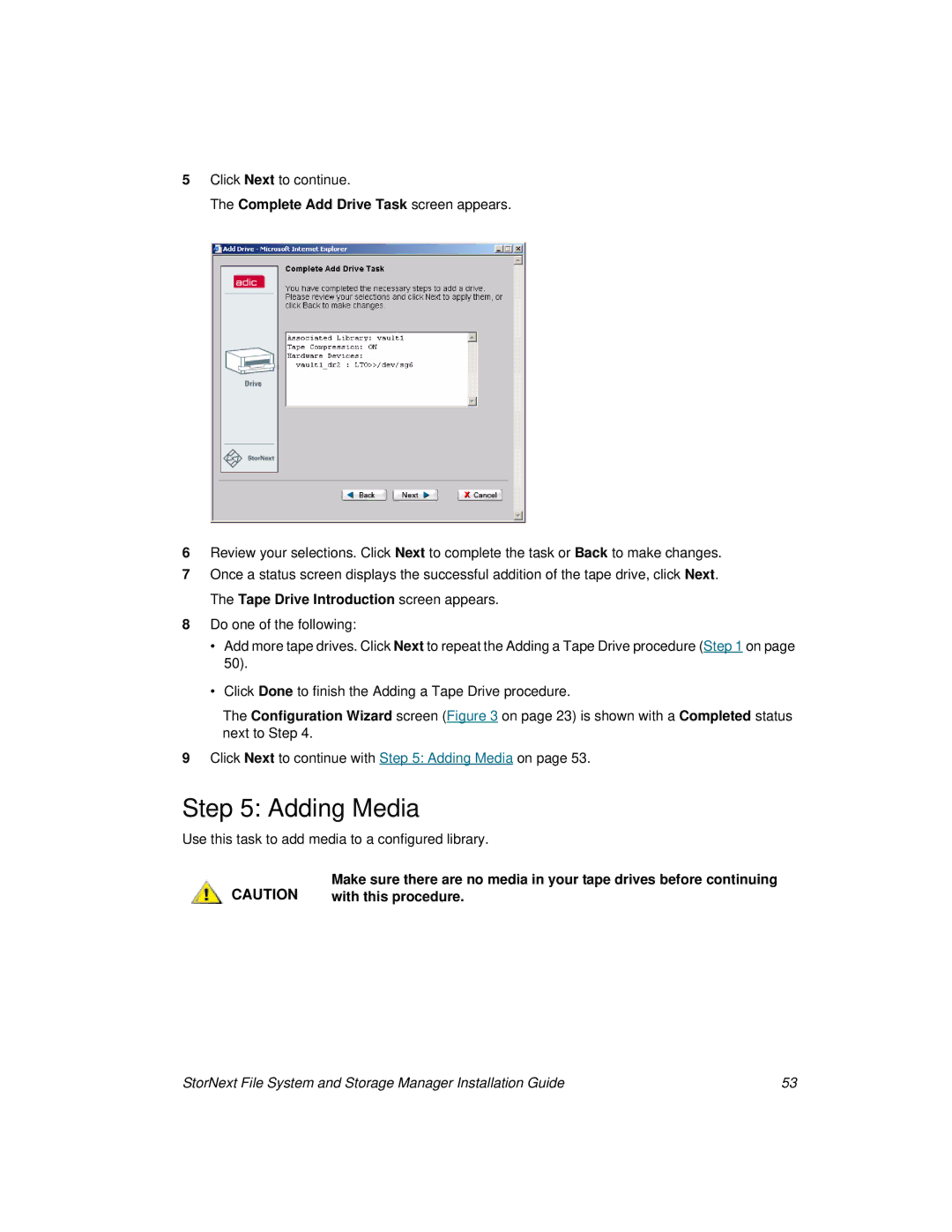5Click Next to continue.
The Complete Add Drive Task screen appears.
6Review your selections. Click Next to complete the task or Back to make changes.
7Once a status screen displays the successful addition of the tape drive, click Next. The Tape Drive Introduction screen appears.
8Do one of the following:
•Add more tape drives. Click Next to repeat the Adding a Tape Drive procedure (Step 1 on page 50).
•Click Done to finish the Adding a Tape Drive procedure.
The Configuration Wizard screen (Figure 3 on page 23) is shown with a Completed status next to Step 4.
9Click Next to continue with Step 5: Adding Media on page 53.
Step 5: Adding Media
Use this task to add media to a configured library.
CAUTION | Make sure there are no media in your tape drives before continuing |
with this procedure. |
StorNext File System and Storage Manager Installation Guide | 53 |