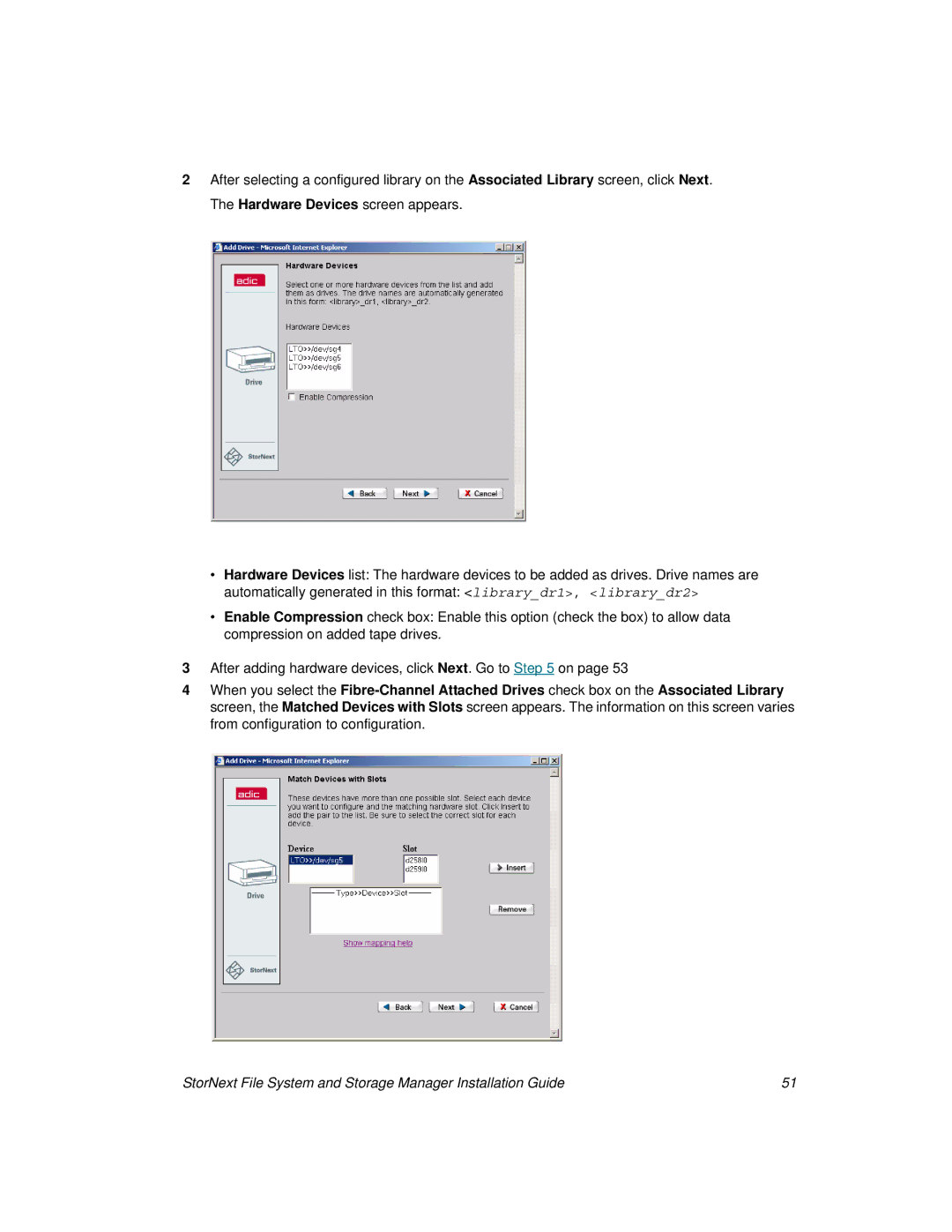2After selecting a configured library on the Associated Library screen, click Next. The Hardware Devices screen appears.
•Hardware Devices list: The hardware devices to be added as drives. Drive names are
automatically generated in this format: <library_dr1>, <library_dr2>
•Enable Compression check box: Enable this option (check the box) to allow data compression on added tape drives.
3After adding hardware devices, click Next. Go to Step 5 on page 53
4When you select the
StorNext File System and Storage Manager Installation Guide | 51 |