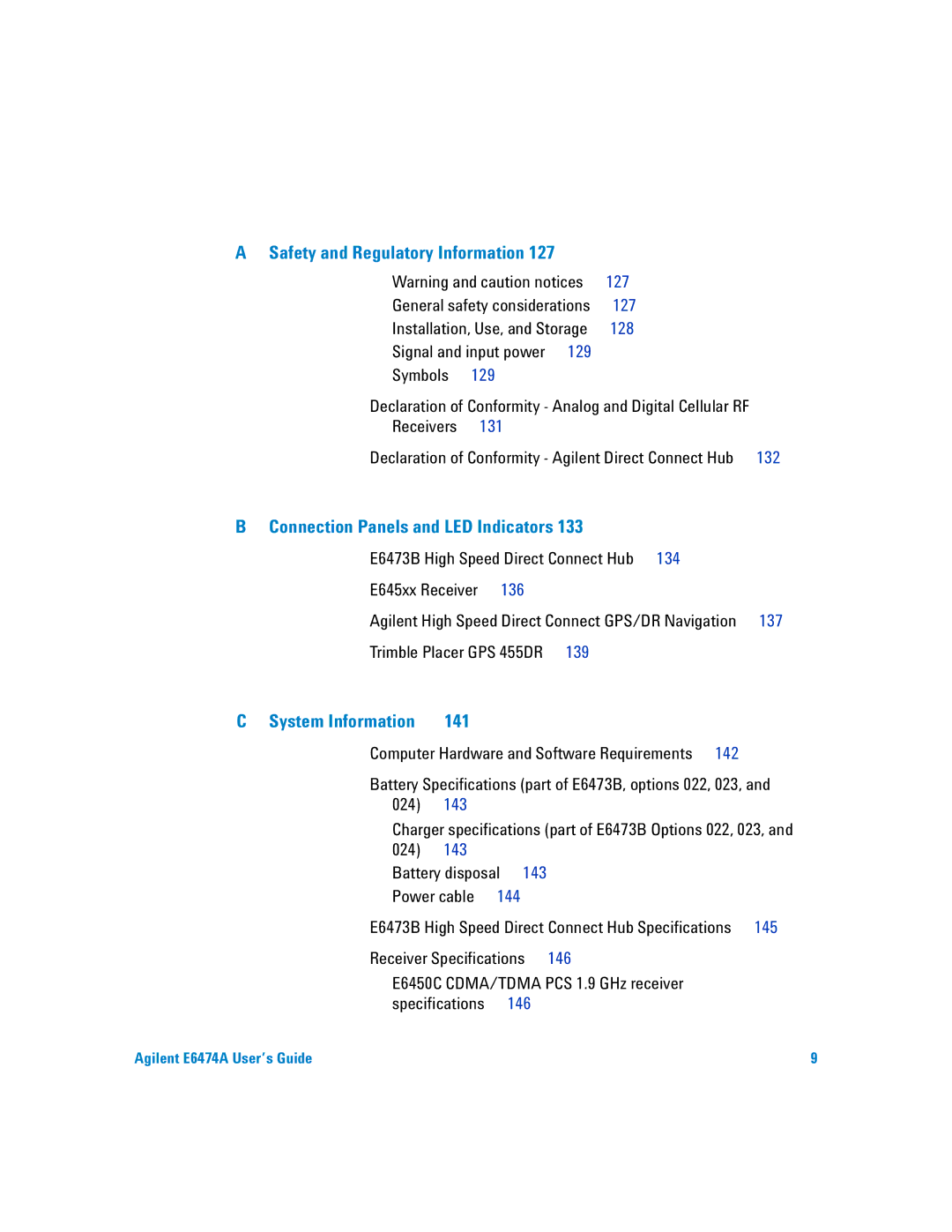Agilent E6474A
Wireless Network Optimization Platform
Manual Part Number
See this chapter For this information
About this guide
Recommendations for installing components
System specifications, including software
Information Hardware options, and part numbers
Connected to your vehicle
Contents
External antennas
E6473B high speed direct connect hub
Use Your System
Setting an iDEN phone’s baud rate
Troubleshooting your E6474A system
Test 2 Receiver testing by measuring a known channel
Test 5 Phone testing using a test call
Safety and Regulatory Information
E6452A Option 002/E6457C Japan cellular band receiver
E6458C GSM 850 receiver specifications
Index 181
Agilent E6474A User’s Guide
Unpacking your boxes
Get Ready
Before installing the software
To do this See this
What you’ll find in this chapter
What is on the CD
Do This
Install the E6474A software
Analysis Reporter option
Install Analysis Reporter software
Install Adobe Reader software
To install the Adobe Reader software
To view documents
Once the installation has
Software option
Completed
Uninstalling the Walkabout or VoicePrint software
Uninstalling Existing Software
Select Start button
Agilent Wireless Solutions E6474A E6474A
Verifying your software installation
An option will appear in your program listing
Start the software and check you license options
Options Connected a valid license dongle
Match your ordered license
Installing the Software
Overview
Set Up Your System
To do this Refer to
E6473B High Speed Direct Connect Hub
Source
How to connect the E6473B hub
Refer to Figure
Your PC
How to power your E6473B hub
Power the E6473B hub from the in-vehicle lighter socket
Powering the E6473B hub Refer to
Power E6473B hub directly from lighter socket
Power the E6473B hub using the in-vehicle chassis
Power to vehicle ignition system
Power the E6473B hub from a battery
How to connect a license key dongle to the E6473B hub
How to connect other devices to the E6473B hub
System component Refer to
Connecting two direct connect hub systems
Verifying E6473B hub installation
Direct connect hub connections
Connect and switch on the E6473B hub
Verifying installation using the Configuration Utility
Enable Use Digital Loopback option Select Begin Test
Select Start Settings Control Panel
Verifying Installation using the Device Manager
Phone connection using
Phone connection using direct serial port
Phones
Direct serial port Pcmcia PC Card E6473B hub USB port
Phone connection using the E6473B hub
Phone connection using Pcmcia PC Card
BC D
External antennas
Phone connection using a USB port
Use with phones Adapter part number Adapter type Number
E6473-803
Receiver configuration
Agilent Digital Receivers
Connect multiple receivers Pulse trigger the receivers
Serial port connection for Agilent digital receiver
Connect directly to your laptop
Connect to the E6473B hub
Connect two receivers to your in-vehicle E6473B hub
Connections for receiver
Receiver
To connect multiple receivers
Connect multiple receivers
Pulse trigger the receiver
Connecting more than one receiver to your laptop
Connecting the pulse trigger cable
GPS and GPS/DR
GPS and GPS/DR configuration
Agilent digital receiver internal GPS
Agilent digital receiver external GPS
Internal GPS with optional differential GPS
Example 2 Using Placer GPS
External GPS Placer
Example 3 Placer 455 with differential GPS
Placer 455 GPS with differential GPS
Agilent GPS/DR navigator
External GPS using the E6473B hub
Method 1 In-vehicle chassis
Method 2 USB connection
Method 3 Serial connection
Gyro positioning
Connecting the Speed Pulse
Color Connection
Indoor positioning
Batteries
Charging the battery
Checking the remaining charge
LEDs Lit Capacity Remaining
Safe handling and disposal
Set Up Your System
Carry pack final assembly
Indoor Setup
Using carry pack assembly with the shoulder strap
Portable system cable connections
Side view of the carry pack showing the shoulder strap
Using the carry pack as a backpack
Carry pack inside view
Portable digital receiver system
Chassis and backpack assembly
Single receiver backpack right side view
Final assembly
Portable dual E645xx receiver system
Using the single-receiver backpack
Cable routing within the backpack
Inside the backpack
Cable routing through the shoulder straps
Routing cables through the shoulder straps
Receiver and hub mounting
Cable connections to the receiver
Cable connections to the E6473B hub
Dual receiver backpack final assembly
Backpack exterior features
Tightening the shoulder straps on the backpack
Adjusting the backpack harness
License Manager
Introduction
For more information
Identifying devices
Use Your System
E6473B high speed direct connect hub
Battery charging
LEDs and display during power-up
Agilent direct connect GPS/DR
Determining GPS receiver status
Calibration of dead reckoning
To start the software
Starting the software
To check your license options
Confirm you license options
Creating a new project
To create a new plan
System Setup view
Identifying devices
Identify devices
System setup view showing pop-up menu
Enabling the devices
System Setup View with a phone identified on COM
To configure a device
Configuring devices and views
An example of a device properties dialog box
To configure measurement views
Use Your System
File types and locations
File type
Extension
Configure the phone
Configuring and creating a data project
Generic data devices
Add a modem connection to the computer
Testing the phone/modem configuration
Configure the network and dial-up connection
To add a device to the data port
Adding a data device
Data device added
Configuring data device properties
Configuring and creating a Wams project Option
To configure a Wams sequence
To start the Wams interface
Software Get information about
Learn to use
E6474A Quick Basics tutorial
Using Quick Basics the Online Tutorial
After the Tutorial
To run the tutorial
Do this See this
Reference Tutorial
Online Help
Accessing Online Help
Typical online help browser display
Getting familiar with new features
Using Online Help
Using the index tab
Using the contents tab
Using the search tab
Getting Information about Views
100
Update E645xx receiver firmware
Solve problems with your system
Return the system for service
Service on
Device communication problems
Troubleshooting your E6474A system
Causes
Remedies
Changing a Sagem phone’s operating mode
Setting an iDEN phone’s baud rate
Toshiba direct-connect phone power-up
Toshiba phone power-up issues
Toshiba 10-CT
Toshiba C-103T
Agilent E6474A User’s Guide 105
Verifying your System
Test 1 Receiver testing using a signal generator
Overview
Preparing the hardware
Agilent E6474A User’s Guide 107
Preparing the software
Model
MHz at -60 dBm
Testing the signal
Umts E6455C receivers Mhz at -60 dBm
Signal Generator Downlink Settings
Passing the test
Accuracy
Test 2 Receiver testing by measuring a known channel
Agilent E6474A User’s Guide 113
System Configuration for Measuring the Noise Floor
Test 3 Receiver testing by measuring the noise floor
Agilent E6474A User’s Guide 115
Model Marker 1 Frequency step
Test 4 GPS receiver testing
882 MHz
837 MHz
Setting up the hardware
Test 5 Phone testing using a test call
Testing the phone
Online Frequently Asked Questions
Updating E645xx Receiver Firmware
Firmware upgrade required, first dialog box
Agilent E6474A User’s Guide 121
Firmware update successful dialog box
Replacement firmware security key
Contacting Customer Support
Technical telephone assistance
Numbers to call
Warranty repair
Returning the System for Service
Do This Additional Information
Preparing the system for shipping
Retain copies of all shipping papers
General safety considerations
Safety and Regulatory Information
Safety and Regulatory Information
Installation, Use, and Storage
Productdamage
Signal and input power Symbols
11,2*11
Supplementary Information
Declaration of Conformity Agilent Direct Connect Hub
For this information See this
Flashes when phone data is transmitted
Flashes when phone data is received
Direct Connect Hub front panel descriptions see Figure
Reference Name Description or Cable Connection
Aux Auxiliary Data Port
Pwr Power Input connection Connect to main power cable
E645xx Receiver
Agilent High Speed Direct Connect GPS/DR Navigation
Pwr Power Input
RS232/1PPS
Front panel
Trimble Placer GPS 455DR
140
For this See this
Information/Requirements
Computer Hardware and Software Requirements
Charger specifications part of E6473B Options 022, 023,
Battery Specifications part of E6473B, options 022, 023,
Battery disposal
Item Description Specifications
Power cable
Description
E6473B High Speed Direct Connect Hub Specifications
E6450C CDMA/TDMA PCS 1.9 GHz receiver specifications
Receiver Specifications
Description Specification
Miscellaneous
Internal GPS‡ Option
To 50% relative humidity at 40C
E6451A/E6451C GSM900 receiver specifications
Power options 300, 320 To 34 V DC, 9W
Internal GPS
Option
E6452C CDMA/TDMA cellular band receiver specifications
Internal GPS** Option
100 240 Volts AC 50 60 Hz
Accuracy, 1.25 MHz if
Storage temperature range 40C to +70C
±3 dB from 40 dBm to 50 dBm 0 to 55C
Accuracy, 30 kHz if
Agilent E6474A User’s Guide 153
E6453C GSM1800 and Korean Cdma band receiver specifications
Internal GPS‡
E6454C 1.9 GHz CDMA/GSM1900 receiver specifications
Agilent E6474A User’s Guide 157
Accuracy 1.25 MHz if
E6455C 2.1 GHz W-CDMA/UMTS/cdma2000 receiver specifications
Accuracy, 5 MHz if
DBm for 1.25 MHz -115 dBm for 5 MHz
GPS Receiver Channel internal GPS receiver Connector type
E6456C 1.9 GHz W-CDMA/UMTS/cdma2000 receiver specifications
Differential compatible without dead reckoning
E6458C GSM 850 receiver specifications
Agilent E6474A User’s Guide 163
E7456C iDEN/CDMA RF receiver specifications
Agilent E6474A User’s Guide 165
To view a list of supported phones
Phone Support
Cable part numbers
Options and Part Numbers
E6473B phone interface cable options
Part Number Description
Antenna kit part numbers
Hardware included with E6474A software licenses
Agilent receivers
Part Description
Component Part Number Description
170
Antenna
Computer mount
Cables
Installation Guidelines
Permanent In-Vehicle Hardware Installation D
Mounting the E645x receiver
Direct Connect Hub Installation
Antenna Installation
Installation guidelines
GPS antenna
Cellular antennas
Computer mount installation
Main power cable
Cable Installation
Phone extender cables
USB data cable
Power cable connections to the vehicle
Connecting the ignition sense lead to the fuse block
Ignition sense lead
Speed Pulse Cable
180
Connection panels and LED indicators, 137 connections
Battery
How to connect a license key
Add a data device
File types
Epf files
Lost
Garmin II Plus GPS
Sef files Set up your system
In-vehicle lighter socket, 28 Power-up
Battery Battery charger
Receivers Speed Pulse cable installation, 179 spf files
VoicePrint, 15 VoicePrint uninstallation