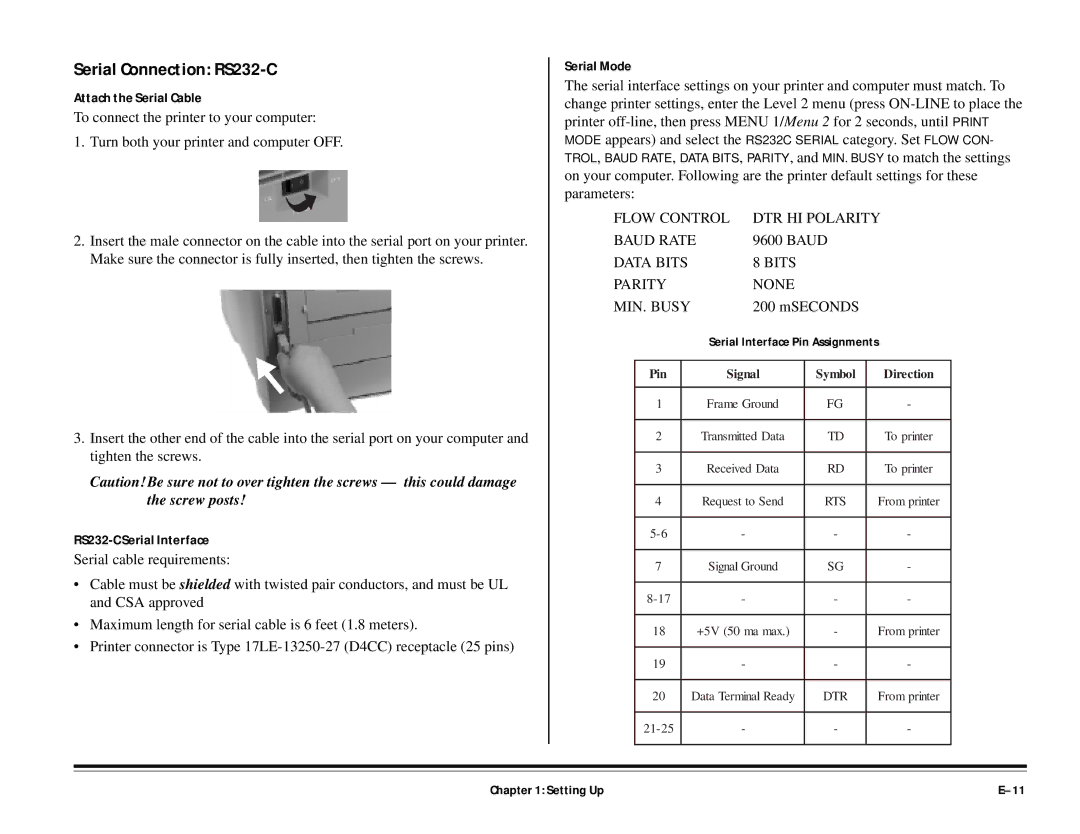Serial Connection: RS232-C
Attach the Serial Cable
To connect the printer to your computer:
1.Turn both your printer and computer OFF.
2.Insert the male connector on the cable into the serial port on your printer. Make sure the connector is fully inserted, then tighten the screws.
3.Insert the other end of the cable into the serial port on your computer and tighten the screws.
Caution!Be sure not to over tighten the screws — this could damage the screw posts!
RS232-C Serial Interface
Serial cable requirements:
•Cable must be shielded with twisted pair conductors, and must be UL and CSA approved
•Maximum length for serial cable is 6 feet (1.8 meters).
•Printer connector is Type
Serial Mode
The serial interface settings on your printer and computer must match. To change printer settings, enter the Level 2 menu (press
FLOW CONTROL DTR HI POLARITY
BAUD RATE | 9600 BAUD |
DATA BITS | 8 BITS |
PARITY | NONE |
MIN. BUSY | 200 mSECONDS |
Serial Interface Pin Assignments
Pin | Signal | Symbol | Direction |
|
|
|
|
1 | Frame Ground | FG | - |
|
|
|
|
2 | Transmitted Data | TD | To printer |
|
|
|
|
3 | Received Data | RD | To printer |
|
|
|
|
4 | Request to Send | RTS | From printer |
|
|
|
|
- | - | - | |
|
|
|
|
7 | Signal Ground | SG | - |
|
|
|
|
- | - | - | |
|
|
|
|
18 | +5V (50 ma max.) | - | From printer |
|
|
|
|
19 | - | - | - |
|
|
|
|
20 | Data Terminal Ready | DTR | From printer |
|
|
|
|
- | - | - | |
|
|
|
|
Chapter 1: Setting Up |