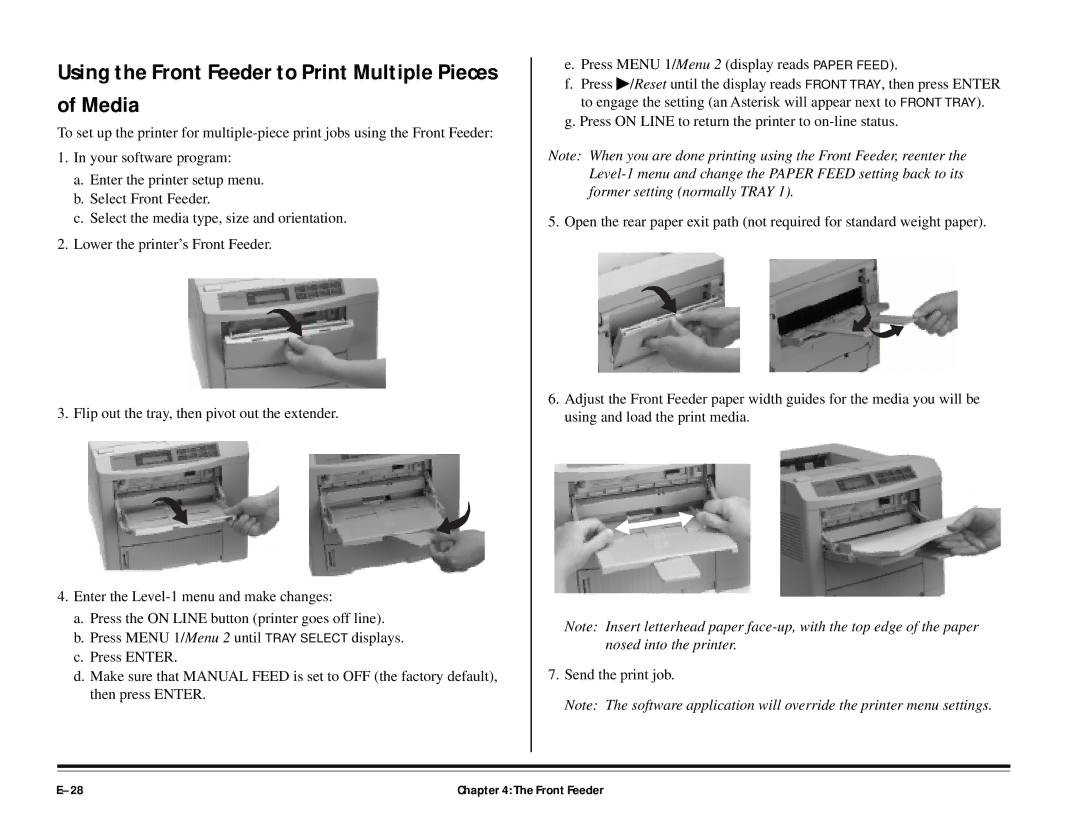Using the Front Feeder to Print Multiple Pieces of Media
To set up the printer for
1.In your software program:
a.Enter the printer setup menu.
b.Select Front Feeder.
c.Select the media type, size and orientation.
2.Lower the printer’s Front Feeder.
3. Flip out the tray, then pivot out the extender.
4.Enter the
a.Press the ON LINE button (printer goes off line).
b.Press MENU 1/Menu 2 until TRAY SELECT displays.
c.Press ENTER.
d.Make sure that MANUAL FEED is set to OFF (the factory default), then press ENTER.
e.Press MENU 1/Menu 2 (display reads PAPER FEED).
f.Press ♣/Reset until the display reads FRONT TRAY, then press ENTER to engage the setting (an Asterisk will appear next to FRONT TRAY).
g.Press ON LINE to return the printer to
Note: When you are done printing using the Front Feeder, reenter the
5. Open the rear paper exit path (not required for standard weight paper).
6.Adjust the Front Feeder paper width guides for the media you will be using and load the print media.
Note: Insert letterhead paper
7.Send the print job.
Note: The software application will override the printer menu settings.
Chapter 4: The Front Feeder |