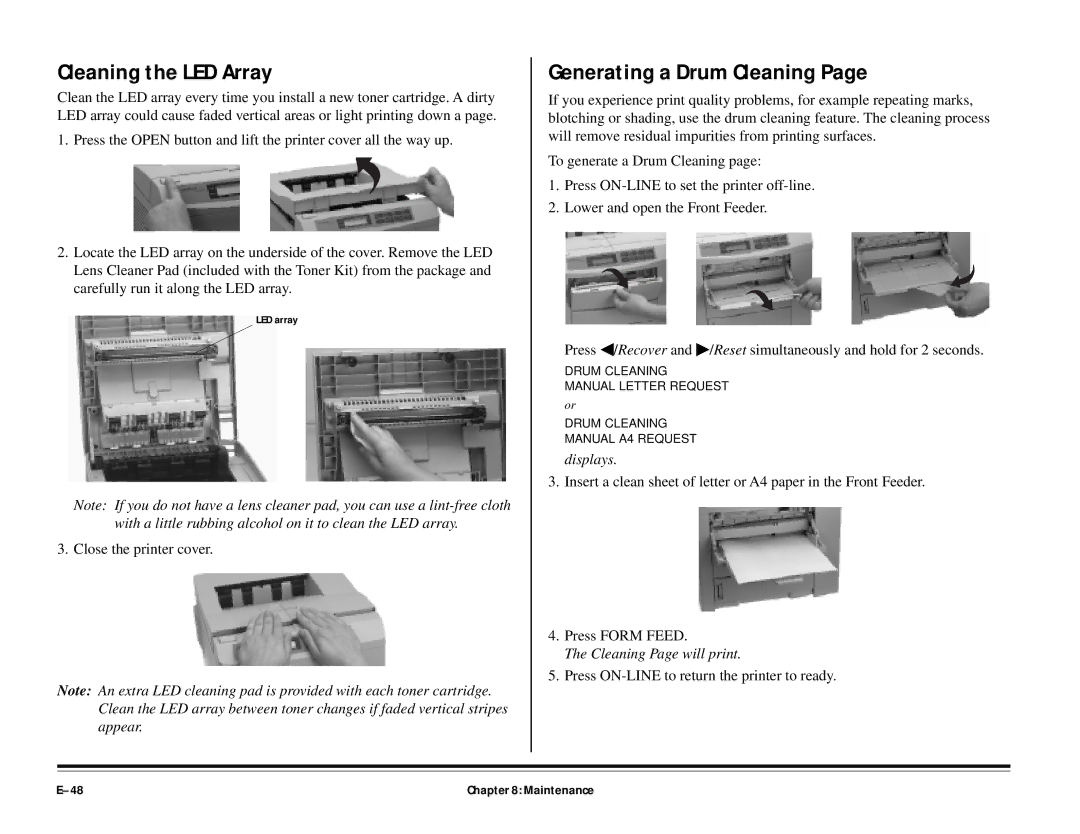Cleaning the LED Array
Clean the LED array every time you install a new toner cartridge. A dirty LED array could cause faded vertical areas or light printing down a page.
1.Press the OPEN button and lift the printer cover all the way up.
2.Locate the LED array on the underside of the cover. Remove the LED Lens Cleaner Pad (included with the Toner Kit) from the package and carefully run it along the LED array.
LED array
Note: If you do not have a lens cleaner pad, you can use a
3. Close the printer cover.
Note: An extra LED cleaning pad is provided with each toner cartridge. Clean the LED array between toner changes if faded vertical stripes appear.
Generating a Drum Cleaning Page
If you experience print quality problems, for example repeating marks, blotching or shading, use the drum cleaning feature. The cleaning process will remove residual impurities from printing surfaces.
To generate a Drum Cleaning page:
1.Press
2.Lower and open the Front Feeder.
Press ◀/Recover and ♣/Reset simultaneously and hold for 2 seconds.
DRUM CLEANING
MANUAL LETTER REQUEST
or
DRUM CLEANING
MANUAL A4 REQUEST
displays.
3. Insert a clean sheet of letter or A4 paper in the Front Feeder.
4.Press FORM FEED.
The Cleaning Page will print.
5.Press
Chapter 8: Maintenance |