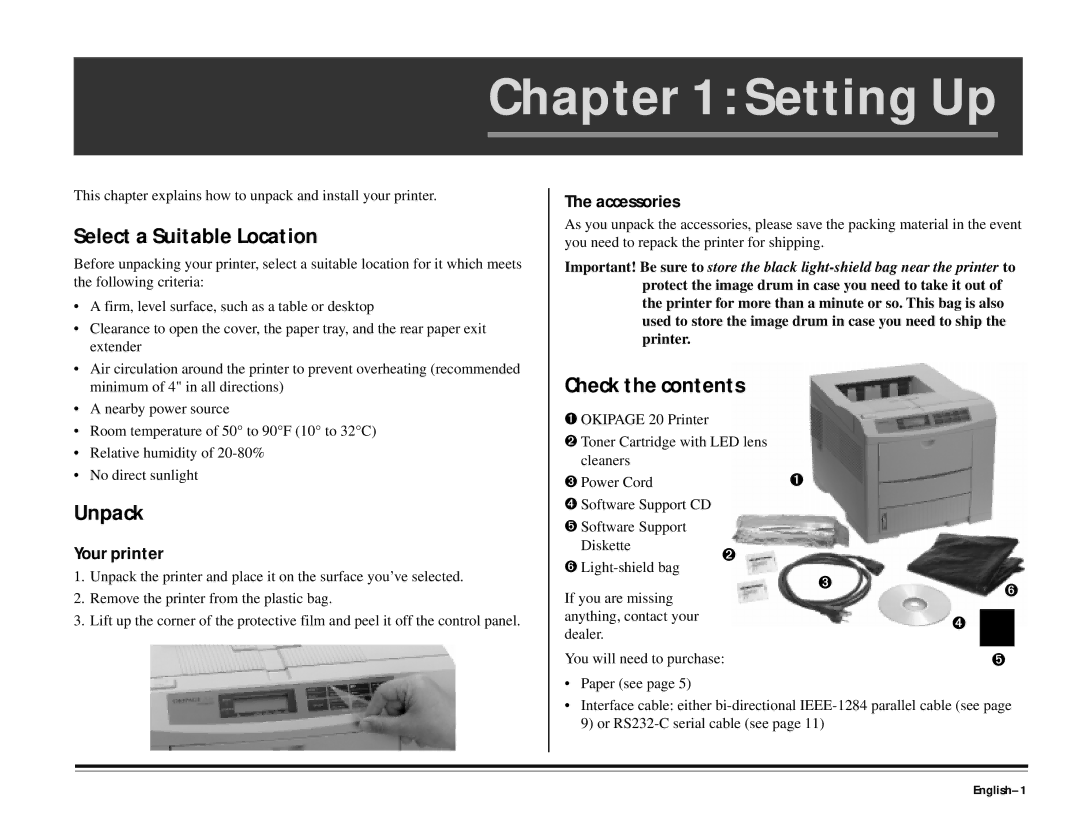Chapter 1: Setting Up
This chapter explains how to unpack and install your printer.
Select a Suitable Location
Before unpacking your printer, select a suitable location for it which meets the following criteria:
•A firm, level surface, such as a table or desktop
•Clearance to open the cover, the paper tray, and the rear paper exit extender
•Air circulation around the printer to prevent overheating (recommended minimum of 4" in all directions)
•A nearby power source
•Room temperature of 50° to 90°F (10° to 32°C)
•Relative humidity of
•No direct sunlight
Unpack
Your printer
1.Unpack the printer and place it on the surface you’ve selected.
2.Remove the printer from the plastic bag.
3.Lift up the corner of the protective film and peel it off the control panel.
The accessories
As you unpack the accessories, please save the packing material in the event you need to repack the printer for shipping.
Important! Be sure to store the black
Check the contents
➊OKIPAGE 20 Printer
➋Toner Cartridge with LED lens cleaners
➌ Power Cord | ➊ |
➍Software Support CD
➎Software Support
Diskette | ➋ |
|
|
|
|
➏ |
|
|
|
| |
| ➌ |
|
|
| |
If you are missing |
|
| ➏ | ||
|
|
| |||
|
|
|
|
| |
anything, contact your |
|
| ➍ |
|
|
|
|
|
| ||
dealer. |
|
|
|
| |
|
|
|
|
| |
You will need to purchase: |
|
|
|
| |
|
| ➎ | |||
•Paper (see page 5)
•Interface cable: either
9)or