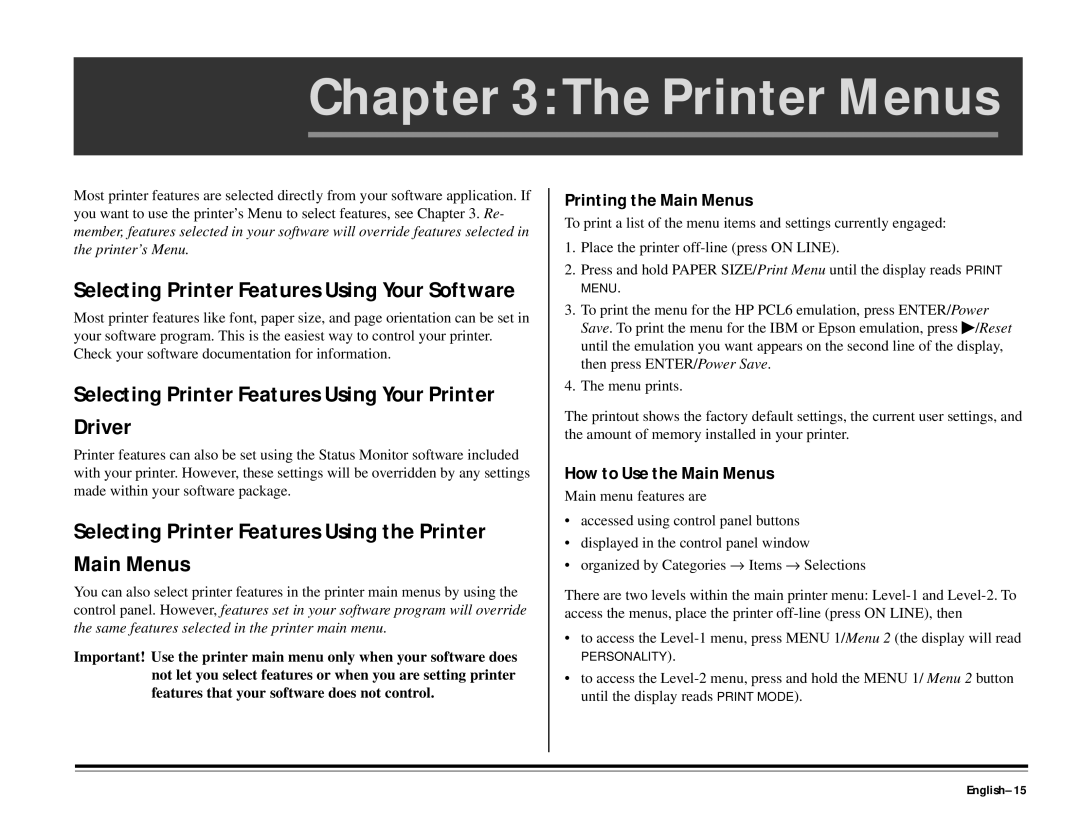Chapter 3: The Printer Menus
Most printer features are selected directly from your software application. If you want to use the printer’s Menu to select features, see Chapter 3. Re- member, features selected in your software will override features selected in the printer’s Menu.
Selecting Printer Features Using Your Software
Most printer features like font, paper size, and page orientation can be set in your software program. This is the easiest way to control your printer. Check your software documentation for information.
Selecting Printer Features Using Your Printer Driver
Printer features can also be set using the Status Monitor software included with your printer. However, these settings will be overridden by any settings made within your software package.
Selecting Printer Features Using the Printer Main Menus
You can also select printer features in the printer main menus by using the control panel. However, features set in your software program will override the same features selected in the printer main menu.
Important! Use the printer main menu only when your software does not let you select features or when you are setting printer features that your software does not control.
Printing the Main Menus
To print a list of the menu items and settings currently engaged:
1.Place the printer
2.Press and hold PAPER SIZE/Print Menu until the display reads PRINT
MENU.
3.To print the menu for the HP PCL6 emulation, press ENTER/Power Save. To print the menu for the IBM or Epson emulation, press ♣/Reset until the emulation you want appears on the second line of the display, then press ENTER/Power Save.
4.The menu prints.
The printout shows the factory default settings, the current user settings, and the amount of memory installed in your printer.
How to Use the Main Menus
Main menu features are
•accessed using control panel buttons
•displayed in the control panel window
•organized by Categories → Items → Selections
There are two levels within the main printer menu:
• to access the
PERSONALITY).
•to access the