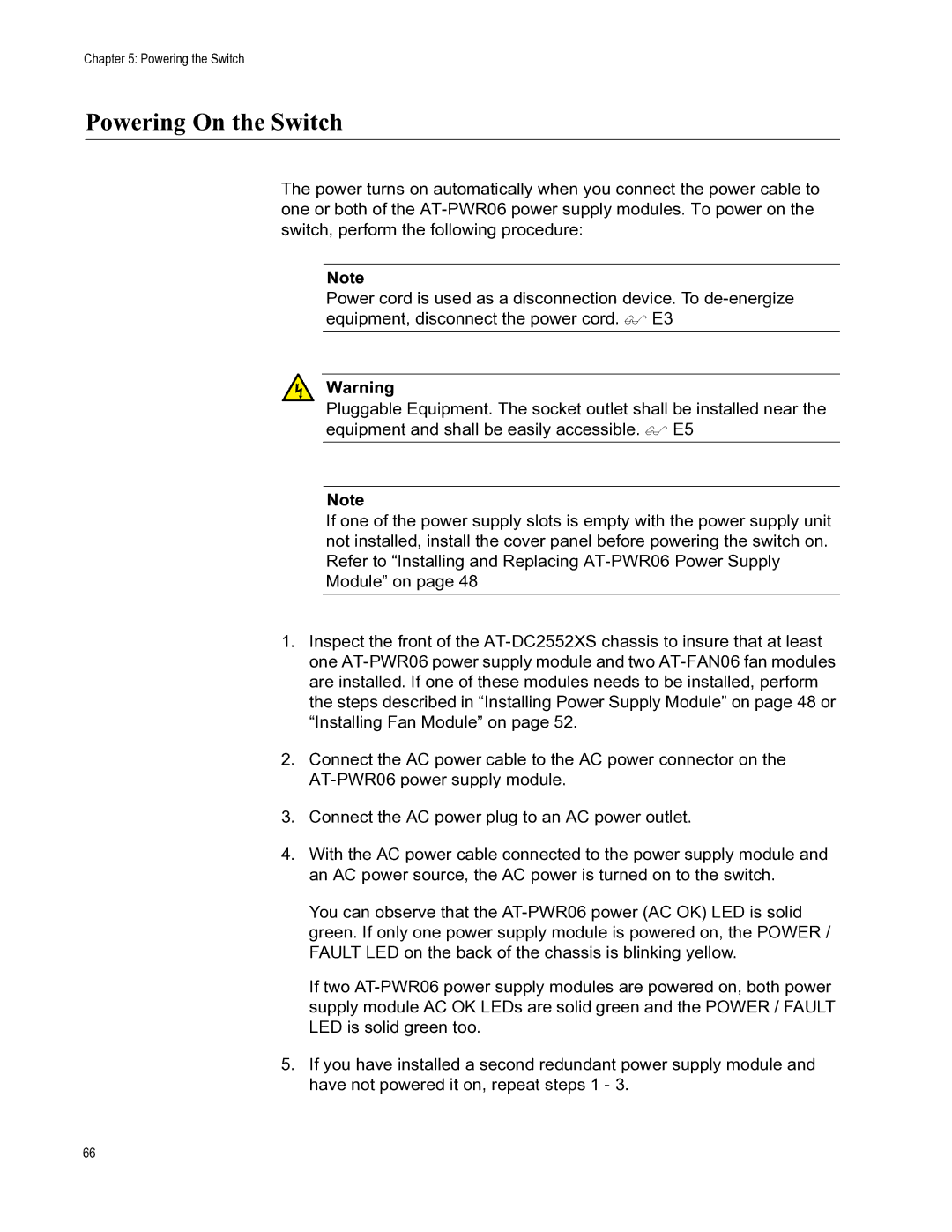Chapter 5: Powering the Switch
Powering On the Switch
The power turns on automatically when you connect the power cable to one or both of the
Note
Power cord is used as a disconnection device. To
Warning
Pluggable Equipment. The socket outlet shall be installed near the equipment and shall be easily accessible. E5
Note
If one of the power supply slots is empty with the power supply unit not installed, install the cover panel before powering the switch on. Refer to “Installing and Replacing
1.Inspect the front of the
2.Connect the AC power cable to the AC power connector on the
3.Connect the AC power plug to an AC power outlet.
4.With the AC power cable connected to the power supply module and an AC power source, the AC power is turned on to the switch.
You can observe that the
If two
5.If you have installed a second redundant power supply module and have not powered it on, repeat steps 1 - 3.
66