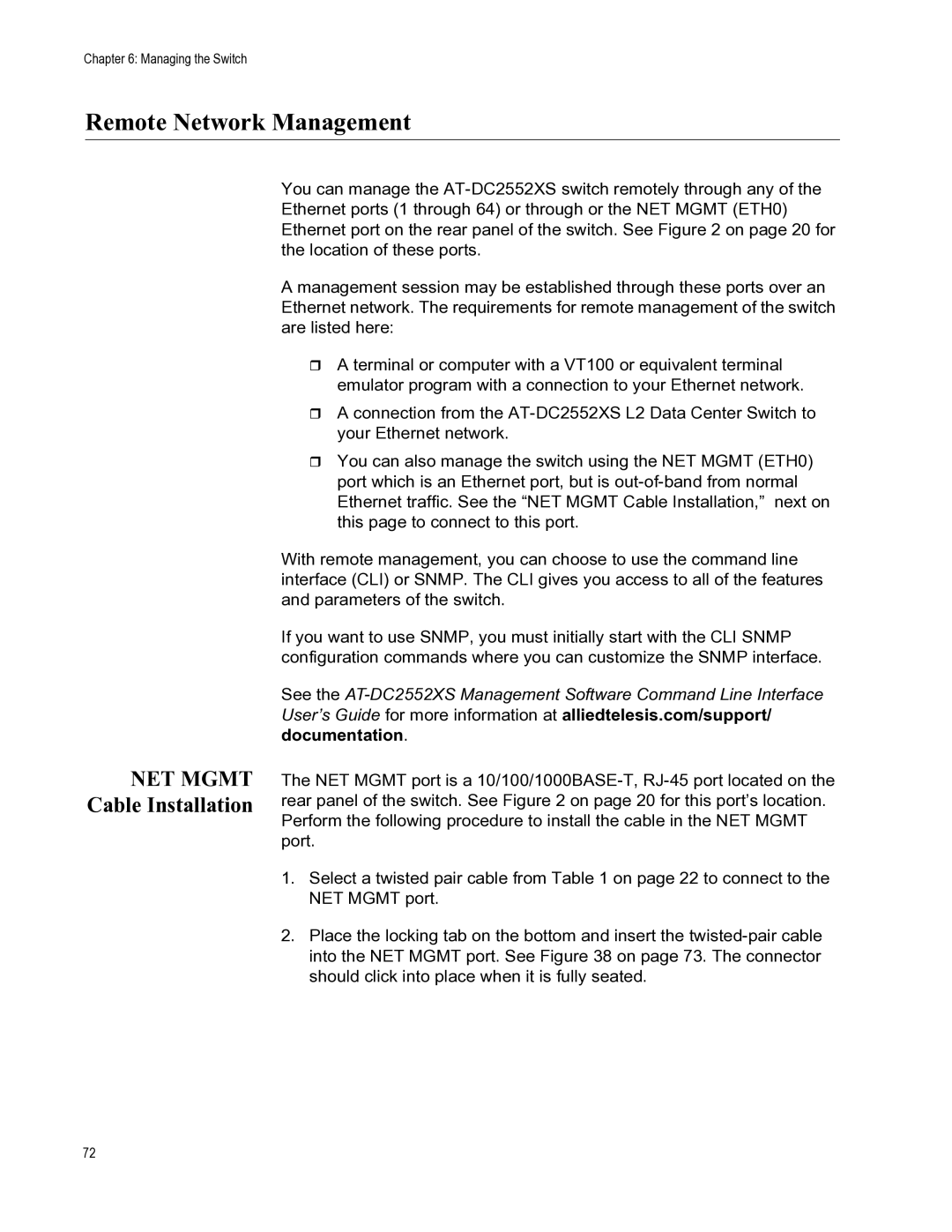Chapter 6: Managing the Switch
Remote Network Management
NET MGMT Cable Installation
You can manage the
A management session may be established through these ports over an Ethernet network. The requirements for remote management of the switch are listed here:
A terminal or computer with a VT100 or equivalent terminal emulator program with a connection to your Ethernet network.
A connection from the
You can also manage the switch using the NET MGMT (ETH0) port which is an Ethernet port, but is
With remote management, you can choose to use the command line interface (CLI) or SNMP. The CLI gives you access to all of the features and parameters of the switch.
If you want to use SNMP, you must initially start with the CLI SNMP configuration commands where you can customize the SNMP interface.
See the
The NET MGMT port is a
1.Select a twisted pair cable from Table 1 on page 22 to connect to the NET MGMT port.
2.Place the locking tab on the bottom and insert the
72